Creating a custom mark set – Konica Minolta bizhub PRESS C1100 User Manual
Page 227
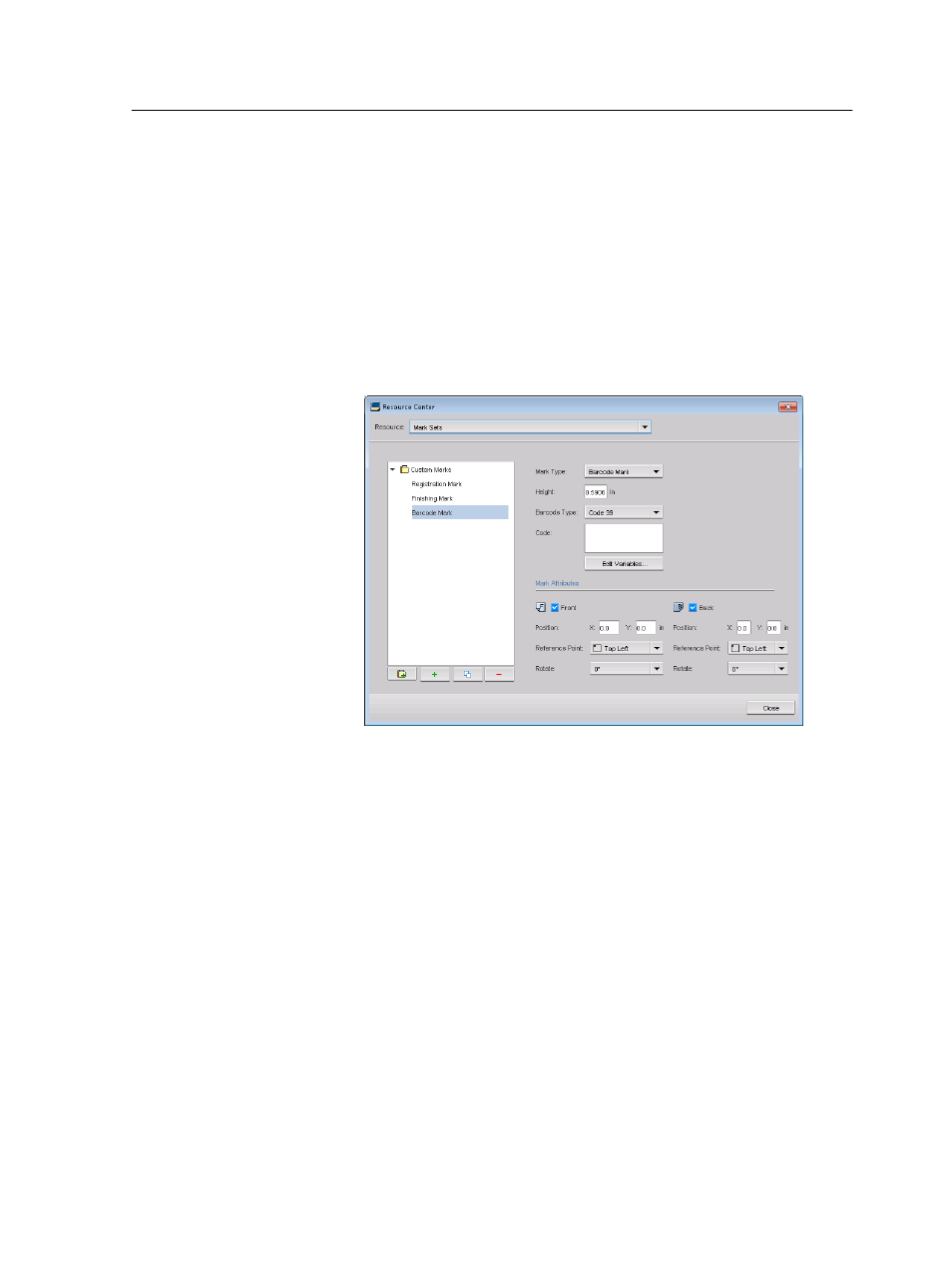
Once you save a mark set, you can apply it to your job via the job
parameters window.
Creating a custom mark set
Create a custom mark set for your job.
The IC-312 print controller includes a set of predefined marks.
These marks can not be edited or deleted.
1. In the Resource Center window, from the Resource list, select
Mark Sets.
2. To create a new mark set, click Add Mark Set .
A new mark set is created and assigned the name Custom
Mark (by default).
3. Type a name for the mark set, and then press Enter.
4. Click Add Mark Type (+). to view the types of marks that you
can add to the mark set.
5. Add the marks that you want to be printed and edit the options
accordingly. You can later go back and change the settings if
required.
The new mark set is added to the list of mark sets. You can apply
these mark settings in the job parameters window by selecting
Finishing > Special Marks.
Note: When you enable the Align Back to Front option, the mark on the
back side overlaps the mark on the front side.
Creating a custom mark set
217
