Preview the product, Review and add to cart, Personalizing vdps in a batch (several at a time) – Konica Minolta Digital StoreFront User Manual
Page 99: Personalizing, Vdps in a batch (several at a time), Ge 99
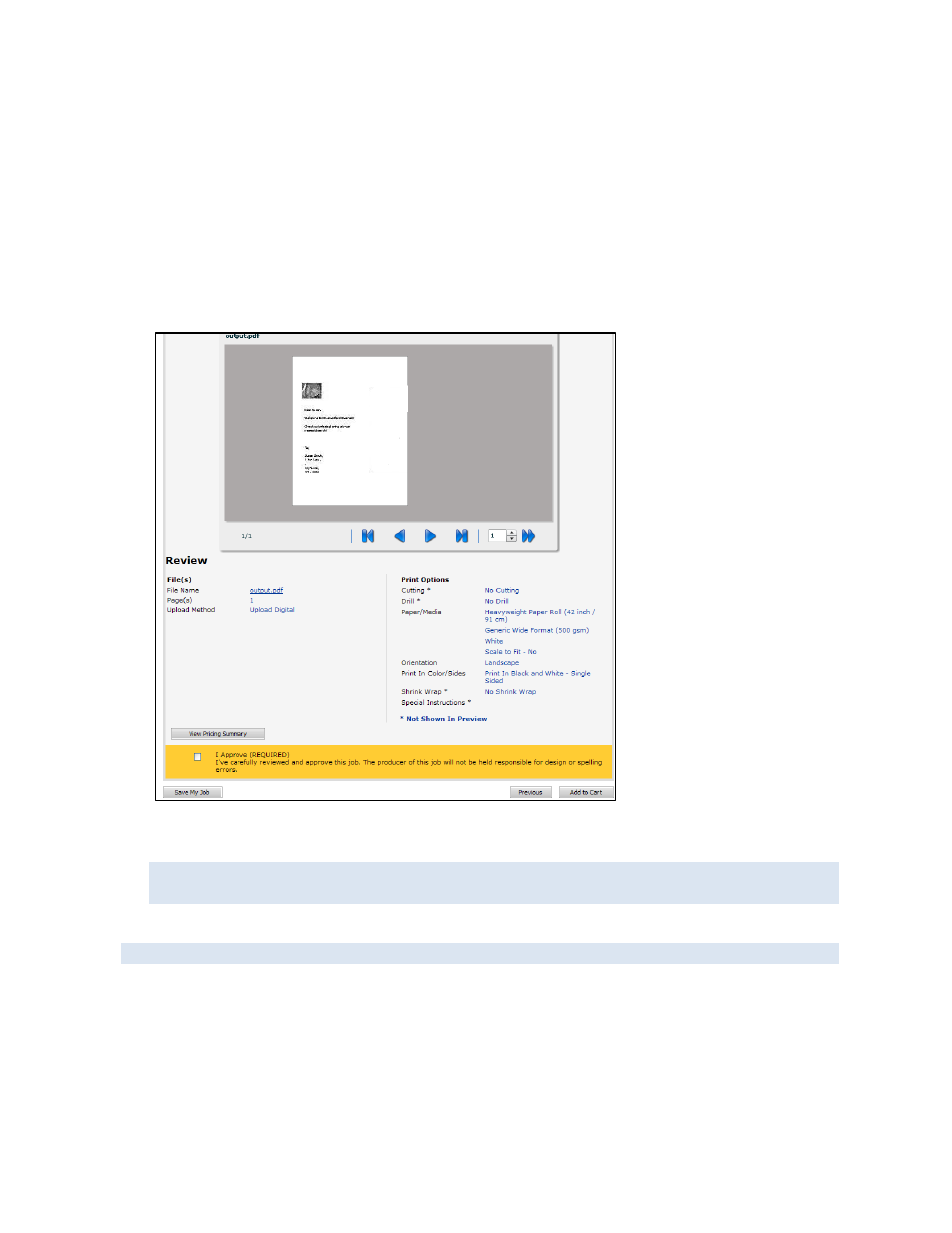
99
Preview the product
Before you can continue with the order process, you must preview the product.
1. Click Update Preview (above the Personalization area) to see an image of the product.
2. To see the product in its actual size (in a PDF), click Full-Size Preview.
3. If the product looks correct, click Next to continue to the review step. Otherwise, make any
necessary corrections.
Review and add to cart
1. Review the summary of your order (including print options).
2. If the I approve check box is displayed, select it after you verify your order is correct.
3. Click Add to Cart.
If the product is part of a kit, a Finish button is displayed instead of Add to Cart. Click Finish to
continue with the process of ordering the kit (see page 63).
4. Proceed with the checkout process when you are ready.
For information about the shopping cart and checkout, see page 103.
Personalizing VDPs in a batch (several at a time)
Some variable data products (VDPs) are personalized several at a time so that the resulting order
includes several variations of the same product, each personalized differently. One example is an
order for business cards for certain members of your organization, with each business card having
contact information for a particular person. These products are also known as batch VDPs. (Other
VDPs are single-record products since they are personalized one at a time. See above starting on page
