Re-ordering products – Konica Minolta Digital StoreFront User Manual
Page 109
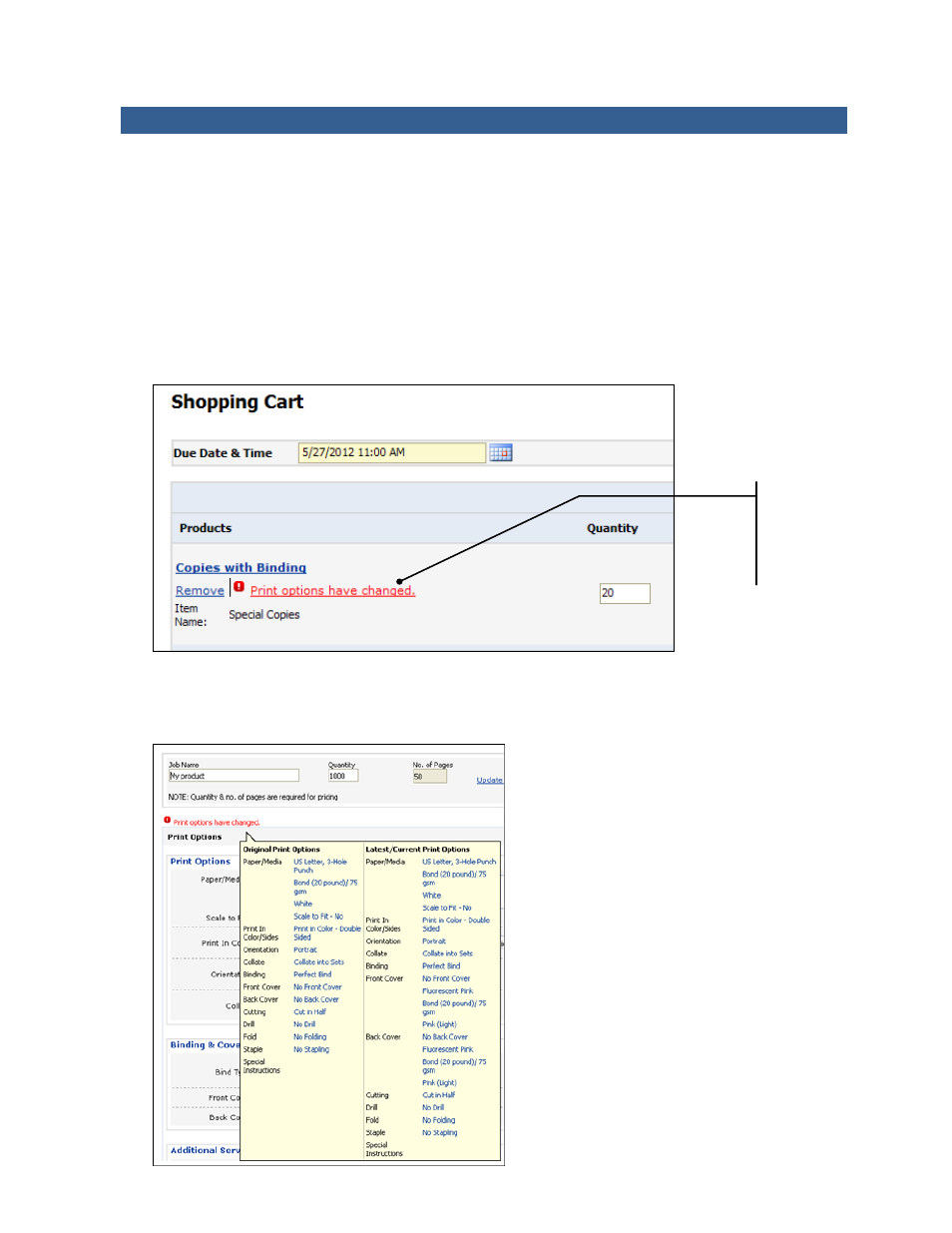
109
Re-Ordering Products
If the print shop allows it, and you want to order a product you ordered before, you can go to your
order history and re-order the product without having to enter all the details of the product again.
1. Either click Order Status in the navigation bar or click My Account in the navigation bar and then
click My Order History. The My Order History page opens.
2. Find the order you want to place again.
3. Click Reorder. The Shopping Cart page opens so you can check out as usual.
4. If a Print options have changed link is displayed next to a product you are re-ordering, the print
options for the product were modified since you last ordered the product. For example, the choice
of binding may be different. Click the link to review and re-select your options. (You cannot
proceed with checkout until you click the link.)
5. After you click Print options have changed, review the print options and select new ones. By
moving the pointer over the warning, a tool tip shows your previously selected options and
compares them to the latest options for the product. (This tool tip is not dynamically updated
when you select options for the current order.
You must click
this link before
you can
proceed with
checkout.
