Add product to cart, Ee “having different, Ge 30.) – Konica Minolta Digital StoreFront User Manual
Page 30: Having different pages (visual product builder)
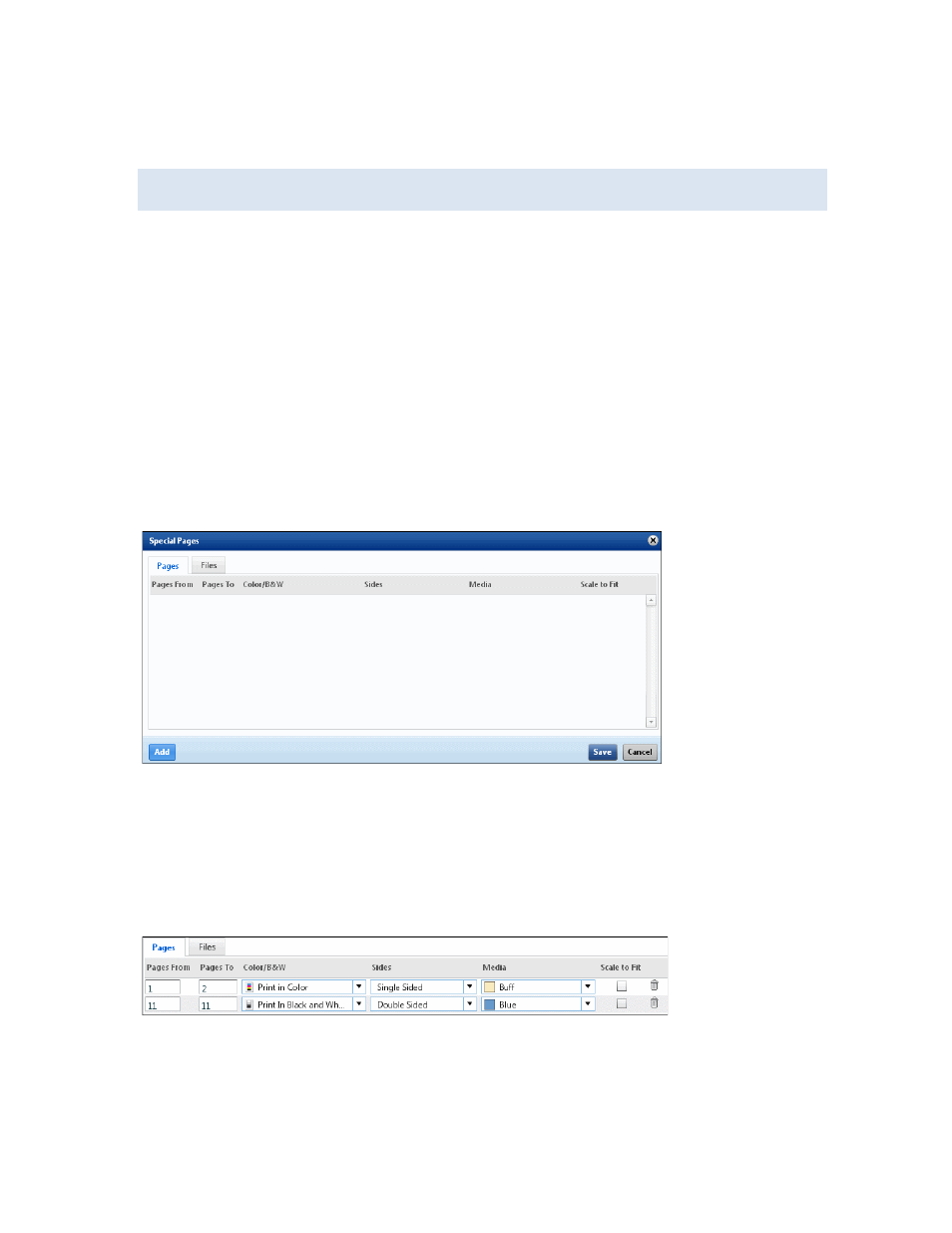
30
Add product to cart
1. When you are satisfied with your selections, click Add to Cart.
If the product is part of a kit, a Finish button is displayed instead of Add to Cart. Click Finish to
continue with the process of ordering the kit (see page 63).
2. If prompted, check the preview and the options you selected for accuracy.
3. Proceed with the checkout process when you are ready. (See page 103.)
Having different pages (Visual Product Builder)
For some products, you can indicate that you want some pages treated differently from the rest of the
job. These pages are also known as special pages. For example, you may want most of the job printed
in black-and-white, but want the cover printed in color on different paper.
In Visual Product Builder, if you can define special pages for a product, a Special Pages print option is
available.
To identify pages that should be treated differently
1. Click Special Pages in the Options pane. A Special Pages window opens.
2. Click the Pages or Files tab. (If you are providing more than one content file, Files gives you the
option of making an entire file different, for example, the file that contains the cover pages.)
3. If you clicked the Pages tab,
a. Click Add (at the bottom of the window) and enter the numbers of the pages you want to
change in the Pages From and Pages To fields.
b. Make your selections in the Color/B&W, Sides, and Media columns.
c. Select the Scale to Fit check box so that the contents on the special pages are sized to fit the
selected media.
d. Repeat steps a through c for any additional pages you want to be different.
4. If you clicked the Files tab,
a. Click Add and select a file.
b. Make your selections in the Color/B&W, Sides, and Media columns. (The columns that are
displayed depend on the product.)
c. Select the Scale to Fit check box so that the contents on the special pages are sized to fit the
selected media.
