Provide required information, Change the preview, Personalize the product – Konica Minolta Digital StoreFront User Manual
Page 67
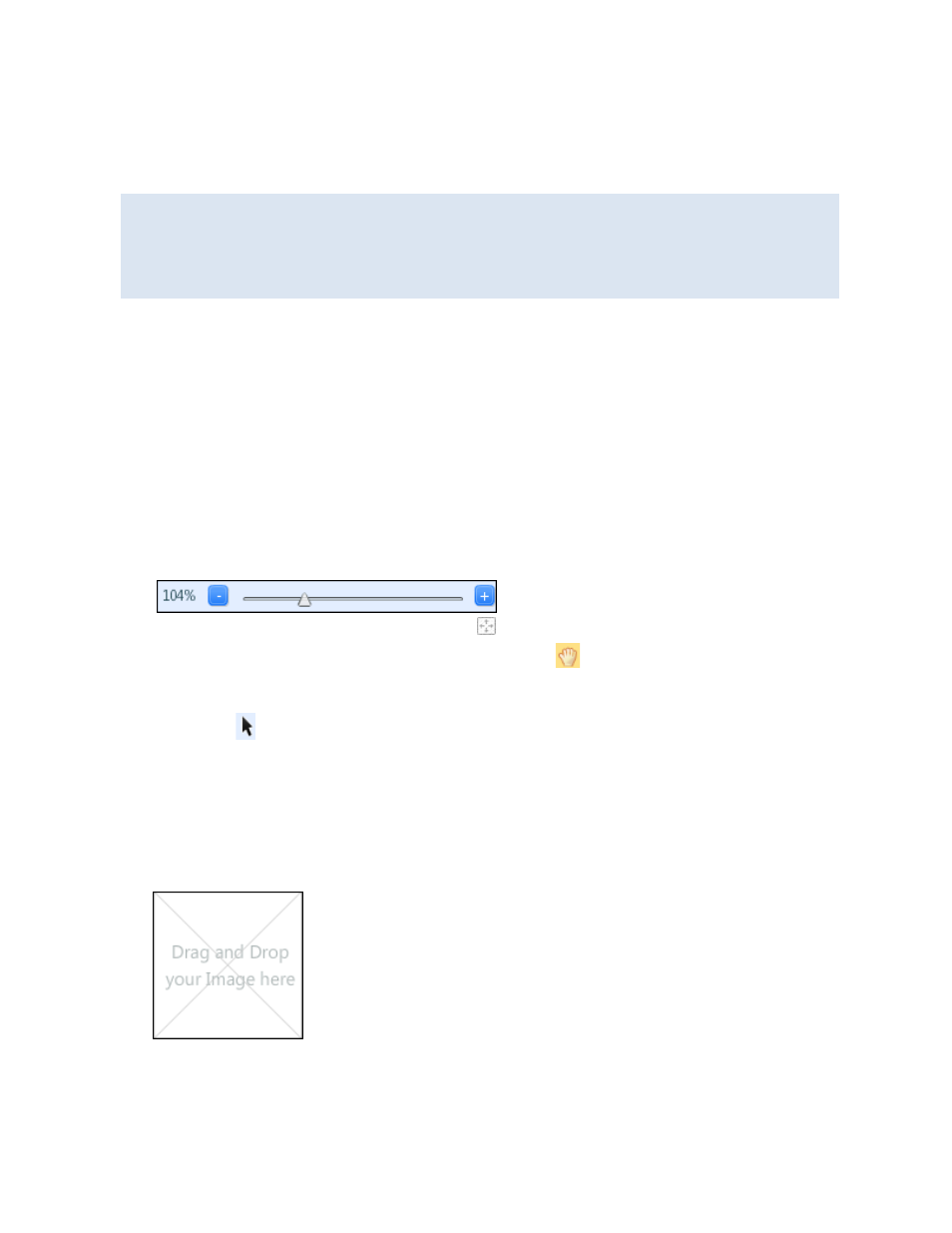
67
General procedure for personalizing DSFdesign Studio products
When you click Begin next to a DSFdesign Studio product, it opens in a window like the one shown on
the previous page. You can then personalize the product and add it to the cart.
At any time you can save your work by clicking Save Job at the top of the page. This allows you to
return to the job later.
If the product is part of a kit, some fields will not apply and some information may already be
filled in for you. You will also see a Finish button instead of Add to Cart. For information about
kits, see page 63.
Provide required information
1. In the Job Name field, enter a descriptive name for your product so you can identify it easily. (A
job is just your personalized product. When an order includes several jobs, each is an item in the
order.)
2. In the Quantity field, specify the amount you are ordering. The quantity affects the price. (If the
product is ordered in multiples, you are warned if the number you enter is not a valid multiple.)
3. Ignore the Pages field; the number of pages for the product is pre-determined, and you cannot
change it
Change the preview
1. By default, the product fits the screen. To zoom in or out, use the slider or click - or +.
2. To restore the product to its original size, click .
3. If you zoom so that part of the product is not visible, click
to switch to pan mode. You can
then drag the entire product to display different areas without accidentally moving any objects
that are part of the product. When you are panning, no editing is possible. To switch back to edit
mode, click
.
4. If the product has more than one page, use the arrows to move from page to page so you can
personalize each page as necessary.
Personalize the Product
What you can personalize depends on the product. Here are some general guidelines:
• If the product includes a placeholder box for an image, do one of the following:
