Download files from the cloud, Before you can download files from the cloud, Ge 53 – Konica Minolta Digital StoreFront User Manual
Page 53
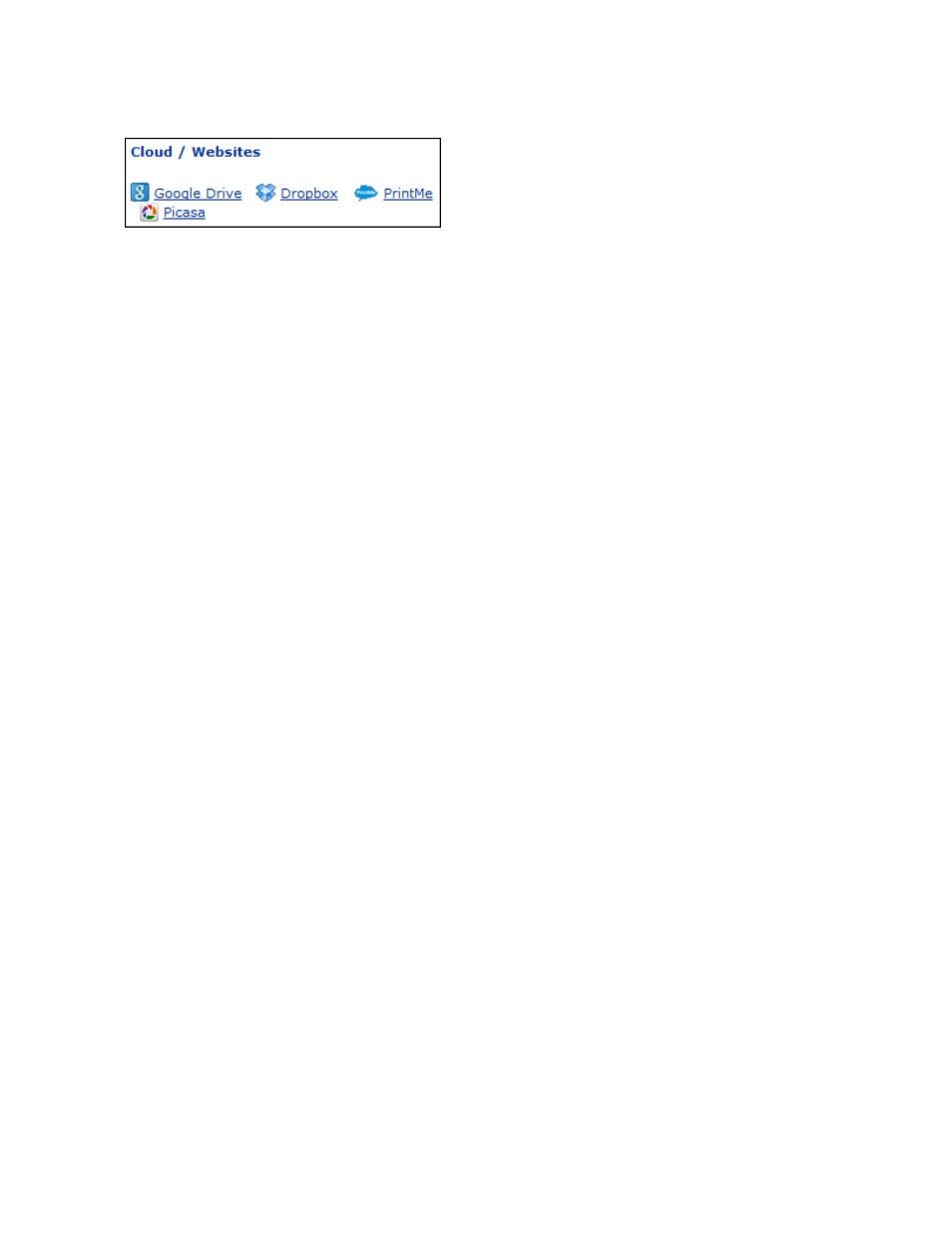
53
Download files from the cloud
If a service that you use for cloud storage is listed under Cloud / Websites, you can download content
files from the cloud when ordering a product that requires you to supply content. Depending how the
site is configured, you may have the choice of one or more of the following:
• Google Drive (see below)
• Picasa (see below)
• Dropbox (see page 54)
• PrintMe (see page 54)
Before you can download files from the cloud
• For Google Drive or Picasa, you need a Google account, and your files must already be uploaded
to Google Drive or to a Picasa web album.
• For Dropbox, you need an account and your files must already be uploaded.
• For PrintMe, no account is necessary, but your file must already be uploaded to PrintMe, and you
should have a document ID for the uploaded.
To download a file from Google Drive during the Add Files step
1. Click Google Drive. (If Google Drive is not displayed under Cloud / Websites, you cannot
download files from Google Drive.)
2. Enter the user name and password for your Google account. (If you are already logged into your
Google account, you will not be asked for your user name and password.)
3. If asked about allowing access to the service, click Grant Access and click Yes in any other
windows that open.
4. Add the file from Google Drive:
a. Find the content file(s) you want to use and select their check boxes.
b. If the # Pages column is displayed, enter the page count for the file.
c. If a file is not in PDF format, but the Convert files to PDF check box is available, select this
check box to convert the file to PDF.
d. If you expect to use this file again in the future, select the Save file for later re-use check box.
e. Click Add Files.
5. Once the files are listed under File(s) Added to This Job, follow the same steps (3 and 4) as when
uploading files from your computer (see page 52).
To download a file from a Picasa web album during the Add Files step
1. Click Picasa. (If Picasa is not displayed under Cloud / Websites, you cannot download files from
Picasa.)
2. Enter the user name and password for your Google account. (If you are already logged into your
Google account, you will not be asked for your user name and password.)
3. If asked about allowing access to the service, click Grant Access and click Yes in any other
windows that open.
