Uploading files to your personal library, Ge 56 – Konica Minolta Digital StoreFront User Manual
Page 56
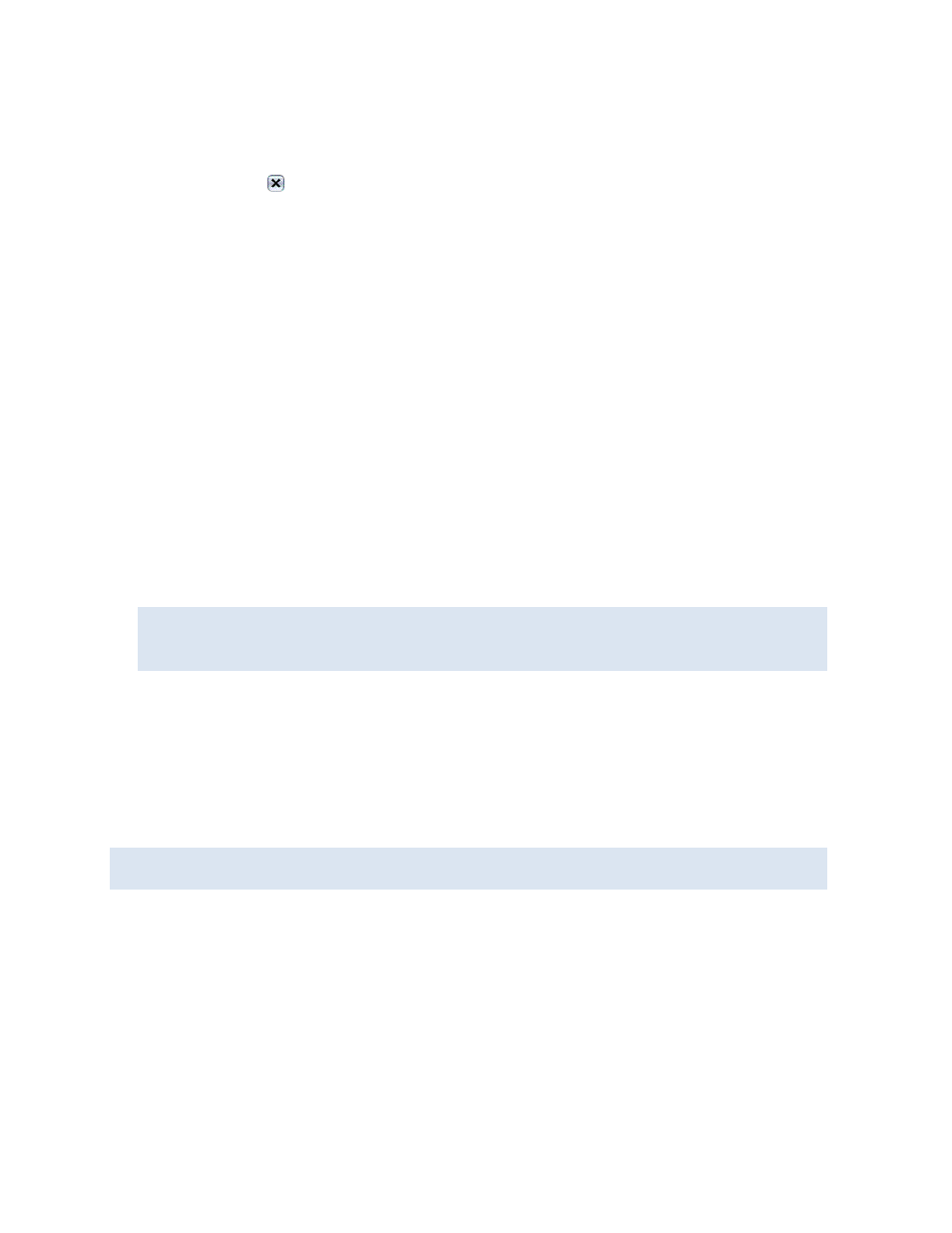
56
5. Under Delivery instructions for hardcopy file, enter any special information about the delivery of
the material.
6. Click Add. The information about the material is now listed in the right-hand pane. (If you need to
remove this, click .)
7. Repeat steps 2 through 6 for any additional material.
8. Click Next to continue to the next step of customizing your product.
Installing Background Uploader (superwide format products)
Superwide format products typically have large content files, which can take time to upload to the
site. To help with this process, a Background Uploader utility uploads the files while you continue to
customize your product. The first time you customize a superwide format product you must install
Background Uploader. (This is a one-time procedure.) After you install the utility, the content file for a
superwide format job is always uploaded in the background.
To install Background Uploader
1. When you select a superwide format product for the first time:
• In Visual Product Builder, under Files, click Windows/MAC (for all versions of Windows and
for all versions of Mac OS except 10.6) or click Mac 10.6.
• In Classic Product Builder, under File(s) Added to This Job, click Windows/MAC (for all
versions of Windows and for all versions of Mac OS except 10.6) or click Mac 10.6.
2. Save the installer .jar file to your computer.
3. Double-click the .jar file to start the installer and follow the instructions in the wizard.
Java Runtime Environment (JRE) 1.5 must be installed on your computer before you can install
Background Uploader. If JRE is not installed, you are asked to install it by clicking Install. After
installing JRE, refresh the page to apply the changes. Then proceed with step 3 above.
4. Once Background Uploader is installed, upload your files as usual.
Uploading files to your personal library
A print job often requires you to supply a content file. You can upload your files to a personal library
on the site so they are ready to be used when you are customizing a product that requires content
files. Similarly, DSFdesign Studio products (page 66) can often be personalized with your own images.
Images can also be stored in your library of files.
You can also upload or download files (and save them for future use) while customizing a product;
you do not have to upload them ahead of time
To upload a file to your personal library
1. Click My Account in the navigation bar.
2. Under My Account, click Files.
