Changing your security question or answer, Viewing and changing your account (user profile) – Konica Minolta Digital StoreFront User Manual
Page 18
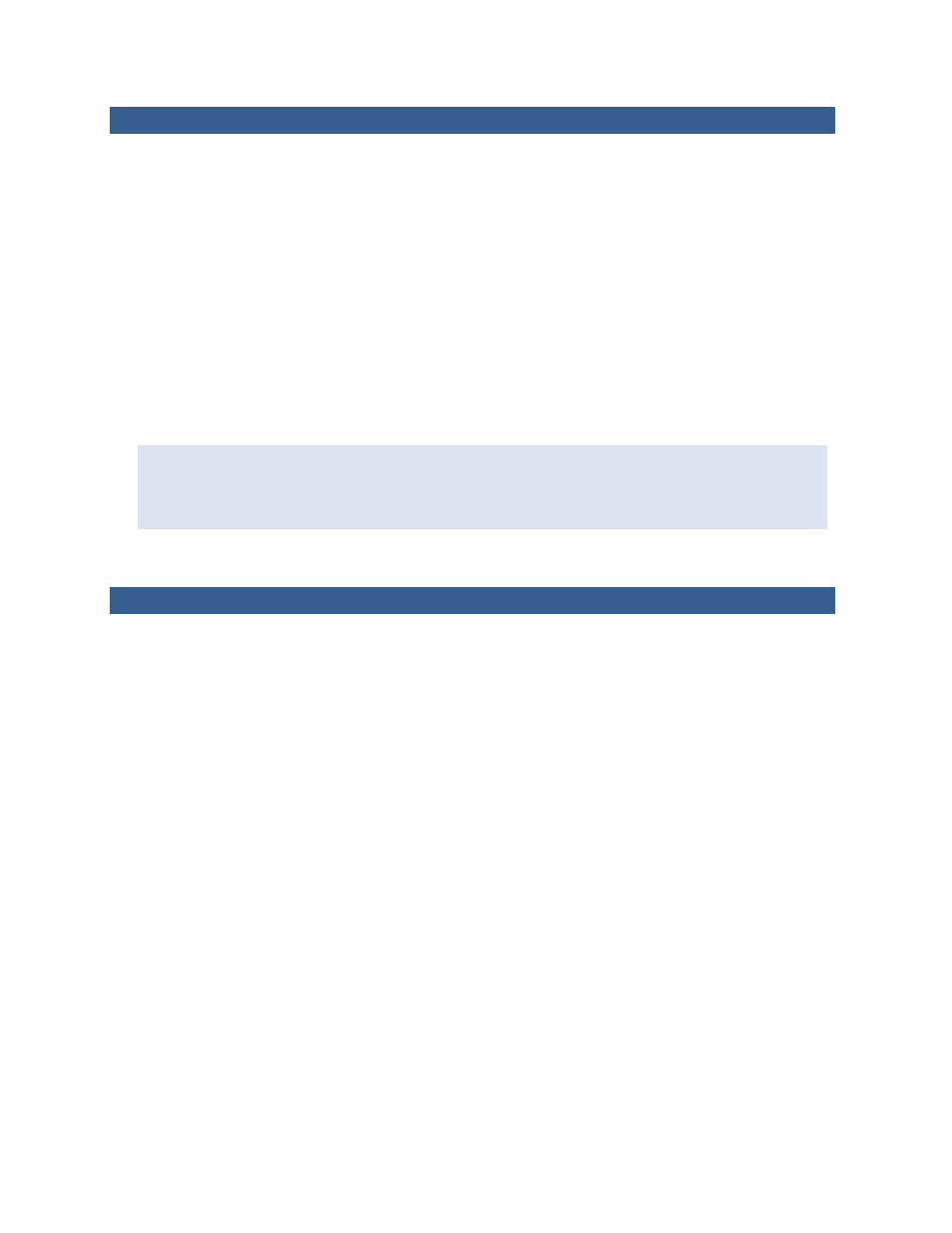
18
Changing Your Security Question or Answer
Your user profile includes a security question and your answer to the question. If you forget your
password, you must answer the security question before a new password is e-mailed to you.
You can either change the answer to the security question that you previously selected or change
both the question and the answer. To verify your identity, you will need to enter your password
before you can change the security question and answer.
To change your security question or answer
1. Click My Account in the navigation bar. The Profile page opens.
2. Click Change to the right of the Security Question field. The Change Security Question page opens.
3. Enter your current password.
4. In the New Security Question field, either select a question or select Other and enter your own
question.
5. In the New Security Answer field, enter the answer to the question.
The answer you provide is case-sensitive. Suppose that you enter Lassie in the New Security
Answer field. If you ever forget your password, and the system asks for your security answer, you
must enter the answer exactly as you entered it here (with an uppercase L). The system will reject
any forms of the answer if the case does not match, for example, lassie, LaSsie, or LASSIE.
6. Click Save.
Viewing and Changing Your Account (User Profile)
You can change information related to your user account (your profile), for example, your phone
number or e-mail address.
If you did not yet register on the site (so have no account), see “Registering on the Site” on page 10.
To view and change your account (user profile)
1. Click My Account in the navigation bar. The Profile page opens.
2. Click Edit at the bottom of the page. The Edit My Profile page opens.
3. Make your changes and Save.
