Provide required information, If uploading data from an external file – Konica Minolta Digital StoreFront User Manual
Page 100
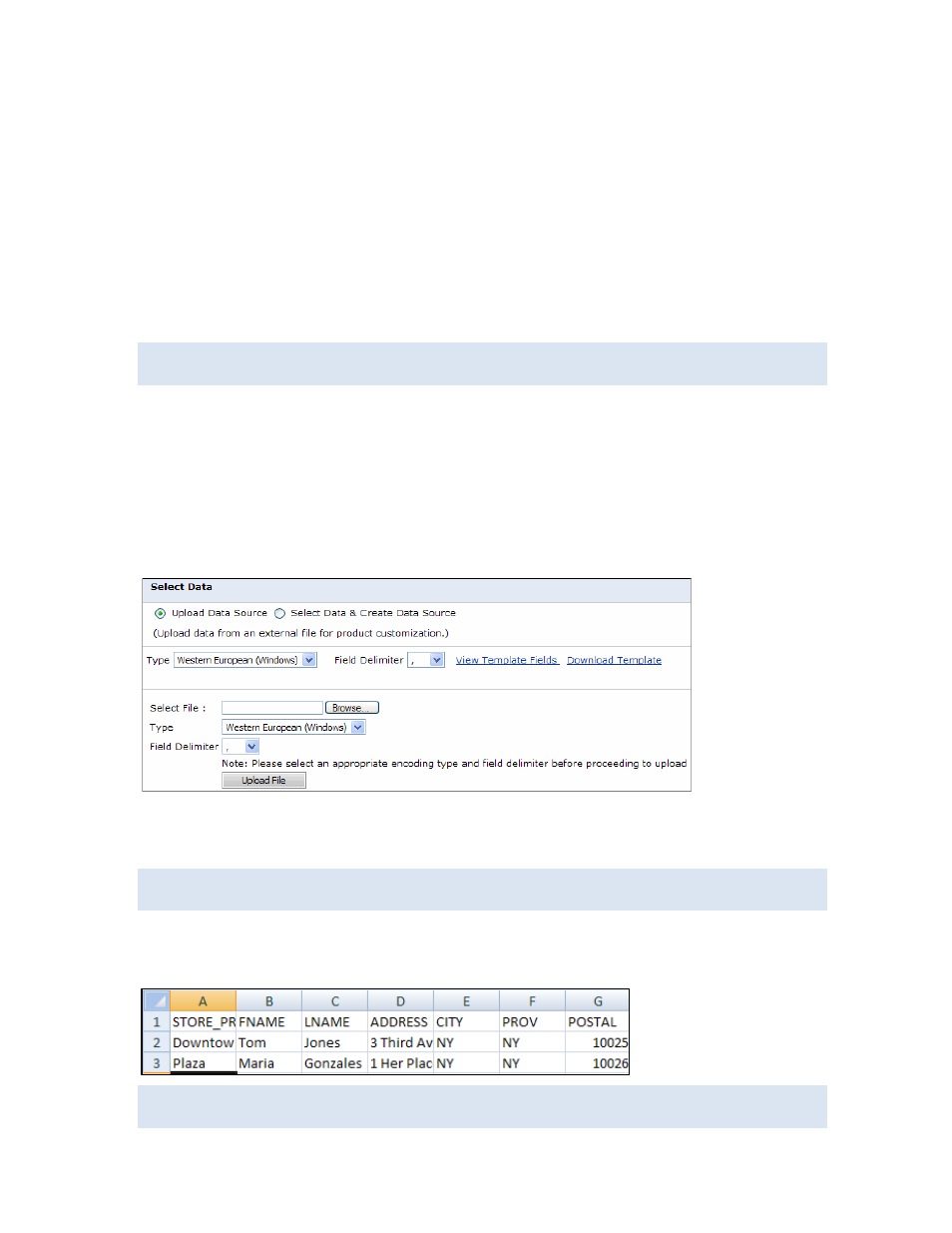
100
For products that are personalized in one batch, the information is typically in a data source (for
example, an address book that your company makes available); you select what you need from this
data source. You may also have the option of creating your own data source based on an external file.
In addition, for some products you can upload images to personalize the product or select images
from a gallery.
Provide required information
After you click Begin for a batch VDP:
1. In the Job Name field, enter a descriptive name for the job so that you can identify it easily.
2. Enter the Quantity.
You can click Save My Job (at the bottom of the page) at any time to save the job
specifications for future use.
If uploading data from an external file
A data source may already be available. If so, continue to “If a data source is available” on page 101.
Otherwise, you can upload your data from an external file as described here:
1. Under Select Data, choose Upload Data Source.
2. In the Type field, select the format of the data you are uploading.
3. In the Field Delimiter field, select the delimiter that separates values in the file, for example, , for
a comma-separated values (CSV) file.
4. To use a template for your data, click Download Template. A template helps to ensure that your
data source is in the correct format. (Alternatively, first click View Template Fields and then click
Download.)
If a sample template is available for the product, a Sample Data link is available instead of
Download Template.
5. If you download a template, open it in a spreadsheet application such as Microsoft Excel or a text
editor such as Note Pad that can read files in CSV format. Enter your data or import it (if you
already have it in another format) and then save it as a CSV file under a new name.
Text that you enter in your template file cannot contain any commas (,) or other separators
unless you enclose all the text for that field in double quotation marks (").
