Add files, Select print options – Konica Minolta Digital StoreFront User Manual
Page 40
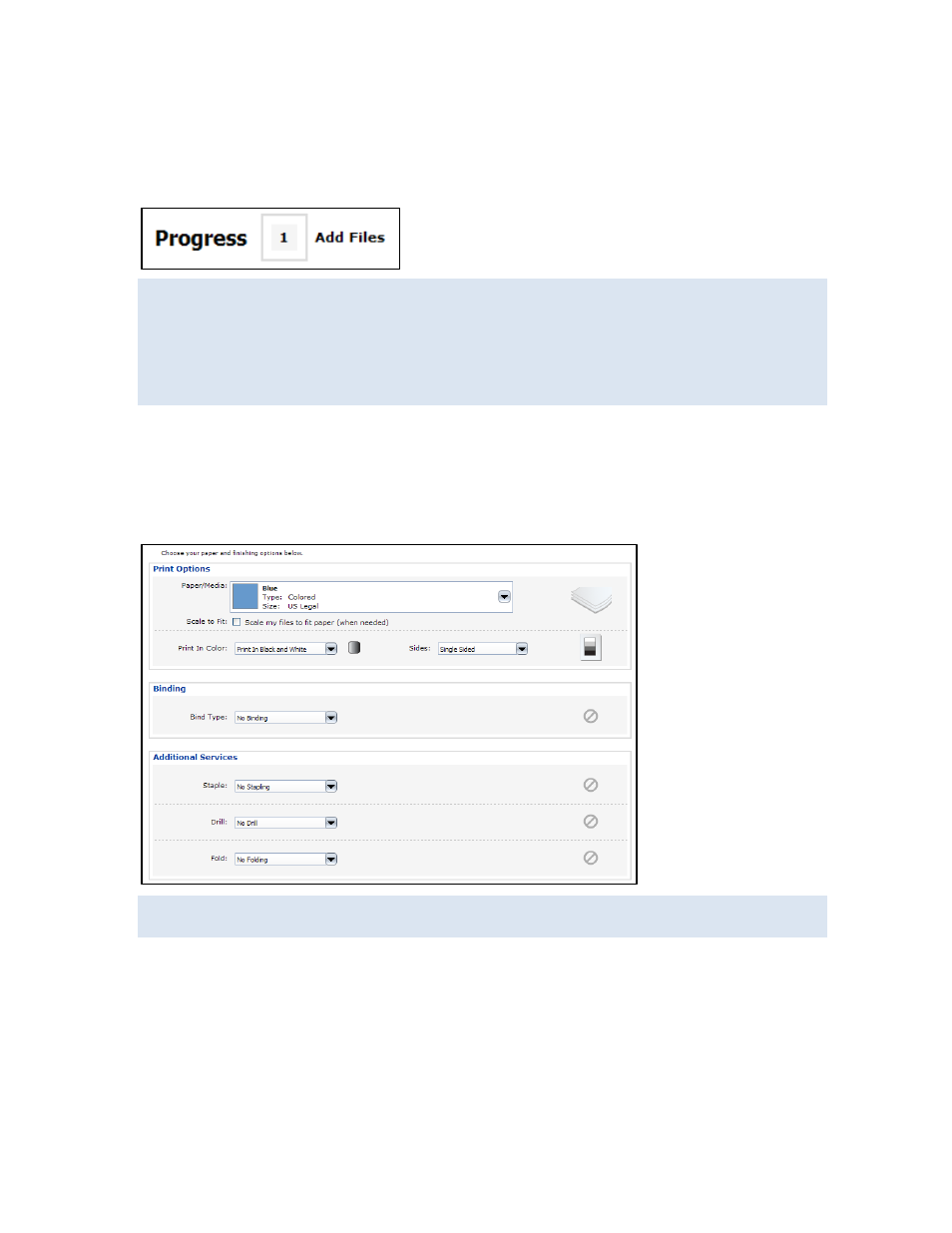
40
Add files
• If the product has an Add Files step (requiring you to provide content files), supply your files (or
indicate you are providing material some other way - "offline"). For more information about
supplying files, see page 51.
If the product requires you to add files after selecting print options, an Add Files link is
available at the bottom of the page.
The content file for a superwide format product is typically very large so a Background
Uploader utility is required to upload your file. The first time you select a superwide format
product you must install Background Uploader. (This is a one-time procedure.) For information,
see page 56.
Select print options
1. If the product has additional options, select them. The options that are available to you depend on
the product you selected. For example, there may be Print Options, Binding & Covers, or
Additional Services sections. If tabs can be added to the product, add the tabs as necessary. (For
information about tabs, see page 43.)
Depending on the product, you may have the option of providing non-content files, such as a
mailing list or instructions. Just click Upload file(s) and browse to the file you want to provide.
2. If an Add Special Page(s) button is available, click it to define pages that you want treated
differently from the rest of the job. (For more information, see “Having different pages (Classic
Product Builder)” on page 42.
3. To see an estimated price for the job (based on the type of job, quantity, and number of pages - if
applicable), click Update Price.
4. Enter any Special Instructions for your order.
5. Click Next to continue to the review step.
