Overview – Konica Minolta Digital StoreFront User Manual
Page 26
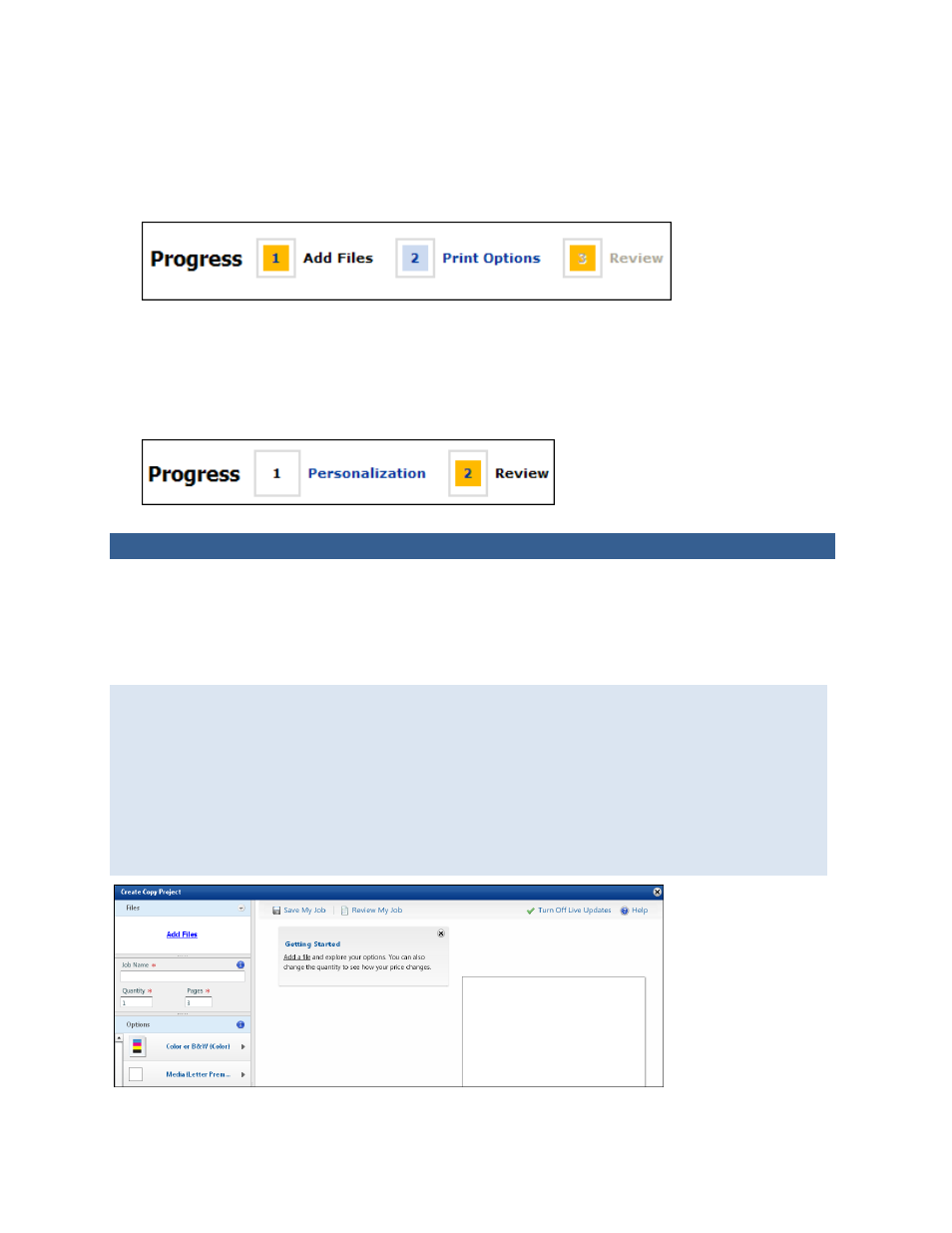
26
• Classic Product Builder
Products that you customize with Classic Product Builder and that require you to provide content
files may include brochures, flyers, and copies, as well as superwide format products such as
banners and posters. Here you select print options, add files, and then preview your selections on
separate pages in a series of steps. The top of each page shows your progress.
Some products do not require you to provide a file, for example, the content of products such as
application forms or course materials is fixed, but you may have a choice of media, collation, or
binding.
Some variable-data products (VDPs) like business cards or promotional flyers also use Classic
Product Builder. These VDPs include a Personalization step so that you can customize the product
with variable information such as a name, address, phone number, and so on, or with an image.
Customizing Products for Which You Supply Content (Visual Product Builder)
Overview
In Visual Product Builder, after you click Begin next to a product in the catalog, you provide the
content file(s) for the job, customize the product, and preview the effects of your selections all on the
same page. When you are satisfied with your selections, you add the product to the shopping cart.
Fixed-content products have a slightly different workflow since you do not need to supply files.
See page 35.
Variable data products that use Visual Product builder also have a different workflow. See page
If the product is part of a kit, some fields will not apply and some information may already be
filled in for you. You will also see a Finish button instead of Add to Cart. For more information
about ordering kits, see page 63.
At any time you can save your work by clicking Save My Job at the top of the page. This allows
you to return to the job later.
