Convert files to pdfs – Konica Minolta Digital StoreFront User Manual
Page 59
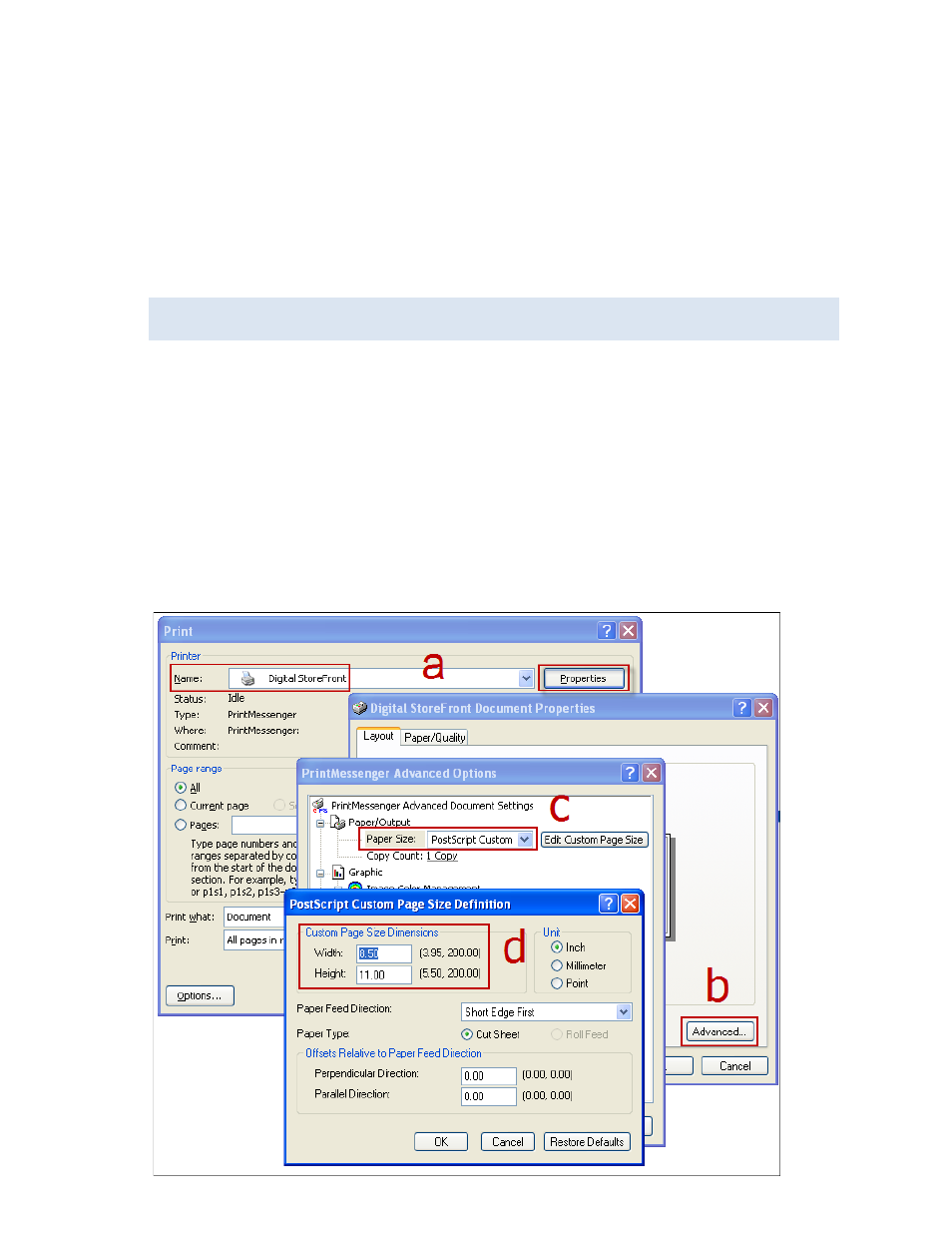
59
Using PrintMessenger to send content files to the site
After you install PrintMessenger, you can start using it to convert documents on your computer to
PDFs and upload them to the site.
Convert files to PDFs
1. Make sure that the document or file that you want to convert and upload is open in the
application that you used to create it (for example, Microsoft® Word or Adobe® PhotoShop®).
2. In the application, select File > Print.
The selections you make in step 3 may be slightly different depending on the operating system
you are using.
3. If your document is to be printed on standard size paper (typically letter size):
• Select Digital StoreFront as the "printer" and click OK or Print (depending on the application).
The system converts the file to PDF format and then the EFI PrintMessenger window opens
and lists the PDF.
If you need to review or select the paper size for the document:
a. Select Digital StoreFront as the "printer" and click Properties.
b. Click Advanced.
c. In the Paper Size field, select the size you want. If the size you want is not listed, select
PostScript Custom Size.
d.
If you selected PostScript Custom Size, enter the dimensions of your custom page and then
click OK in all the dialog boxes
