Formatting text or shapes, Formatting text, Formatting rectangles or circles – Konica Minolta Digital StoreFront User Manual
Page 87: Formatting lines, Moving, re-sizing, rotating, or deleting objects, Moving objects
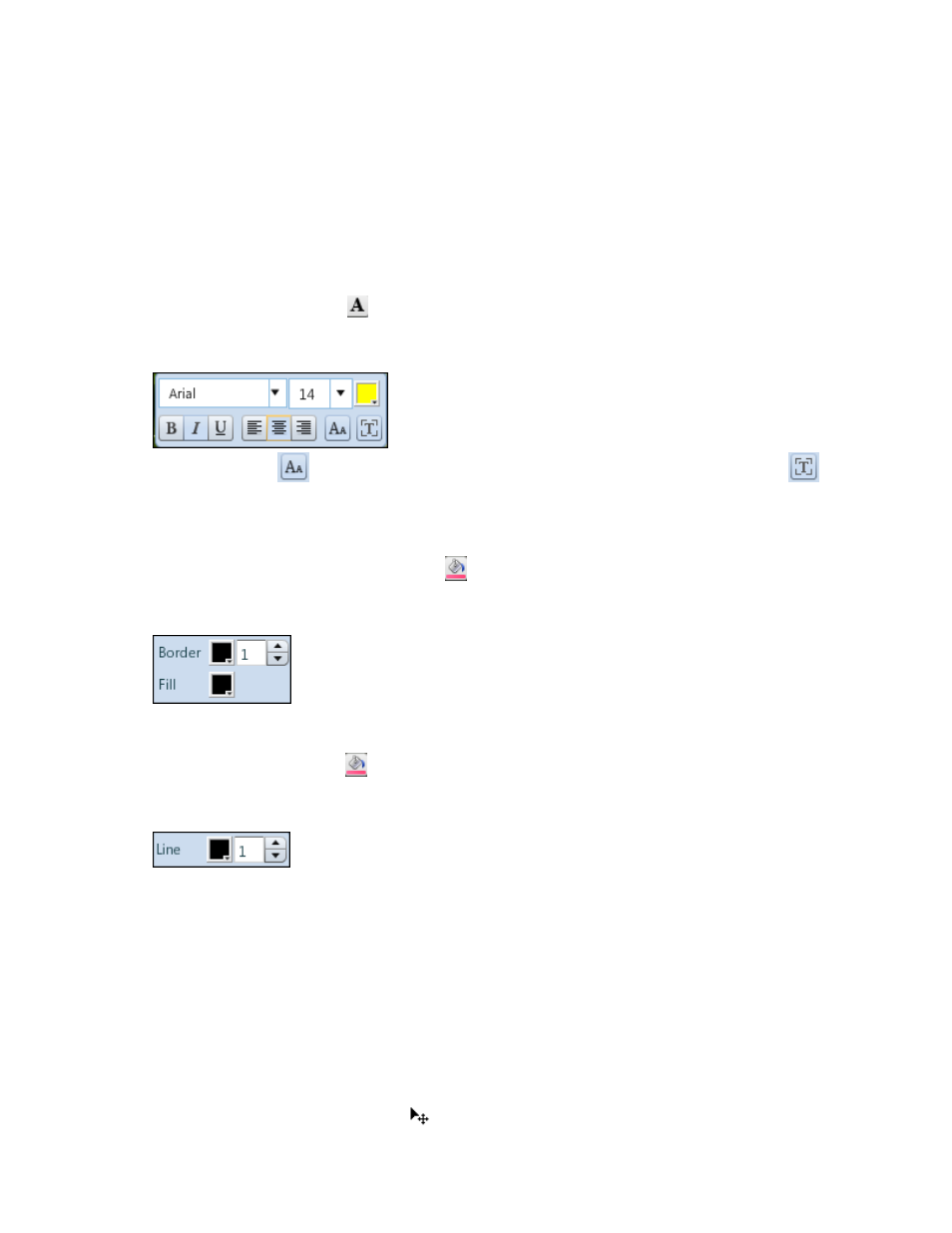
87
Formatting text or shapes
When you add your own text or shapes to a DSFdesign Studio product you can always format those
objects, for example, change the font of text or the fill color of a circle. If the text or shape was part of
the original product, your ability to format it depends on the product. For example, you may be able
to format a line in the product but not the text. Just click an object to find out if you can change it any
way. A toolbar of buttons is displayed if you can change an object.
Formatting text
1. Click the text and then click
. (To change the text itself, double-click it.)
2. Use the buttons on the formatting toolbar to change the font, point size, color, style, or
justification of the text. (For more information about colors, see page 73.)
3. If necessary, click
to change the size of the text in relation to the size of the box; click
to change the size of the box in relation to the size of the text inside it.
Formatting rectangles or circles
1. Click the rectangle or circle and then click
.
2. Change the color or thickness of the border or change the fill color. (Thickness is measured in
points.) For more information about colors, see page 73.
Formatting lines
1. Click the line and then click
.
2. Change the color or thickness of the line. (Thickness is measured in points.) For more information
about colors, see page 73.
Moving, re-sizing, rotating, or deleting objects
When you add your own objects to a DSFdesign Studio product you can always move, re-size, rotate,
or delete those objects. If an object was part of the original product, what you can do depends on the
product. For example, you may be able to move or rotate an object but not delete it.
Moving objects
As you personalize your product you may want to re-position objects, for example, move some text up
or move a line closer to the right edge.
1. Click an object to select it.
2. Move the pointer until it changes to
and then drag the object where you want it. Typically, you
drag from the inside of the object.
