Changing the currency displayed on the site – Konica Minolta Digital StoreFront User Manual
Page 15
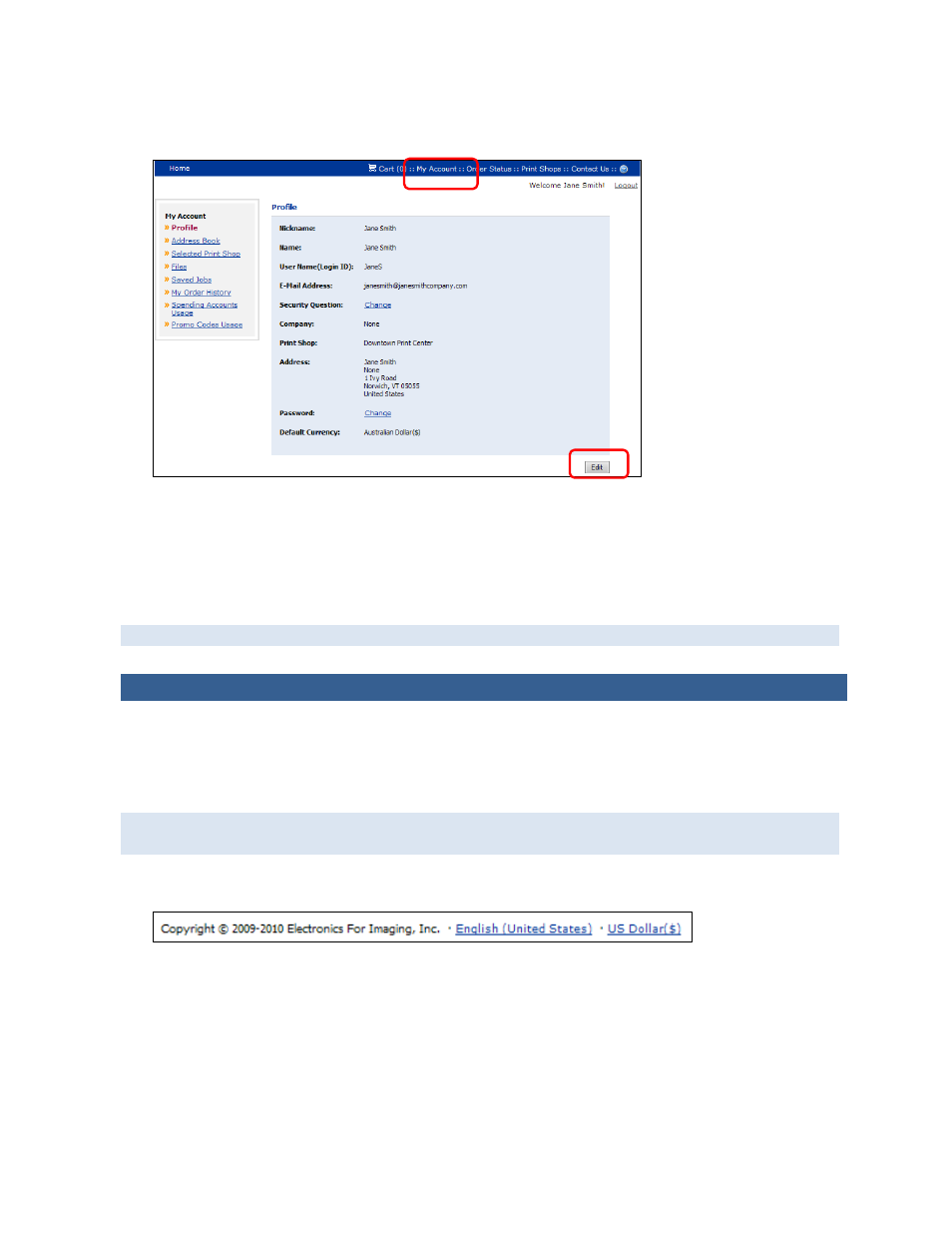
15
To select the language you always want used when you log in
1. Click My Account in the navigation bar. The Profile page opens.
2. Click Edit.
3. In the Language Preference field (under Contact Information), select the language you always
want used on the site after you log in. (If the Language Preference field is unavailable, you cannot
change the language in your profile, but you can still change it for the current session as described
on page 14.)
4. Click Save.
Whenever you log into the site, the language that you selected is used.
Changing the Currency Displayed on the Site
A link at the bottom of the site identifies the currency that is currently in use, for example, US Dollar
($). You can click this link to change the currency just for your current session. You can also set a
default currency in your user profile so that when you log into the site, this currency is always
displayed.
Although you can change the currency that is displayed on the site, any purchases you make are
still charged in the default currency for the site.
To change the currency for the current session
1. Click the currency that is displayed at the bottom of the site.
2. In the Currency field, select the currency you want to display on the site. The conversion rate
(relative to the default currency for the site) is updated based on the currency you selected.
3. Click Save.
To change the currency you always want to see when you log in
1. Click My Account in the navigation bar. The Profile page opens.
2. Click Edit.
3. In the Default Currency field (under Contact Information), select the currency you always want
displayed on the site when you are logged.
4. Click Save.
