Rotating images – Konica Minolta Digital StoreFront User Manual
Page 82
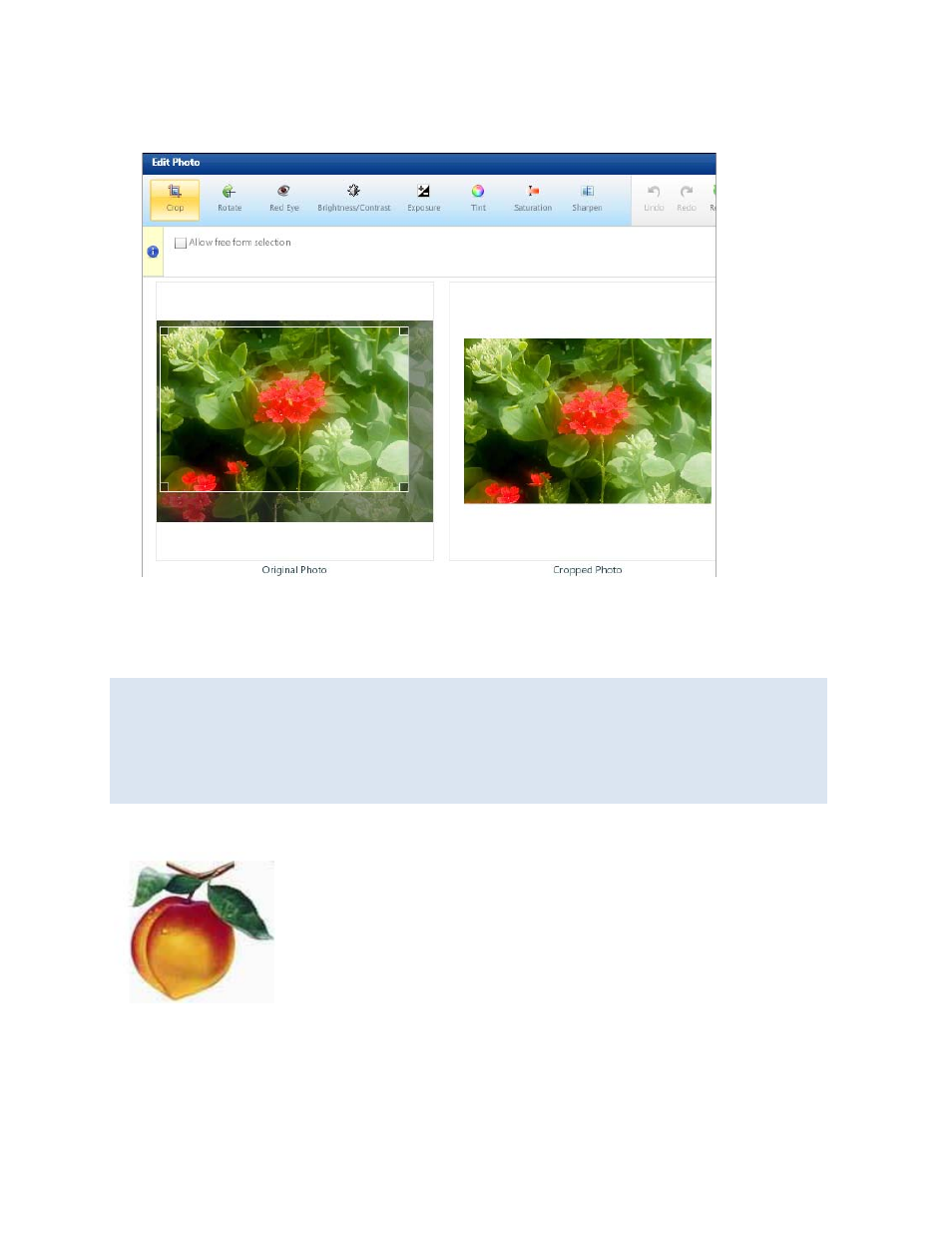
82
If the Allow free form selection check box is cleared, the rectangle always maintains the original
width to height ratio no matter what its size.
Rotating images
You can turn images around either to correct their rotation or to change their rotation for a different
effect. You can rotate by 90 degrees or flip images horizontally or vertically.
When you rotate an image in the Edit Photo window and save the changes for future use, the
image is saved with the changed rotation. The next time you use the image in a product, it will be
rotated. If you just want an image to look rotated in a product that you are personalizing, or you
want to turn the image at a specific angle, you can rotate it while viewing the product instead of in
the Edit Photo window. When you do so, you are rotating the image placeholder box, and the
image itself is not changed. (For information about rotating objects, see page 88.)
The steps below show how this image can be rotated in the Edit Photo window.
1. Click Rotate on the toolbar of the Edit Photo window.
