Konica Minolta Digital StoreFront User Manual
Page 91
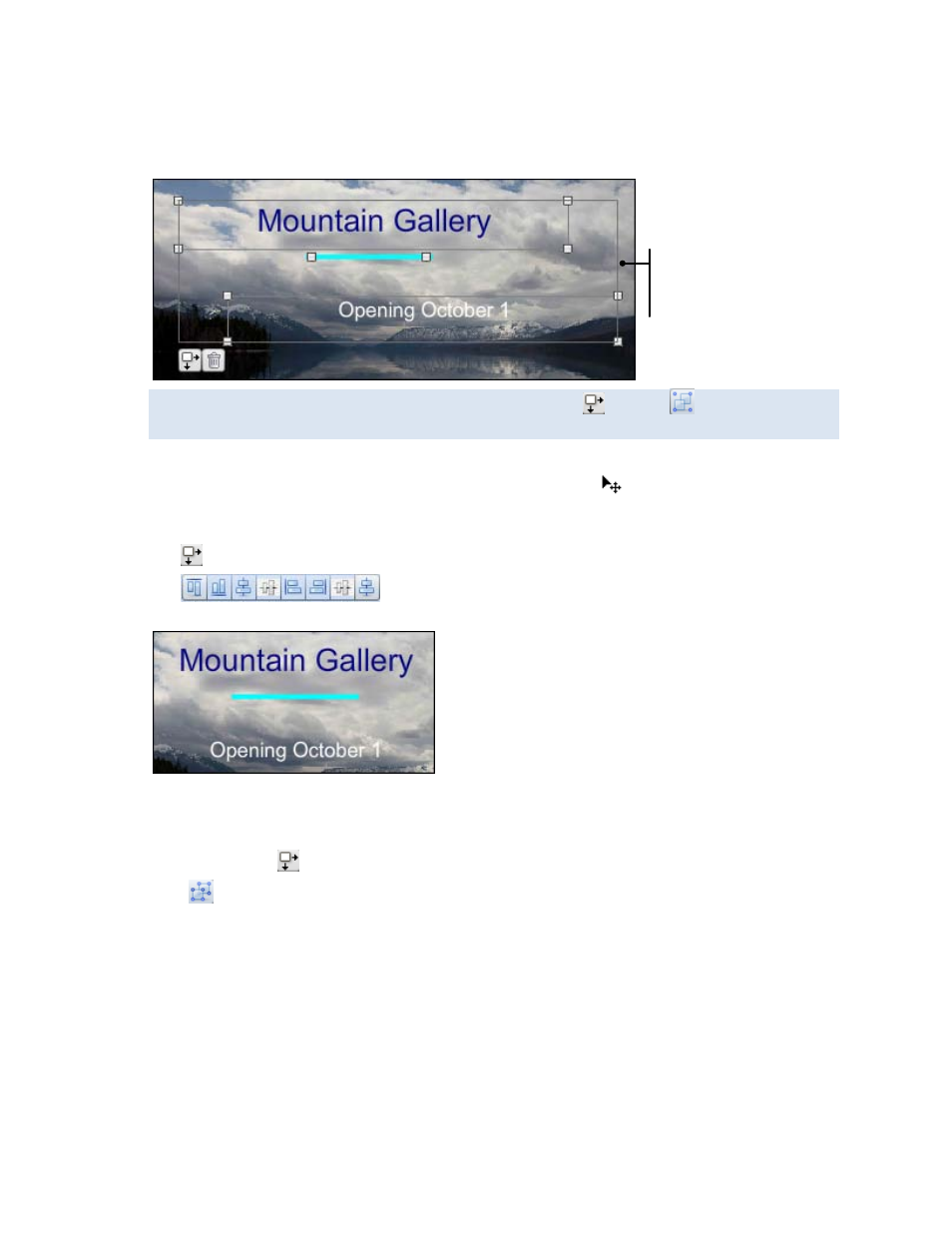
91
To group objects
1. Click the first object you want in the group, press Shift, and click the other objects you want in the
group. They are now all enclosed in a rectangle.
You can also group objects by clicking one object, clicking
, clicking
, pressing Shift, and
clicking the other objects you want in the group.
2. Do any of the following:
• Move the group by dragging it when the pointer changes to
.
• Rotate the group. (For information about rotating objects, see page 88.)
•
Change the way the objects in the group are lined up in relationship to one another by clicking
and then clicking one of the alignment buttons to line up the objects in the group.
For example, in the figure below the two pieces of text and the line are centered.
To ungroup objects
After you finish moving, rotating, or lining up a group of objects, ungroup them so you can work with
the individual objects again.
1. If necessary, click
.
2. Click
.
Rectangle encloses the
objects in the group.
- Magicolor 3100 (42 pages)
- PAGEPRO 9100 (178 pages)
- Magicolor 3100 (28 pages)
- 1300 Series (4 pages)
- bizhub PRO 920 (178 pages)
- bizhub PRO 1200 (31 pages)
- bizhub PRO 920 (76 pages)
- bizhub PRO 920 (8 pages)
- BIZHUB PRO bizhubPRO920 (410 pages)
- bizhub PRO C5500 (12 pages)
- C203 (45 pages)
- Magicolor 2480 MF (46 pages)
- SU3 (112 pages)
- IP-511 (122 pages)
- C652 (6 pages)
- bizhub 180 (256 pages)
- Image Controller IC-205 (106 pages)
- SU-502 (156 pages)
- FK-505 (190 pages)
- bizhub 162 (256 pages)
- Copier 2223 (123 pages)
- 920 (76 pages)
- 7075 (311 pages)
- MAGICOLOR 2300 (182 pages)
- Magicolor 2300DL (50 pages)
- MAGICOLOR 2300 (72 pages)
- MAGICOLOR 2300 (172 pages)
- MAGICOLOR 2300 (34 pages)
- MAGICOLOR 2300 (156 pages)
- FAX2900/FAX3900 (60 pages)
- magicolor 4690MF (9 pages)
- magicolor 1690MF (285 pages)
- magicolor 1690MF (12 pages)
- magicolor 1690MF (325 pages)
- magicolor 1690MF (113 pages)
- magicolor 1690MF (2 pages)
- magicolor 1690MF (49 pages)
- magicolor 2550DN A00V014 (67 pages)
- PagePro 1250E (2 pages)
- 7450 (9 pages)
- magicolor 2430 DL (4 pages)
- BIZHUB 250/350 (14 pages)
- PagePro 5650EN (394 pages)
- magicolor 4650 (260 pages)
- PagePro 5650EN (46 pages)
