Manage the converted documents, Upload the pdfs to the site – Konica Minolta Digital StoreFront User Manual
Page 60
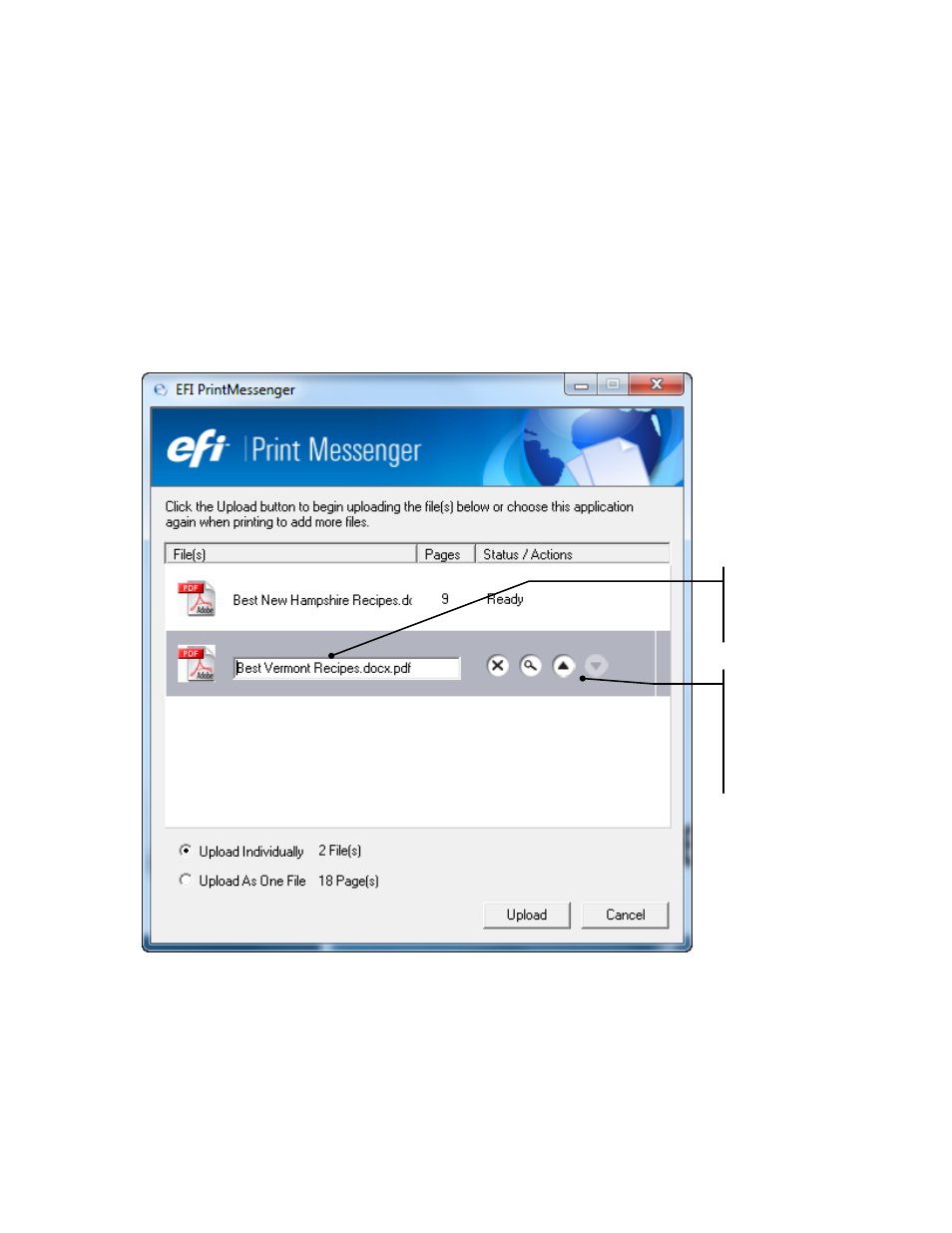
60
The system converts the file to PDF format, after which the EFI PrintMessenger window opens and
lists the PDF.
4. To convert more files, repeat steps 1 to 3. (You must wait for the conversion of a file to be
complete before you can convert another file.)
Manage the Converted Documents
Do any of the following:
•
Use the icons that are displayed to the right of a selected file to delete, preview, or move a file up
or down in the list. (The order in which the files are listed is the order in which they are merged if
you select Upload As One File when uploading the PDFs.)
• To rename a file, just change its name in the field to the right of the PDF icon when the file is
selected.
Upload the PDFs to the site
Typically, after you convert your documents to PDFs you upload them to the site so you can start
adding them to products.
1. In the PrintMessenger window, either select Upload Individually to upload each file one by one or
select Upload As One File to merge the files into a single PDF. For example, you may have files
corresponding to the chapters of a book that you want to combine into one PDF.
You can edit
the file name
here.
Buttons for
deleting,
previewing,
and moving
the file up or
down the list.
