Checking your order history and status – Konica Minolta Digital StoreFront User Manual
Page 113
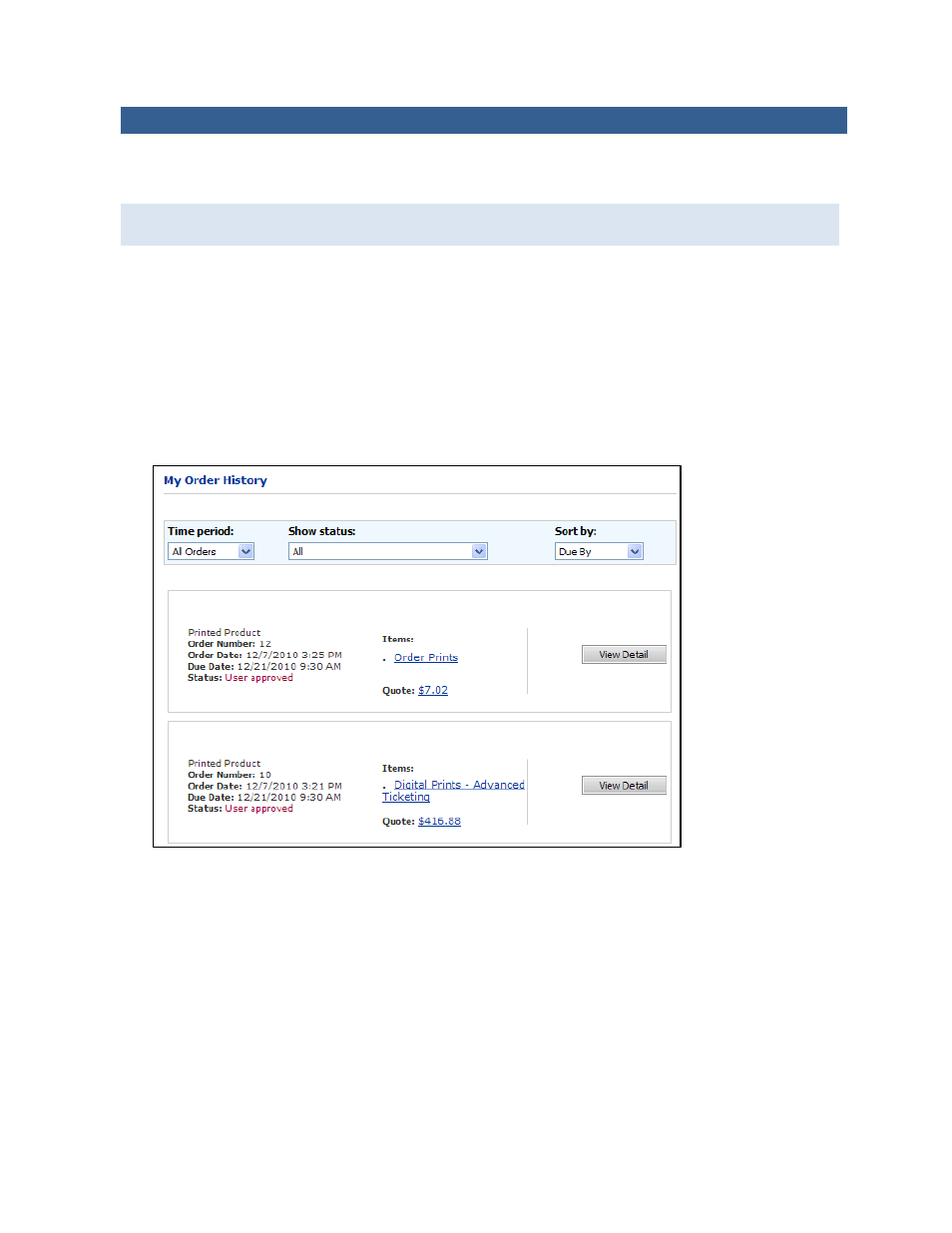
113
Checking Your Order History and Status
You can review your order history and check the status of your orders at any time. Sometimes, you
may need to approve a price quote before an order can be processed.
Depending on the print shop, you may be able to reorder jobs or cancel orders while reviewing
your order history.
To check your order history and status
1. Either click Order Status in the navigation bar or click My Account in the navigation bar and then
click My Order History. The My Order History page opens.
2. By default all orders are displayed. To narrow down the orders that are displayed, do either of the
following:
• In the Time period field, select All Orders to view all orders placed for your account or select a
period such as the previous One Week or Six Months.
• In the Show status field, select the status of the orders you want to view, for example,
Approval required, In Production, or Printed.
3. To change the order in which orders are listed, in the Sort by field, select Due By, Order Date,
Order Number, Status, or Total Cost.
4. Do any of the following:
• To see the job specifications for an item in the order, click the item name. The Production Job
Ticket window opens.
• To see the details of an order, click View Detail. The Order/Quote Confirmation window
opens. On this page you can see additional information about the order such as who
submitted it and when it was submitted, as well as shipping and payment information. (You
can click Print this Page to print a copy of the order confirmation.)
