Add rectangles or circles, Add horizontal or vertical lines – Konica Minolta Digital StoreFront User Manual
Page 71
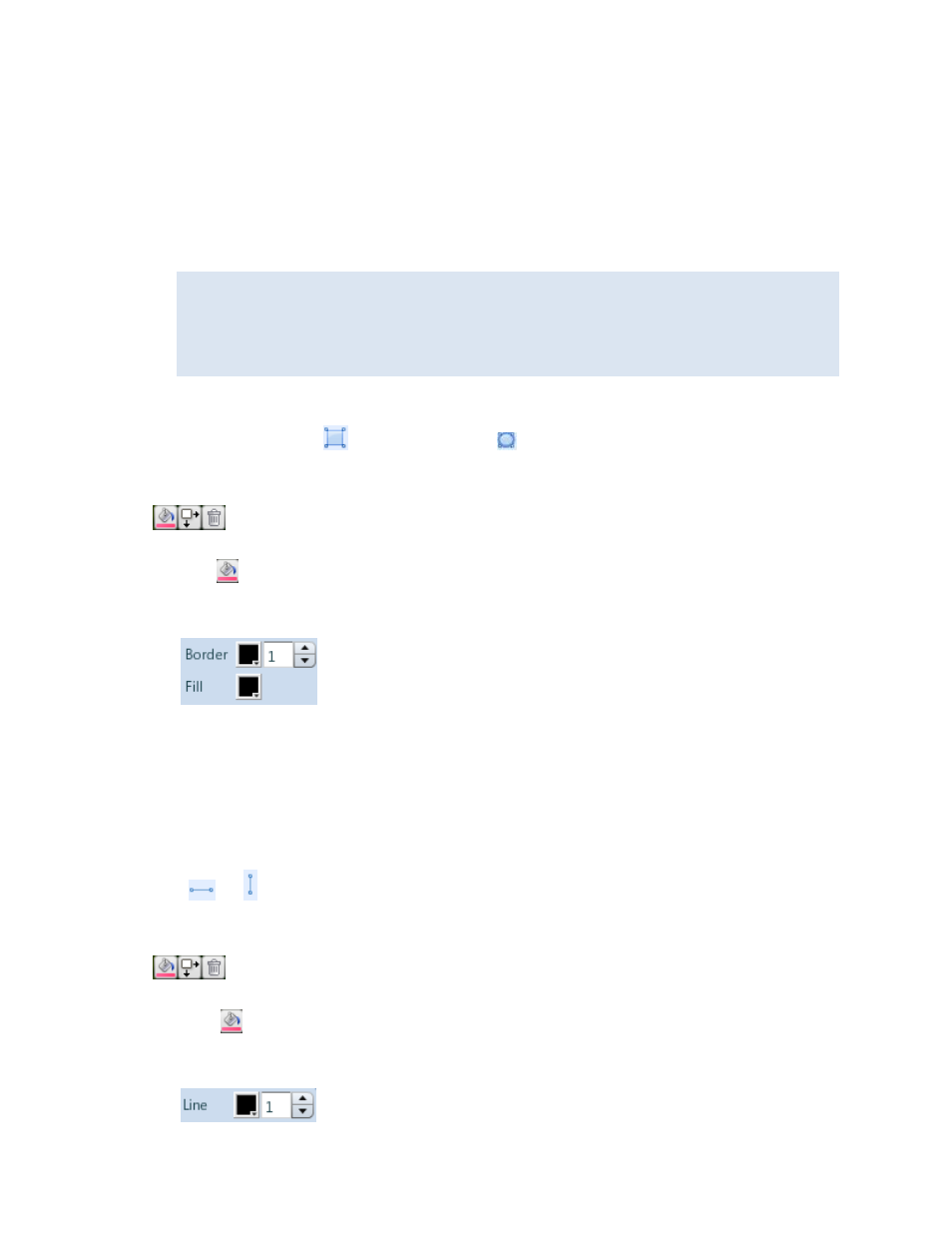
71
4. Do any of the following:
• Move, re-size, rotate, or delete the image. (For information, see page 87.)
• Change the opacity of the image. (For information about opacity, see page 89.)
• Group the image with other objects and then move, rotate, or line up the group. (For
information about grouping, see page 90.)
• To make further changes to the image itself, double-click it, edit the image, and click Apply
Changes.
RGB images in JPG or PNG format can be fully edited as long as their resolution does not
exceed 2,880 x 2,880 pixels; if the resolution is higher, you can just crop the images. CMYK
images in JPG or PNG format can be cropped. You can also crop images that are in PDF,
EPS, or SVG format. You cannot, however, edit an image that was added from an image
gallery, only an image that was added from the Photos pane.
Add rectangles or circles
1. To add a rectangle, click
; to add a circle, click . Then click where you want to place the
rectangle or circle. (You can refine its size and position later.)
2. Use the toolbar to format or position the rectangle or circle, or to delete the rectangle or circle.
3. To format the rectangle or circle:
a. Click
.
b. Change the color or thickness of the border or change the fill color. (Thickness is measured in
points.) For information about colors, see page 73.
4. Do any of the following:
• Move, re-size, rotate, or delete the rectangle or circle. (For information, see page 87.)
• Change the opacity of the rectangle or circle. (For information about opacity, see page 89.)
• Group the rectangle or circle with other objects and then move, rotate, or line up the group.
(For information about grouping, see page 90.)
Add horizontal or vertical lines
1. Click
or and then click where you want to place the line. (You can refine its size and
position later.)
2. Use the toolbar to format or position the line, or to delete the line.
3. To format the line:
a. Click
.
b. Change the color or thickness of the line. (Thickness is measured in points.) For information
about colors, see page 73.
