4 using the test print, 5 troubleshooting the inhibit panel – HID FARGO HDP5000 User Guide User Manual
Page 95
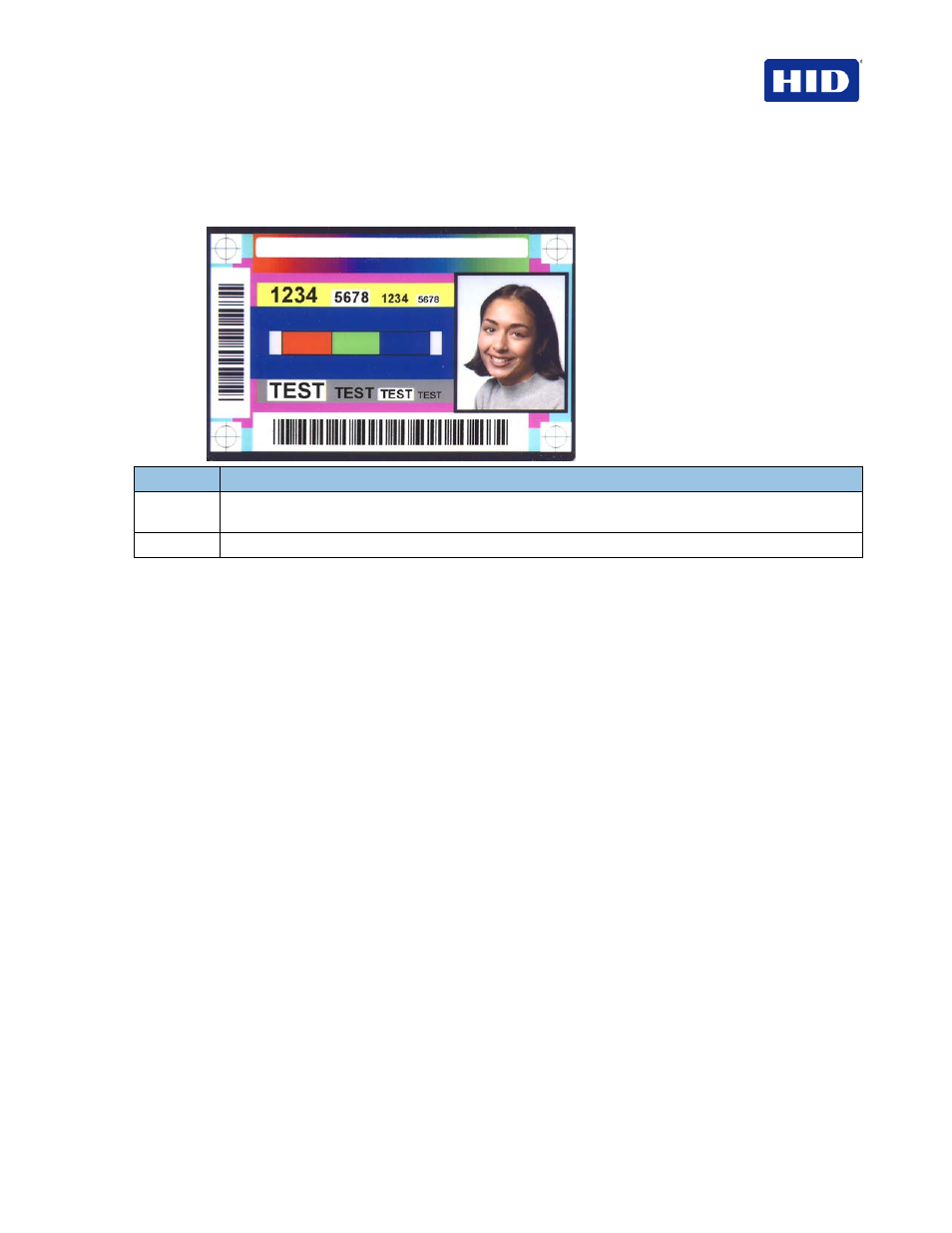
July 2013
Page 95 of 100
© 2012, 2013 HID Global Corporation. All rights reserved.
HDP5000 & HDPii Plus Card Printer Encoder User Guide_L000950, 3.0
10.1.4 Using the Test Print
The printer has a test print file sent to the printer to verify the Inhibit Panel functionality. This
test image uses a pre-formatted inhibit area and will not test a user-defined inhibit bitmap.
Step
Procedure
1
Bring up the
Printer Preferences dialog through Start > Settings > Printers and Faxes. Right-click
the
Printer instance; then click Printer Preferences to select the Card tab.
2
Click
Test Print.
10.1.5 Troubleshooting the Inhibit Panel
If you are having trouble getting the Inhibit Panel to produce the expected results, verify the
following information.
• You have used a lower case “~i”, not an upper case “~I”. Some applications have an
auto-correct feature that will change the case on the small ‘i’.
• The bitmap file (being used) is at the location on the workstation (see notes above
regarding shared printer instances) as specified by the text object.
• The bitmap file is monochrome (for example, black and white).
• The size of the bitmap image is large enough to cover the space you are seeking to
inhibit.
Note: The printer resolution is 300 dpi on both the horizontal and vertical axis, which
will aid you in placement of the image. Oversize images will be truncated at the size of
the card.
• The bitmap image should be created in the same orientation as your application image
(for example, landscape or portrait).
• Some Windows applications have a mode where prints are converted to a bitmap
before printing which will prevent proper inhibit panel operation.
• In some applications, such as Microsoft WordPad, the ‘~’ must be left justified or it may
print on the card and the inhibit functionality will not work.
