HID FARGO HDP5000 User Guide User Manual
Page 71
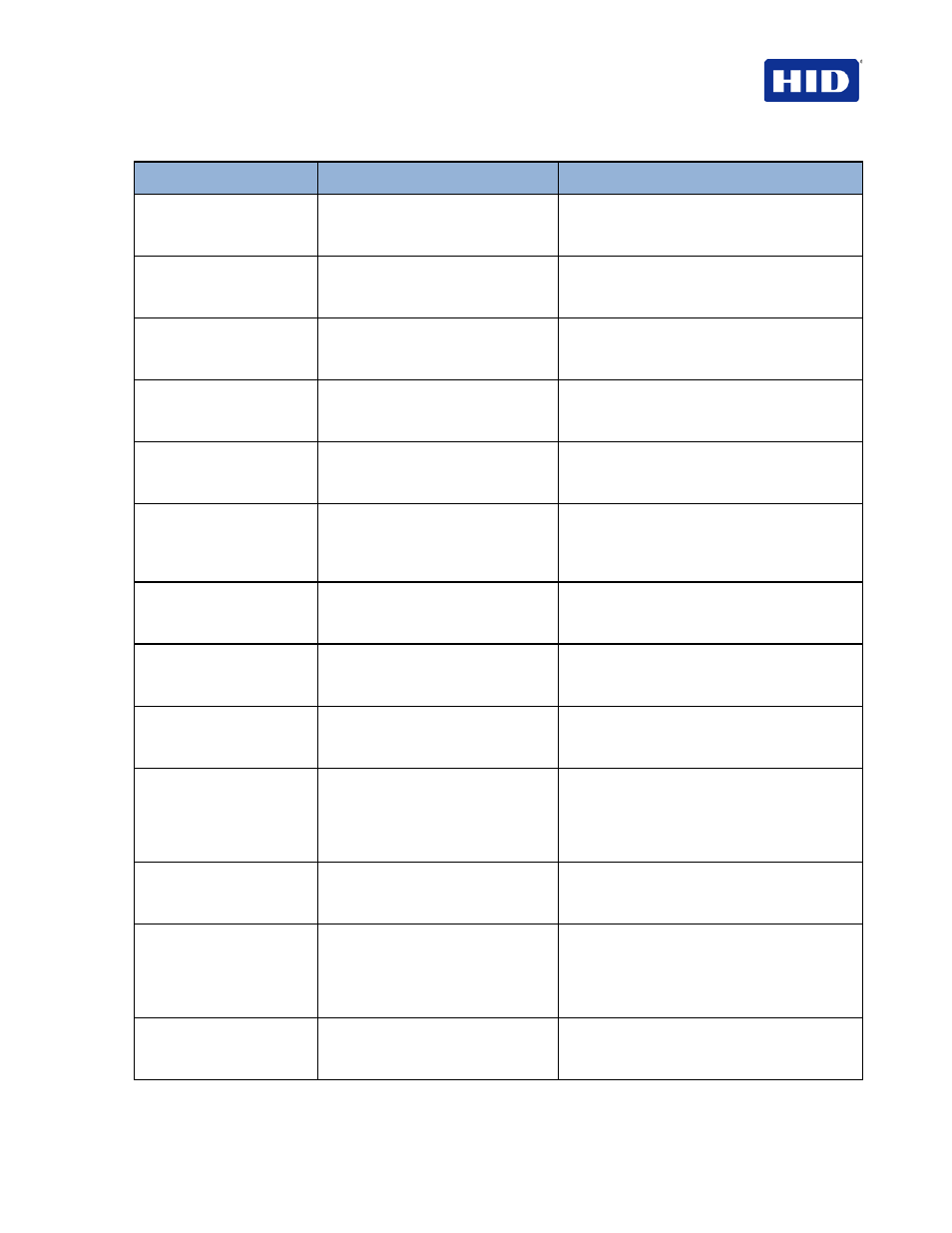
July 2013
Page 71 of 100
© 2012, 2013 HID Global Corporation. All rights reserved.
HDP5000 & HDPii Plus Card Printer Encoder User Guide_L000950, 3.0
LCD Error Message
Cause
Solution
No Smart Encoder
(PC Error Message No.
33)
You are trying to send encoding
data, but the Printer is not
configured with this Encoder type.
To cancel, click
Cancel Print.
Printing Error
(PC Error Message No.
107)
An error was detected during
printing.
Reset the Printer and try again.
If this problem persists, call for technical
assistance.
Reboot Required
(PC Error Message Nos.
9, 65, 67, and 163)
Unspecified system error detected
by the Printer Firmware.
Reset the Printer and try again.
If this problem persists, call for technical
assistance.
Reinsert Ribbon
(PC Error Message No.
141)
The Ribbon must be reinserted for
proper functioning of the Printer.
Reinsert the Ribbon or press
Resume.
Remove Card
(PC Error Message No.
68)
A card is jammed in the Print
Station or card flipping area of the
Printer.
Clear the jam and press
Cancel.
Remove Ribbon
(PC Error Message No.
139)
The print Ribbon is not installed
properly or has been damaged.
Verify the correct Ribbon is installed in the
Ribbon Cartridge.
Remove it and replace it with the correct
Ribbon.
Remove Lam Material
(PC Error Message No.
210)
Single Sided Lam job specified but
the material is loaded in both
Modules.
Remove either Lamination Cartridge.
Remove Lam1 Mtl
(PC Error Message No.
204)
Single sided lamination on the back
side is specified but material is
loaded in the Lam 1 Module.
Remove Cartridge 1.
Remove Lam2 Mtl
(PC Error Message No.
205)
Single sided lamination on the front
side is specified but material is
loaded in the Lam 2 Module.
Remove Cartridge 2.
Ribbon Break/Jam
(PC Error Message No.
99, 108, and 109)
The Ribbon is not able to find the
next panel correctly. Check for
jams/breaks.
If jammed, clear the jam. If broken, repair by
taping the Ribbon back on to the take-up
core.
Press
Resume to continue or Cancel to
abort.
Ribbon Low
(PC Error Message No.
92)
The print Ribbon will soon run out.
If printing a large number of cards, replace the
Ribbon now or monitor the Printer until the
Ribbon is gone and install a new Ribbon.
Ribbon Miscue
(PC Error Message No.
97)
The Ribbon is not able to find the
next panel correctly. Check for
jams/breaks.
If jammed, clear the jam. If broken repair by
taping the Ribbon back on to the take-up
core.
Press
Resume to continue or Cancel to
abort.
Ribbon Out
(PC Error Message No.
91, 100 and 101)
The print Ribbon has run out.
Install a new Ribbon and press
Resume to
continue.
