1 detecting supplies at print time function – HID FARGO HDP5000 User Guide User Manual
Page 35
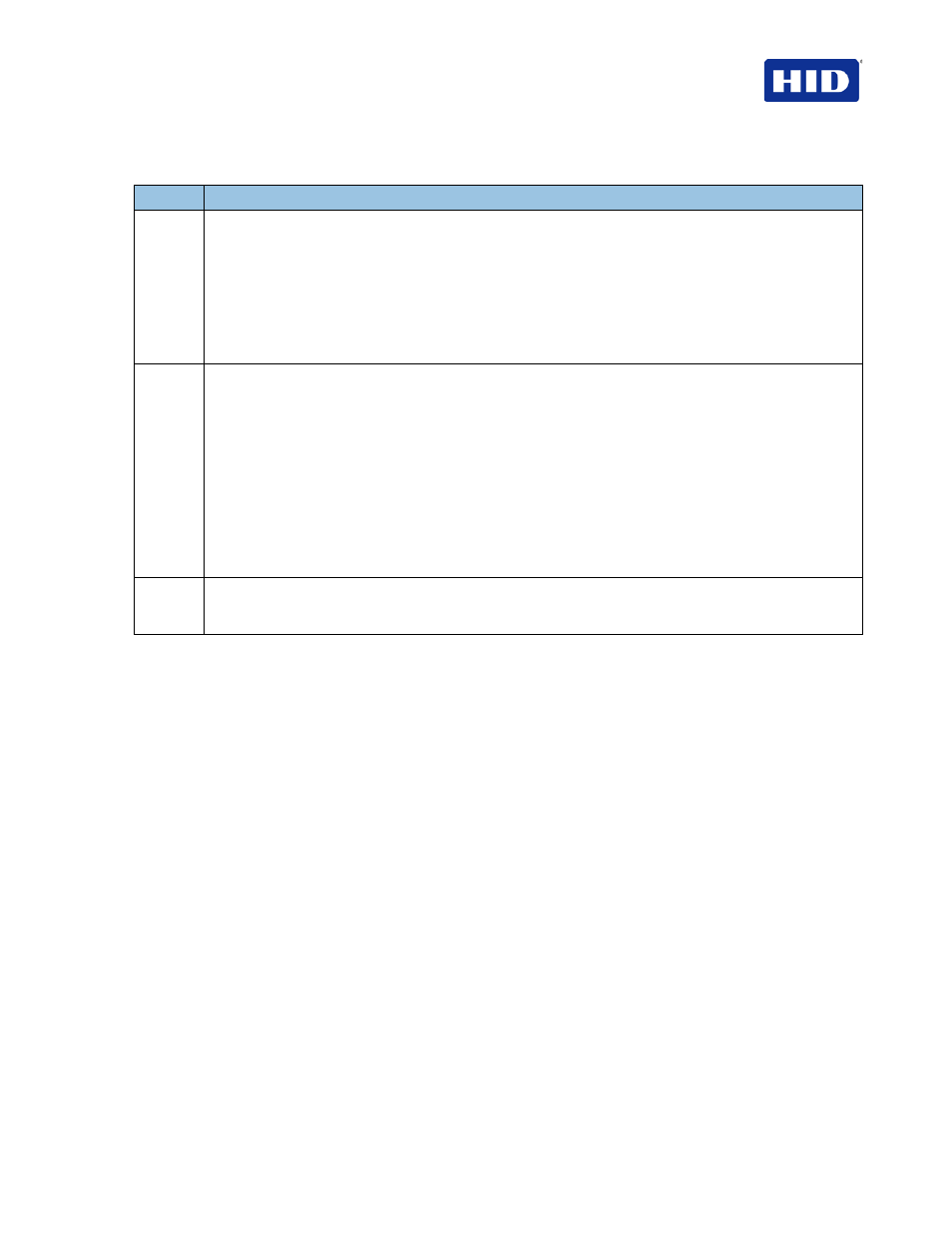
July 2013
Page 35 of 100
© 2012, 2013 HID Global Corporation. All rights reserved.
HDP5000 & HDPii Plus Card Printer Encoder User Guide_L000950, 3.0
4.8.1 Detecting Supplies at Print Time Function
Step
Procedure
1
Use the
Supplies checkbox for auto detection of the consumables, which are the Ribbon and InTM
Film.
• In the Firmware, the values (representing the installed Ribbon, Transfer InTM Film and Laminate)
are updated on initialization (including each time the cover is closed).
• The Firmware compares the Ribbon and InTM Film values in the PRN file to the values (it holds
regarding the currently installed consumables).
If the values do not match, the LCD displays the
Wrong Ribbon and/or Wrong Film error, and the
Driver returns the corresponding error message.
2
When the
Supplies checkbox is checked, the following takes place.
• Ribbon and InTM Film Type dropdown boxes are inactive and populated with values of installed
supplies. Dual Sided and Options are set to defaults for detected supplies.
• For example, no
Dual Side options are available without the Flipper installed. This function
provides automatic detection of an installed feature whether it is automatically detecting supplies
or not.
• Before the Driver initiates each job, it retrieves the consumable values from the Firmware.
• If finding no Printer or Ribbon, the
Supplies checkbox is enabled the previously chosen Ribbon
and InTM Film values remain. You will see an error message.
• Activating the
Device Options tab automatically repopulates the Ribbon and InTM Film types.
Note: You see an error message if no Printer is found when activating the Device Options tab.
3
When the
Supplies checkbox is not checked or it is de-selected (cleared) from a selected state, the
Ribbon and InTM Film dropdown boxes become active and auto selected Ribbon and InTM Film types
remain (until manually changed).
