9 selecting the toolbox button, 2 selecting the configuration tab, 1 using the event monitoring group box – HID FARGO HDP5000 User Guide User Manual
Page 16
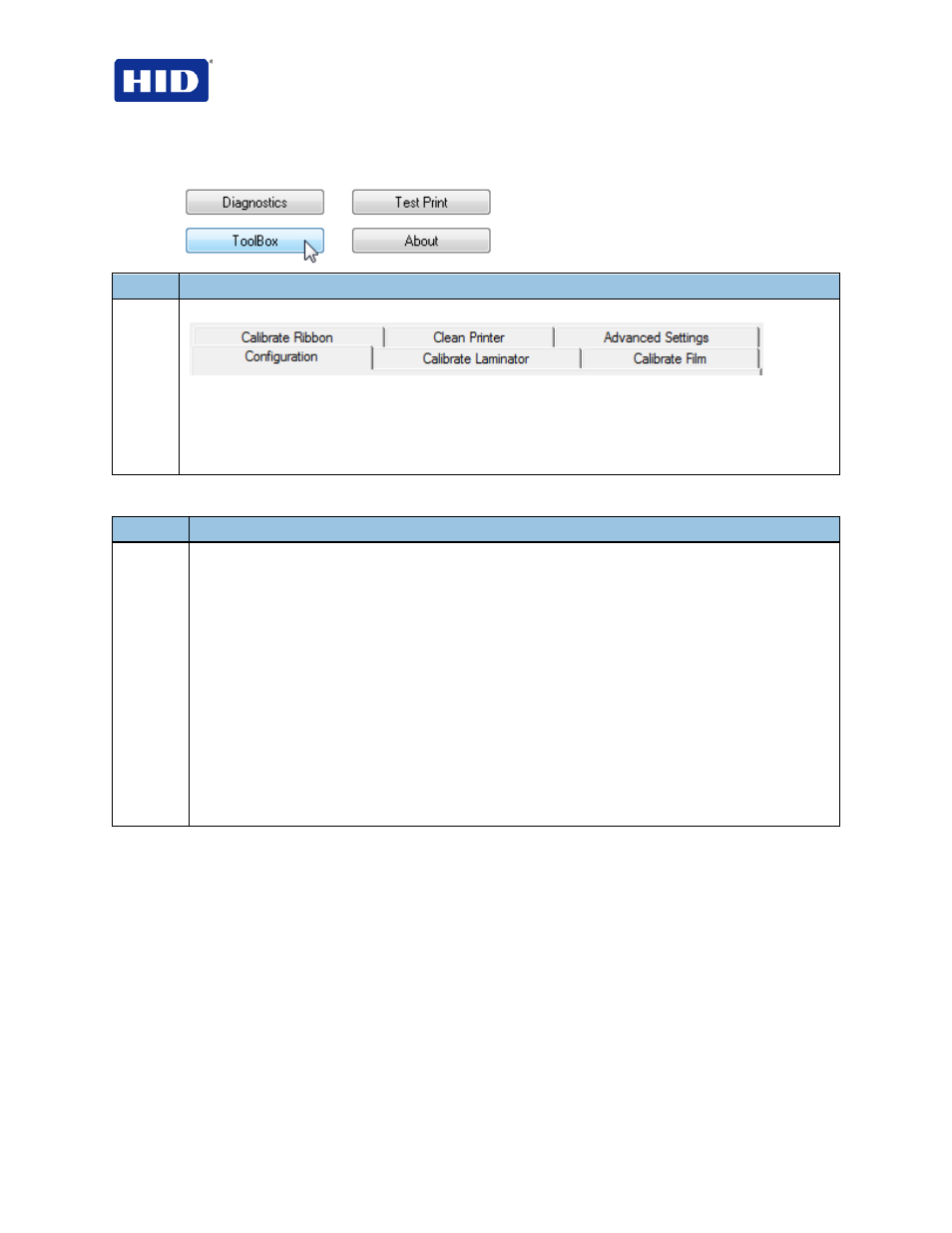
HDP5000 & HDPii Plus Card Printer Encoder User Guide_L000950, 3.0
Page 16 of 100
July 2013
© 2012, 2013 HID Global Corporation. All rights reserved
4.1.9 Selecting the Toolbox button
Step
Procedure
1
Select Toolbox to access the Toolbox window and its tabs, as shown throughout this section.
OK button: Closes the dialog box and saves the Driver configuration changes since the Driver dialog
box has been opened.
Cancel button: Closes the dialog box and cancels the Toolbox changes since the Driver dialog box has
been opened.
Help button: Launches Help specific to the Active tab.
4.2
Selecting the Configuration tab
Step
Procedure
1
Select the
Configuration tab.
• Under
Optional Printer Features, select features by clicking a check box.
The Default setting is checked.
• If checked, upon
Configuration tab activation, the Driver retrieves the installed Printer features
information from the Firmware and automatically checks the appropriate check boxes for Dual
Sided, Lamination and Magnetic Encoder.
• If checked, the Dual Sided, Laminator, and Magnetic Encoder checkboxes are read only.
• If checked and no Printer is found or bi-directional capabilities are disabled or unavailable, the
error message (shown) is displayed.
• If unchecked or cleared, feature check boxes become active and can be manually set.
• If the Driver is reinstalled, it resets to the default of checked.
• Under
Event Monitoring, select events to be monitored.
Note: The Driver prompts the User when the selected events occur.
• Under
Set Language for Printer LCD Display, select a language.
4.2.1 Using the Event Monitoring Group Box
This Event Monitoring group box displays the Low Supplies (Ribbon, Laminate and InTM
Film).
•
The default setting is checked. If checked, the Ribbon Low message box is displayed
with every print job when Printer reports low Ribbon to the Driver.
•
Do not show this message again. This check box allows the user to suppress a
message per Driver instance. Default = unchecked.
