4 communications errors – HID FARGO HDP5000 User Guide User Manual
Page 79
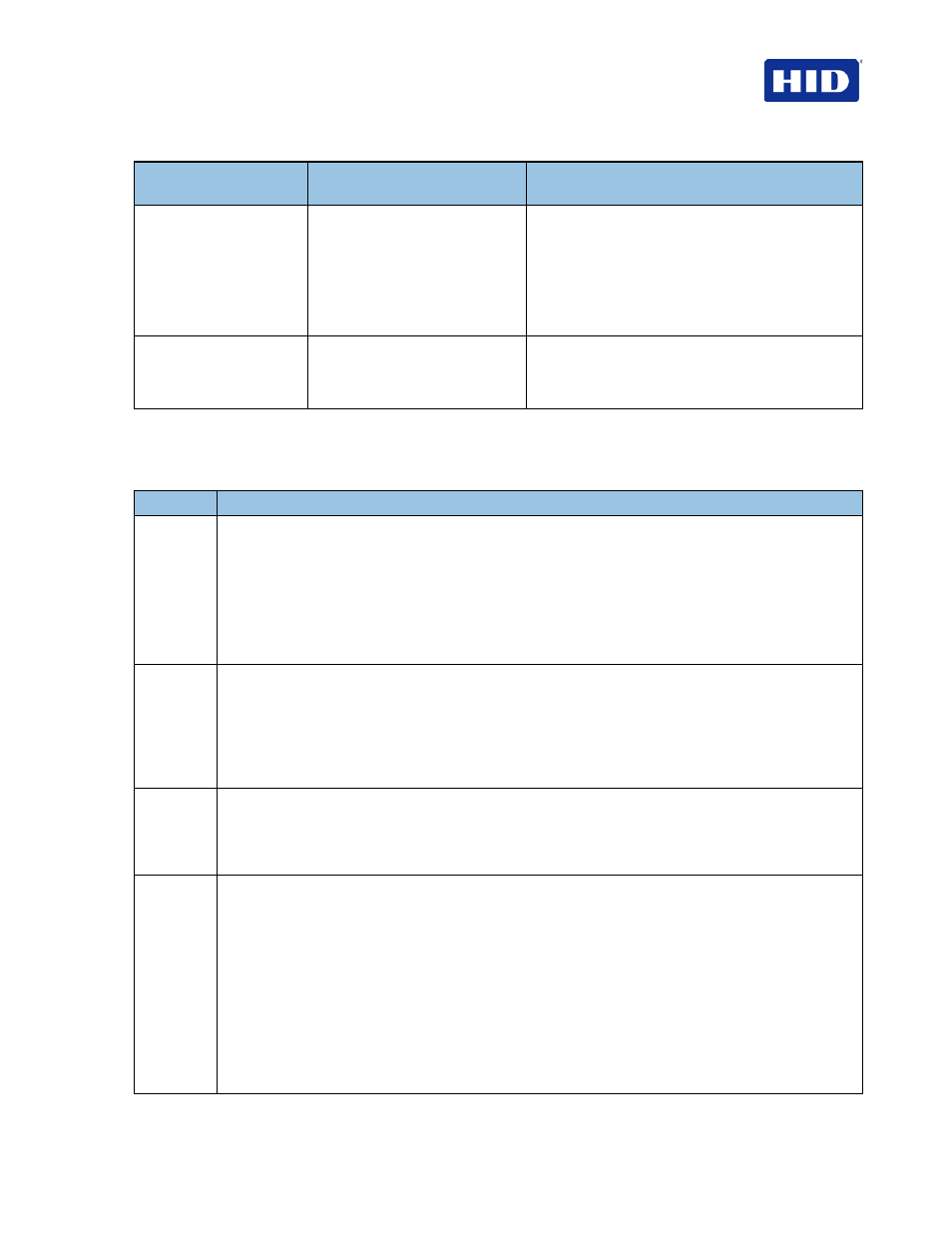
July 2013
Page 79 of 100
© 2012, 2013 HID Global Corporation. All rights reserved.
HDP5000 & HDPii Plus Card Printer Encoder User Guide_L000950, 3.0
Printer Error
Message
Cause
Solution
Invalid Laminator Film
Installed
The Print Film installed does not
match the SecureMark
configuration of the printer.
A non-SecureMark Film is installed in a
SecureMark Printer.
Replace with the appropriate SecureMark Film and
press the
Resume button on the Printer to continue
printing.
To cancel, press the
Cancel Print button or the
Cancel button on the Printer.
Laminator Film Error
The Print Film caused a general
error.
Ensure that the appropriate Print Film is installed
and press the
Resume button located on the
Printer to continue printing. To cancel, press the
Cancel Print button or the Cancel button.
5.1.4 Communications Errors
Symptom(s): Incorrect output, communications error on PC or Printer, stalling, no response
from Printer, no job printed, “paper out” error.
Step
Procedure
1
Confirm that the system meets the minimum requirements, as shown here:
• IBM-PC or compatible.
• Windows 7 (32 bit & 64 bit), Windows XP ( 32 bit) , Windows 2003 (R1 & R2 32 bit), Windows
2008, R2 (32 bit & 64 bit), Vista (32 bit & 64 bit),
• Pentium
™
class 500 MHz computer with 256 MB of RAM or higher
• 500 MB free hard disk space or higher
• USB Port (Optional Ethernet connection)
2
Confirm the correct installation of the Printer Driver.
a. Close the software program and check the Printer Driver.
b. Reboot the computer.
c. Ensure the Printer Driver is installed correctly. (
Note: This pertains especially if an obsolete
Driver was recently removed.)
Ensure the correct setup options within the Printer Driver are selected.
3
Confirm the correct installation of the Flipper Table Module Assembly.
Reboot the computer.
Ensure that the
Print Both Sides option in the Printer Driver is set correctly.
Verify the Flipper Table Module Assembly is functioning properly by printing out cards in a test run.
4
Determine the problem with printing from the application.
a. Print a self-test from the Printer by pressing Options -> Menu-> Select -> Print on the printer’s
LCD to ensure that the Printer (itself) is functioning properly.
b. Print the Windows test page that is located in the General tab of the Driver.
c. Use
WordPad
1. Go to the
File menu and select Page Setup.
2. Click
Printer and select the Card Printer.
3. Click
OK and reset all four margins to zero. (Note: WordPad will automatically replace
the values with its minimum margins.)
4. Open the program and type: “This is a Test.” then, go to
File on the menu bar and
select
Print.
