11 using the image transfer tab – HID FARGO HDP5000 User Guide User Manual
Page 46
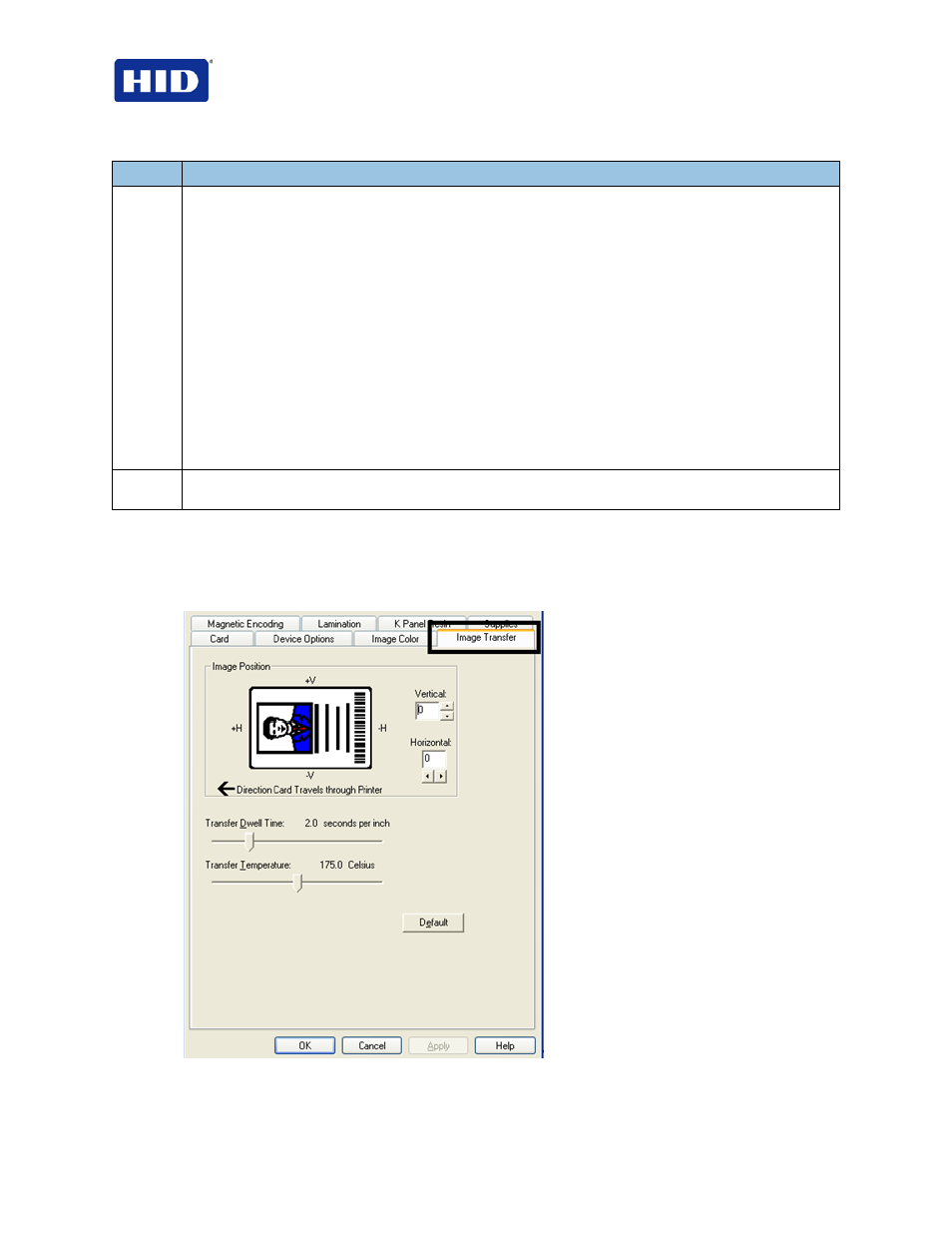
HDP5000 & HDPii Plus Card Printer Encoder User Guide_L000950, 3.0
Page 46 of 100
July 2013
© 2012, 2013 HID Global Corporation. All rights reserved
Step
Procedure
3
For Balance slider bar controls, see the following.
Click
OK to accept any variance from the default (for this specific slider bar) and return to the Image
Color tab window.
Click
Cancel to negate any variance on the slide and return to the Image Color tab window.
Click
Default to clear changes back to the default settings for this window only.
Additional instructions:
Yellow Balance (Default, 0%): Move the slide to the left for (-) or less yellow as an individual color.
Move the slide to the right (+) or more yellow as an individual color balance. Study the image (on the
right) to determine correct color yellow balance effect.
Magenta Balance (Default, 0%): Move the slide to the left for (-) or less magenta as an individual
color. Move the slide to the right (+) or more magenta as an individual color balance. Study the image
(on the right) to determine correct color magenta balance effect.
Cyan Balance (Default, 0%): Move the slide to the left for (-) or less cyan as an individual color
balance. Move the slide to the right (+) or more cyan as an individual color balance. Study the image
(on the right) to determine correct color cyan balance effect.
4
Click
Default to clear changes back to the default settings for this window only and NOT for the
Advanced Image Color dialog box.
4.11 Using the Image Transfer tab
Use this tab to adjust the
Image Position, Transfer Dwell Time and Transfer Temperature.
Note: The Printer Printing Preferences window has the same Image Color tab functionality as
the Printer -LC Printing Preferences window.
Figure 18 - Image Transfer
