5 using the ascii offset dropdown list, 6 using the bit density dropdown list, 7 using the lrc generation dropdown list – HID FARGO HDP5000 User Guide User Manual
Page 52
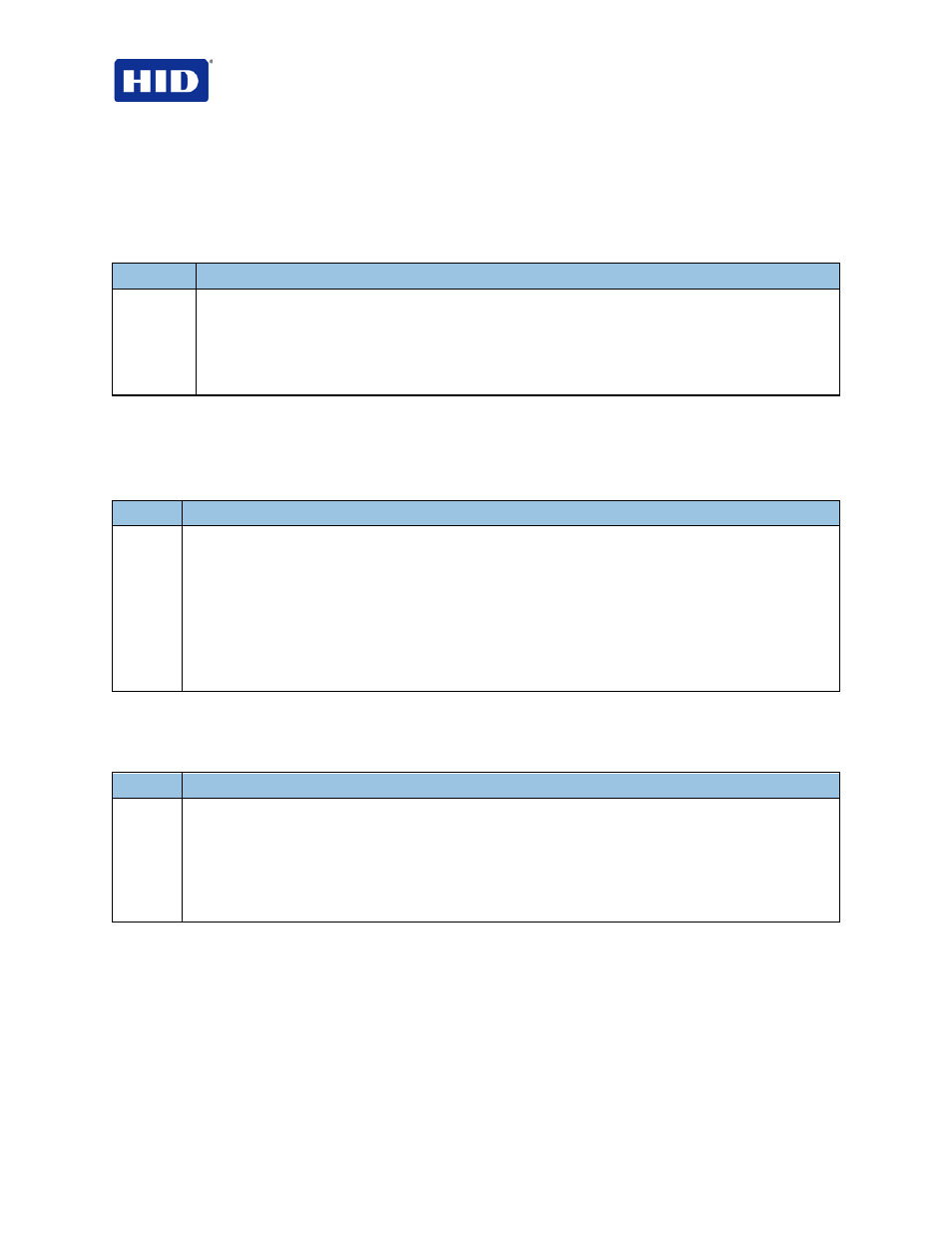
HDP5000 & HDPii Plus Card Printer Encoder User Guide_L000950, 3.0
Page 52 of 100
July 2013
© 2012, 2013 HID Global Corporation. All rights reserved
4.12.5 Using the ASCII Offset dropdown list
Use this option to customize the Character ASCII Offset used to encode the magnetic data on
the currently selected track.
Note: This character-offset value is subtracted from the ASCII value of each Magnetic Stripe
data character prior to encoding on the track.
Step
Procedure
1
Select NULL to change the ASCII Offset to NULL.
OR
Select SPACE to change the ASCII Offset to SPACE. (Note: This is the default for Track 1.)
OR
Select ZERO to change the ASCII Offset to ZERO. (Note: This is the default for Tracks 2 and 3.)
4.12.6 Using the Bit Density dropdown list
Use this option to customize the Bit Recording Density (Bits per Inch) used to encode the
magnetic data on the currently selected track.
The following describes default
ISO Standard selections.
Step
Procedure
1
Select
75 BPI to change the bits per inch to 75 BPI. (Note: This is the default for Track 2.)
OR
Select
128 BPI to change the bits per inch to 128 BPI.
OR
Select
210 BPI to change the bits per inch to 210 BPI. (Note: This is the default for Tracks 1 and 3.)
OR
Select
Custom BPI, which enables the custom BPI text box. (Note: The lower limit is 75 and upper limit
is 210.)
4.12.7 Using the LRC Generation dropdown list
Use this option to customize the LRC Generation Mode (used to encode the magnetic data on
the currently selected track).
Step
Procedure
1
Select
No LRC to change the LRC Generation to none.
OR
Select
Even Parity to change the LRC Generation to Even Parity. (Note: This is the default for all
tracks.)
OR
Select
Odd Parity to change the LRC Generation to Odd Parity.
