10 inhibit panel usage, 1 using inhibit panel (workbench printer utility) – HID FARGO HDP5000 User Guide User Manual
Page 90
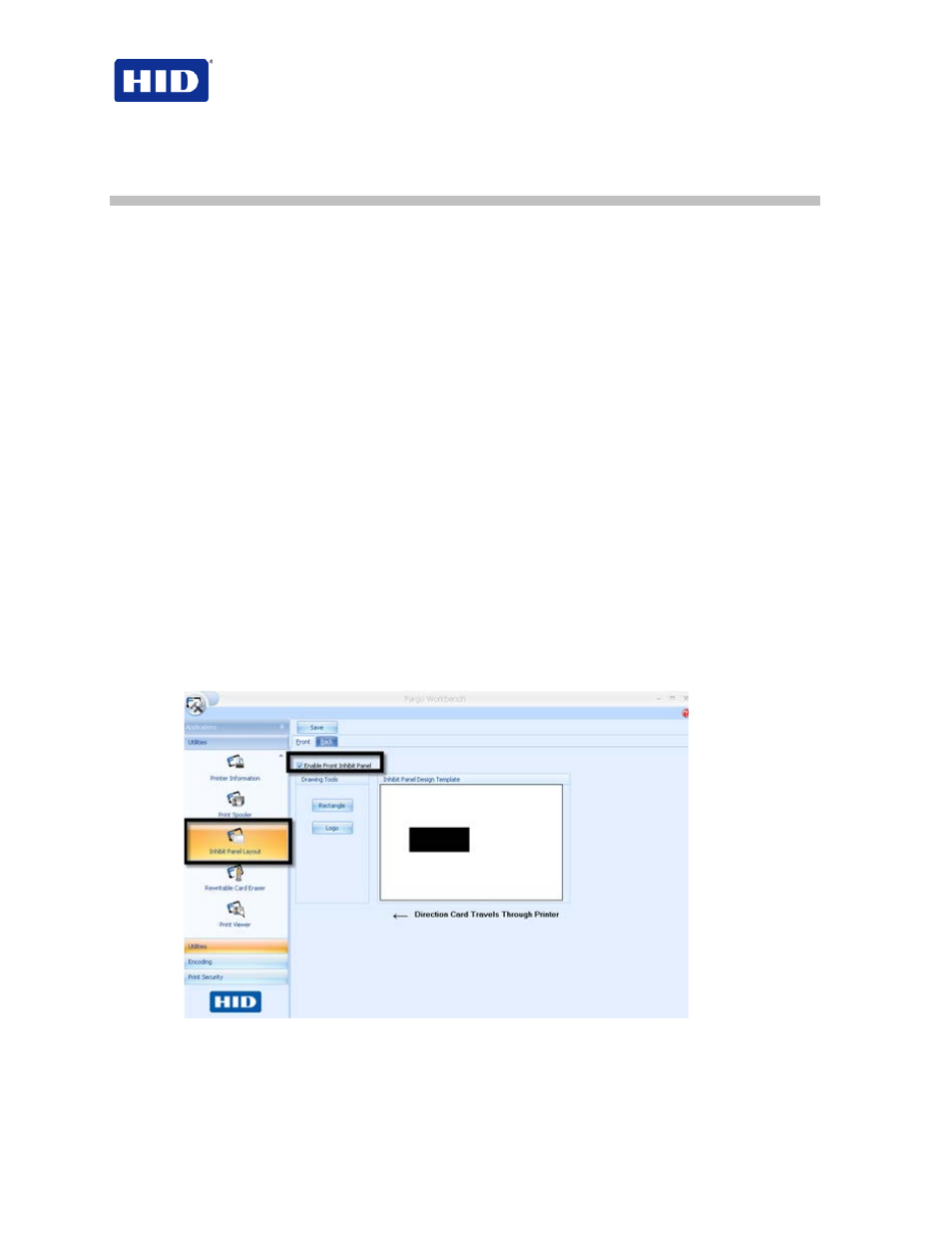
HDP5000 & HDPii Plus Card Printer Encoder User Guide_L000950, 3.0
Page 90 of 100
July 2013
© 2012, 2013 HID Global Corporation. All rights reserved
10 Inhibit Panel Usage
You can use the Inhibit Panel (I designation under YMCKI, YMCKIKI and YMCIKH) to define
areas on the surface of the card, in order to prevent the transfer of InTM Film to the card
surface. Examples of where the I Panel has potential use are to ensure that signature panels,
security holograms or pre-printed graphics are not covered or obscured by print images or
transfer InTM Film.
• When
Active. This feature is active when using YMCKI Ribbons.
•
Application Usage. Text-based objects are used to access the Inhibit Panel.
10.1 Using Inhibit Panel (Workbench Printer Utility)
Use the
Workbench Printer Utility to generate an Inhibit Panel Layout. (Note: This utility
allows the operator to add a rectangular area(s) that defines which areas are inhibited.)
•
Inhibit Panel Placement: Each print job generates instructions within the print job that
places the corresponding area(s) on the I-panel.
•
Operating Systems: This method works with all applications generating print jobs to
the Printer under Windows
®
operating systems.
Note: This is regardless of whether the printer is a shared instance from another
workstation or local to that particular workstation.
Continue with these instructions.
• To create an inhibit area using the
Workbench Printer Utility, see Using the Inhibit
Panel Layout in the Help file associated with the specific application.
• To open the Workbench Printer Utility, click
Start > Programs > Fargo > Fargo
Workbench Printer Utility > Fargo Workbench.
• Verify that you have the latest version of the Workbench installed.
