3 setting the orientation, 4 card hopper selection, 5 specifying the number of copies – HID FARGO HDP5000 User Guide User Manual
Page 15: 6 selecting the diagnostics button, 7 printing a test print image, 8 selecting about
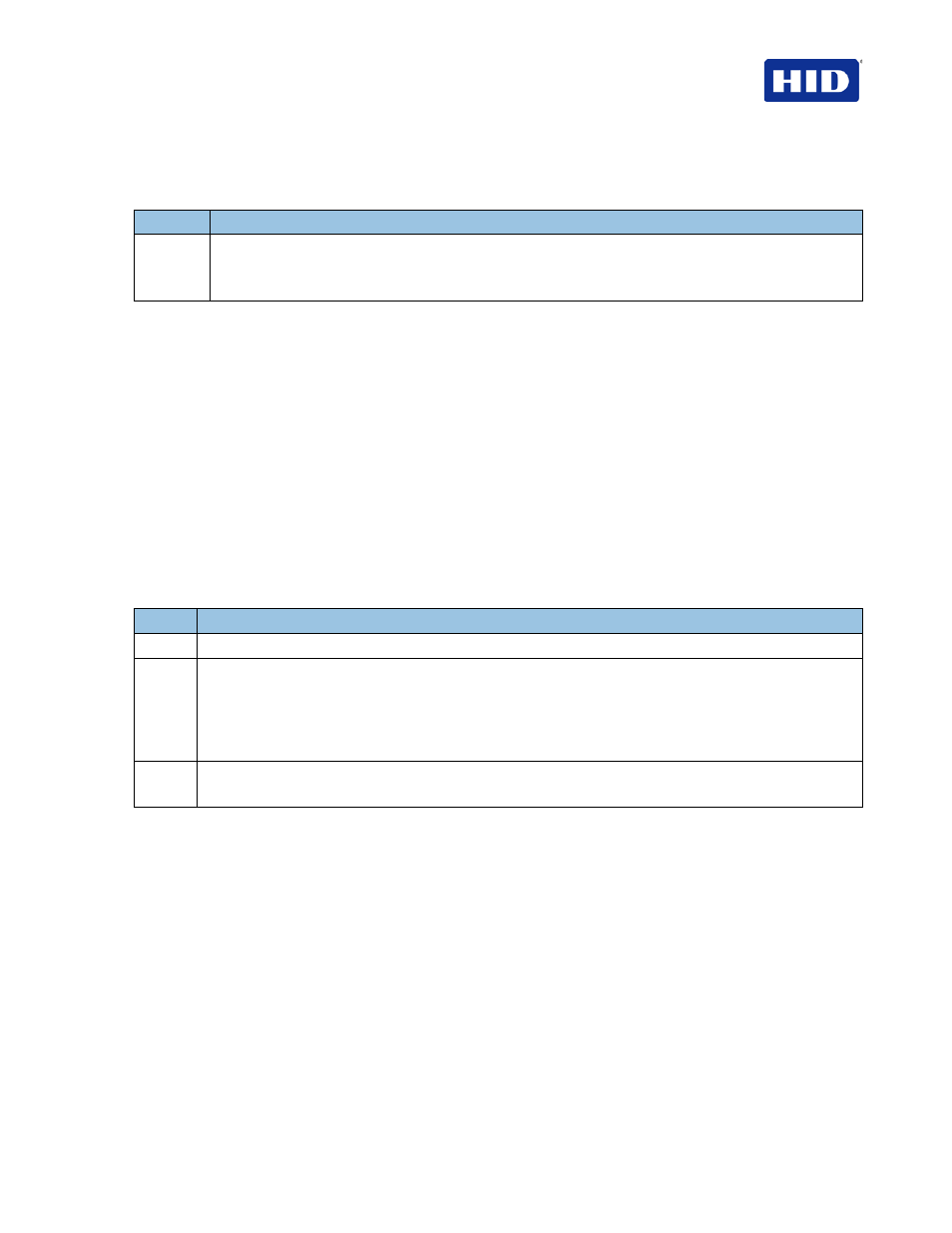
July 2013
Page 15 of 100
© 2012, 2013 HID Global Corporation. All rights reserved.
HDP5000 & HDPii Plus Card Printer Encoder User Guide_L000950, 3.0
4.1.3 Setting the Orientation
Select either the
Portrait or Landscape radio buttons for Orientation.
Step
Procedure
1
Select
Portrait to cause the card to print in a vertical orientation.
OR
Select
Landscape to cause the card to print in a horizontal orientation.
4.1.4 Card Hopper Selection
Specifies which hopper the printer feeds a card. Selecting
Hopper Top allows the printer to
feed from the top hopper. Selecting
Hopper Bottom allows the printer to feed from the bottom
hopper. First available feeds a card from the last successful hopper location first, and then
switches to the other hopper.
4.1.5 Specifying the Number of Copies
Specifies the number of copies to be printed
The upper limit is 10000 and the lower limit is 1.
4.1.6 Selecting the Diagnostics button
Click
Diagnostics to launch the WorkBench Printer Utility.
4.1.7 Printing a Test Print Image
Click
Test Print to test the printer.
Step
Procedure
1
Install a compatible ribbon in the Printer for the Test Print.
2
Open the Driver settings.
a. From your computer’s startup menu, select
Settings > Printers and Faxes.
b. Double-click the Printer under the Printer’s window.
c. Select
Printing Preferences under the Printer drop-down menu. Note: This brings up the
Printing Preferences window.
3
a. Select the
Card tab, and then click Test Print.
b. When selecting the
Test Print button, an image is copied to the Printer.
4.1.8 Selecting About
Select
About to open a dialog box containing the Copyright, Driver Version and Date.
