HID FARGO HDP5000 User Guide User Manual
Page 74
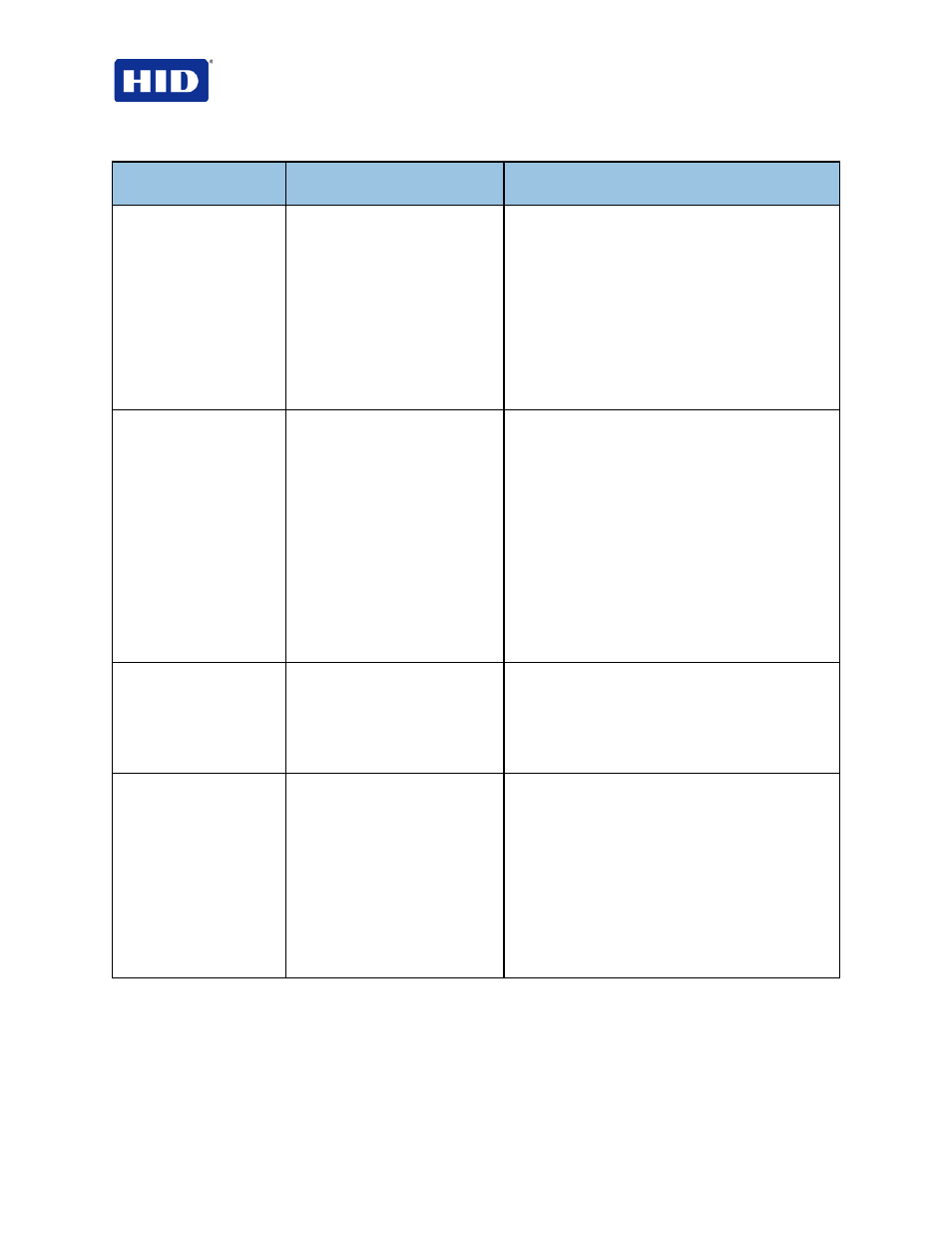
HDP5000 & HDPii Plus Card Printer Encoder User Guide_L000950, 3.0
Page 74 of 100
July 2013
© 2012, 2013 HID Global Corporation. All rights reserved
Printer Error
Message
Cause
Solution
Card Jam (Flipper)
A Card has become jammed in
the Printer's Flipper Table.
a. Open the Printer’s Front Cover and the
Flipper Module Cover.
b. Clear any cards in the Flipper Table by using
the
Forward and/or Back buttons located on
the Printer's LCD display.
c. Close the Printer’s Front Cover.
d. Press the
Resume button located on the
Printer's LCD display to continue printing.
e. To cancel the print, press the
Cancel Print
button from the Driver's display dialog or the
Cancel button on the Printer's LCD display.
Card Jam (Laminator)
A Card has become jammed in
the Printer's Lamination Module.
a. Open the Printer's Module’s Front Cover and
remove the Overlaminates.
b. Clear any cards in the Lamination Module by
using the
Forward Arrow and/or Back Arrow
buttons located on the Printer’s LCD display.
The Printer’s Front Cover must be open for
use of the
Forward and Back buttons.
c. Re-insert the Overlaminate(s) and close the
Lam Module’s Front Cover.
d. Press the
Resume button located on the
Printer's LCD display to continue printing.
e. To cancel the print, press the
Cancel Print
button from the Driver's display dialog or the
Cancel button on the Printer's LCD display.
Card Eject Error
The Printer is unable to eject a
card.
Check Printer for a card jam or other obstruction
and press the
Resume button located on the
Printer's LCD display to continue printing.
To cancel the print, press the
Cancel Print button
from the Driver's display dialog or the
Cancel
button located on the Printer's LCD display.
Flipper Jam
The Flipper Table has jammed
while either aligning itself or
flipping a card.
a. Open the Printer's Flipper Module Cover.
b. Clear any cards in the Flipper Module by
using the
Forward and/or Back buttons
located on the Printer’s Front Cover.
c. Ensure that the Flipper Table can rotate
freely. Close the Printer's Flipper Module
Cover.
d. Press the
Resume button on the Printer’s
Front Cover to continue printing.
e. To cancel the print, press the
Cancel Print
button from the Driver's display dialog.
