Samsung SPH-M580ZKASPR User Manual
Page 99
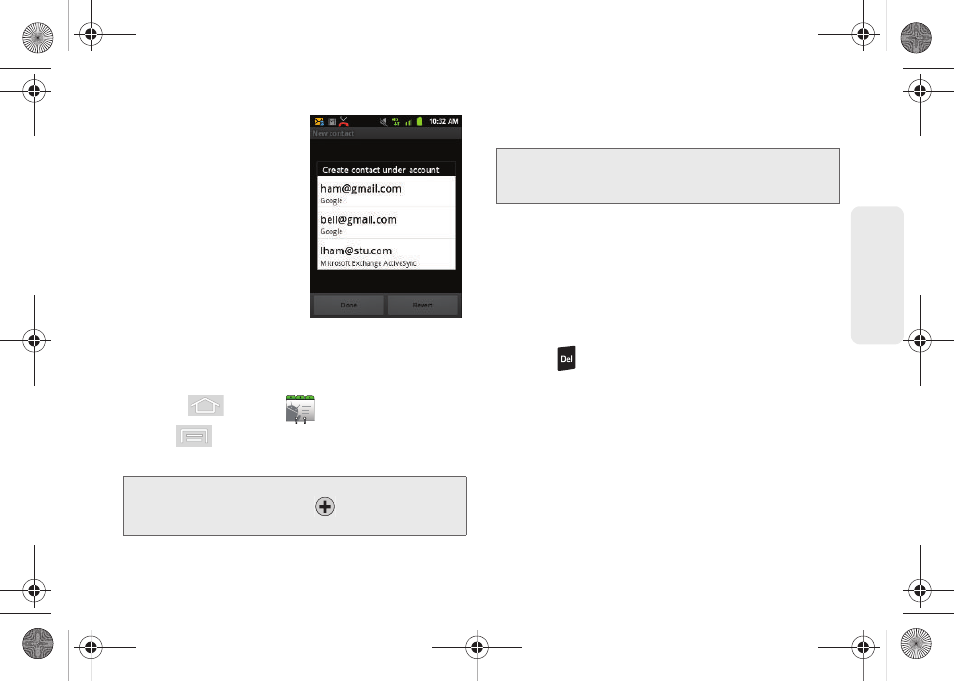
85
Co
nt
acts
Your device automatically
sorts the Contacts entries
alphabetically. You can
create either a
or
Corporate
contact.
ⅷ
contacts are
shared with your existing
Google account and can
also be imported to your
device after you have
created a Google Mail
account.
ⅷ
Corporate
(also known as Work or Outlook) contacts
are those contacts that are intended to be shared
with either an Exchange Server or from within
Microsoft
®
Outlook
®
.
1.
Press
and
tap
.
2.
Tap
> New contact
(to open the
New contact
screen).
3.
Tap a destination type (
Phone, Google,
or
Corporate
).
4.
Tap the
First name
and
Last name
fields, and enter
a name for the new entry.
5.
Tap the label button (to the left of the
Phone
field) to
select a category such as
Home
,
Mobile
(default),
Work
,
Work Fax
,
Home Fax
,
Pager
,
Other
, or
Custom
.
6.
Tap a phone number field and enter a phone
number.
Ⅲ
Tap
to remove a previously entered
phone number.
7.
Enter additional information such as:
,
Postal address
,
Organization
or
More
to input
additional category information.
Ⅲ
Use your finger to slide the page up or down to
see additional fields and categories.
8.
Tap
Done
to complete and store the new entry.
Shortcut:
Enter a phone number from the keypad and
tap
Add to Contacts >
. Proceed with
steps 3–8.
Note:
You will not see the option to select a destination unless
you have previously established a Google or Corporate
account on the device.
SPH-M580.book Page 85 Thursday, January 12, 2012 2:53 PM
