Adding an event to the calendar – Samsung SPH-M580ZKASPR User Manual
Page 109
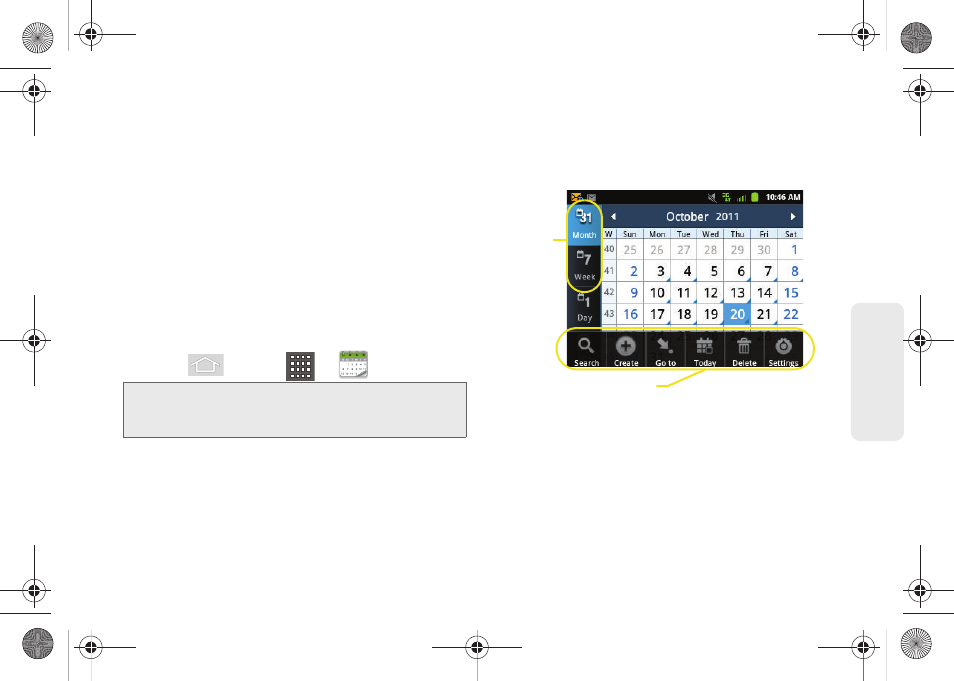
95
Ca
lend
ar / T
ools
Ⅲ
Set alerts & notifications
allows you to choose
whether or not you receive a status bar
notification.
Ⅲ
Vibrate
configures the vibration settings for event
notifications.
Only in Silent mode
is the default.
Choose from:
Always
,
Only in Silent mode
, or
Never
.
Ⅲ
Select ringtone
assigns a notification ringtone for
event alerts.
Adding an Event to the Calendar
Your Calendar helps you organize your time and
reminds you of important events.
1.
Press
and tap
>
.
Ⅲ
The default view for the Calendar is the
Month
view.
Ⅲ
To change the view, tap the available tabs along
the top (in portrait view) or the left (in landscape
view) of the Calendar screen. Choose from
Month
,
Week
,
Day
, and
List
.
2.
Tap a day to which you would like to add an event
to reveal the
Create event
screen.
3.
Tap the
Tap to enter title
field and enter a title for the
event.
Note:
To synchronize calendar events among your Google
and Corporate accounts, make sure they are being
managed by your device (page 65).
Calendar Menu Options
Views
SPH-M580.book Page 95 Thursday, January 12, 2012 2:53 PM
