Samsung SPH-M580ZKASPR User Manual
Page 173
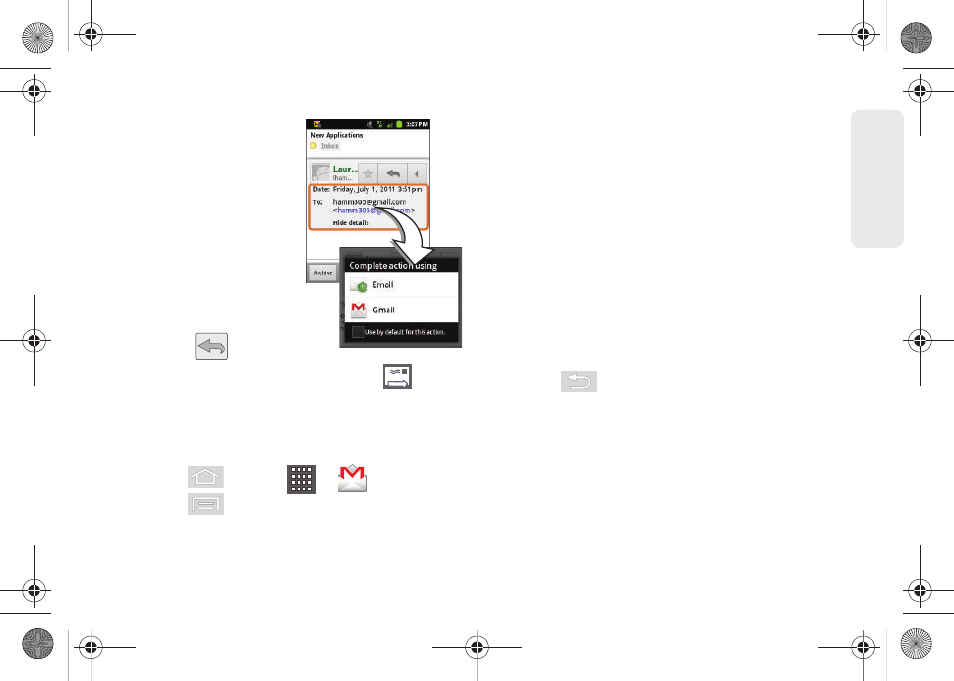
159
Web a
n
d
Dat
a
To reply to an email message:
1.
With the email
message displayed:
Ⅲ
From within Gmail, tap
the recipient name
from the
To:
field and
select an email
application to begin
replying to the sender.
Choose from:
Gmail
or
.
Ⅲ
From within Email, tap
Reply .
2.
Enter a new message body and tap
.
To delete an email message:
ᮣ
With the email message displayed, tap
Delete
.
Configuring Gmail Settings
1.
Press
and
tap
>
.
2.
Press
and
tap
More > Settings
.
3.
This menu provides both field information and
settings:
Ⅲ
General preferences
allows you to configure
general settings that apply to your acount.
●
Message Actions
: You can set whether or not
you can iew the message actions at the top of
the screen. Choose from
Always show
,
Only
show in portrait
, or
Don’t show
.
●
Clear search history
: Allows you to remove all
of your performed searches.
●
Clear “Show pictures”
: Allows you to restore
the default for all senders. The default setting
does not allow pictures to automatically
display.
4.
Press
to return to the previous screen.
5.
Tap the Gmail account for which you want to view
account-specific settings.
6.
This menu provides the following fields:
Ⅲ
Priority Inbox
: You can set the priority for an email
message you send with your Exchange
ActiveSync account.
Ⅲ
Signature
: Allows you to create an email signature
for your outgoing Gmail emails.
SPH-M580.book Page 159 Thursday, January 12, 2012 2:53 PM
