Home screen overview – Samsung SPH-M580ZKASPR User Manual
Page 43
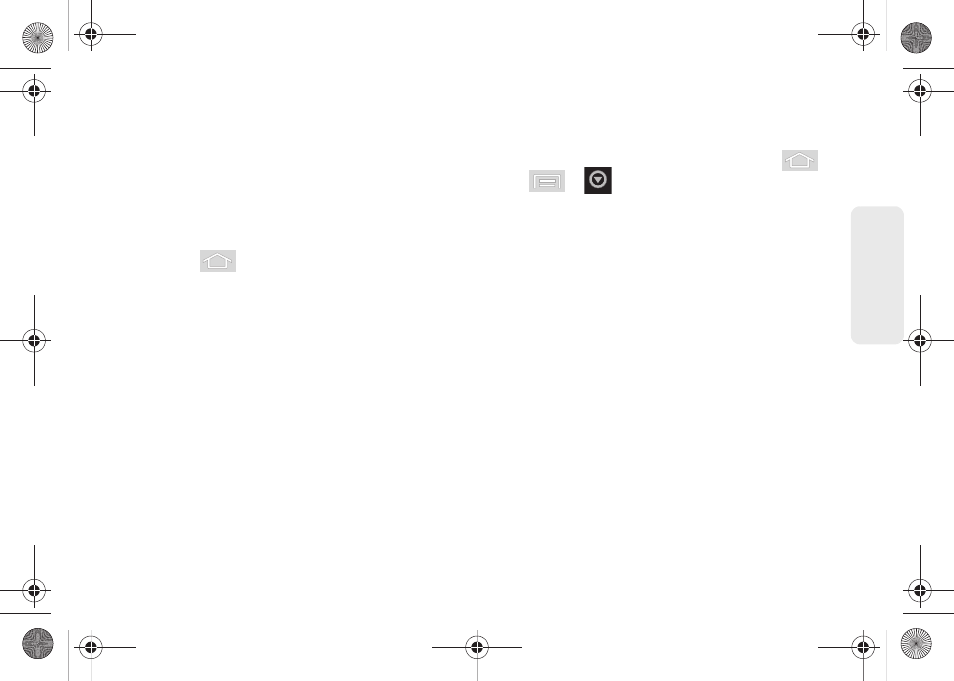
29
Dev
ice
Basics
Home Screen Overview
The Home screen is the starting point for many
applications and functions, and it allows you to add
items like application icons, shortcuts, folders, or
widgets to give you instant access to information and
applications.
This is the default page and accessible from any menu
by pressing
.
ⅷ
Status bar:
located at the top of the screen, displays
both Notification and Status icons.
ⅷ
Notification area:
displays icons associated with
end-user notifications such as: email messages,
calls (missed, call in progress), new voicemail,
upcoming event, USB connection, emails, and
Text/MMS messages. (See “Using the Notifications
Panel” on page 41.)
Ⅲ
These notifications appear at the top-left of the
screen (within the Status bar) and display
important user information.
Ⅲ
This information can be accessed by either
swiping down from the Status bar (page 41) or by
accessing the Notifications by pressing
>
>
>
Notifications.
ⅷ
Status area:
displays icons associated with the status
of the device such as communication, coverage,
Bluetooth, 3G and Wi-Fi communication, battery
levels, GPS, etc.
ⅷ
Main Home Screen:
a customizable screen (3) that
provides information about notifications and device
status, and allows access to application Widgets.
ⅷ
Extended Home Screens:
the device’s screen extends
beyond the current visible screen width to provide
more space for adding icons, widgets, and more.
Ⅲ
There are five available screens, each populated
with its own default shortcuts or widgets. Each of
these screens can be customized and the current
screen is indicated at the top by a larger numeric
circle.
SPH-M580.book Page 29 Thursday, January 12, 2012 2:53 PM
