Synchronizing your corporate account – Samsung SPH-M580ZKASPR User Manual
Page 81
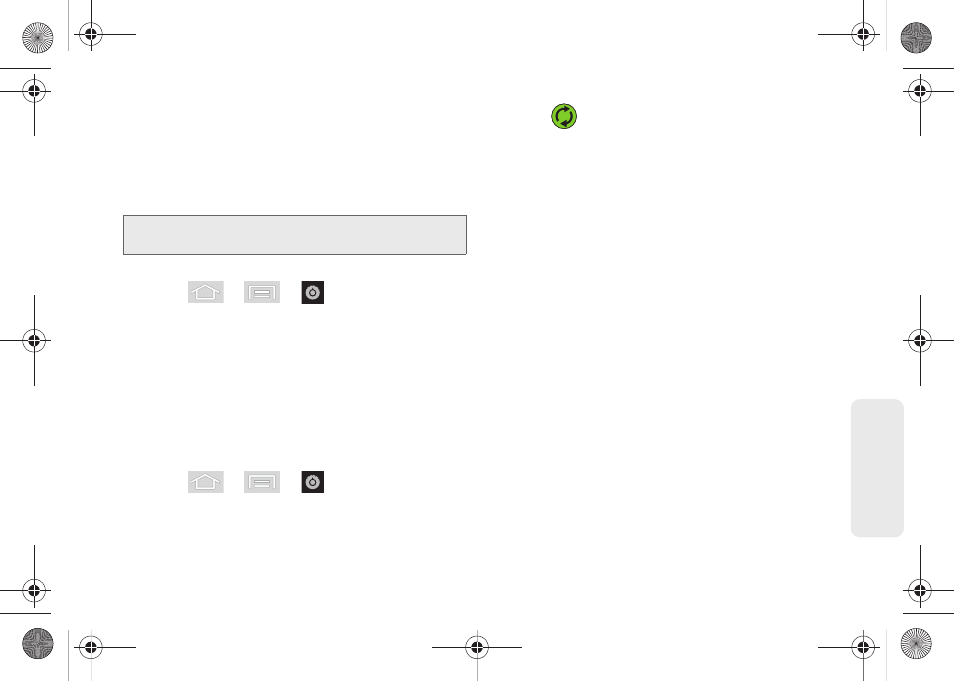
67
Setti
ngs
Synchronizing Your Corporate Account
By default, there are no Corporate Calendar events
managed by the device. These must be manually
added. (See “Synchronizing Corporate Calendar
Events” on page 93.)
To add a new Corporate account:
1.
Press
>
>
> Accounts & sync.
2.
Tap
Add account > Microsoft Exchange ActiveSync
.
3.
Follow the onscreen prompts to create your new
Corporate email account. (See “Corporate Email
(Outlook)” on page 163.)
Ⅲ
Any changes or updates to your Corporate/
Outlook account are then automatically updated
to your device.
To configure the Corporate management settings:
1.
Press
>
>
> Accounts & sync.
2.
Tap
within the Corporate account field to
reveal the account’s synchronization settings
screen.
3.
Tap the parameters you wish to synchronize.
Ⅲ
Account settings
allows you to configure:
●
Account name
displays the name used by the
device to track the account.
●
Your name
allows you to enter a personal
name to associate with the account.
●
Amount to synchronize
to assign the sync
range for your incoming and outgoing emails
between your device and your external
exchange server. How many days worth of
emails should the device and server
synchronize. Choose from:
1 day, 3 days,
1 week
,
2 weeks
,
1 month,
or
All emails
.
●
Default account
assigns this account as the
default used when sending out new emails.
●
Out of office settings
activates and
personalizes an automatic return email
informing senders that you are unavailable.
Note:
Once a corporate email account is created, it is
automatically added as a managed account.
SPH-M580.book Page 67 Thursday, January 12, 2012 2:53 PM
