Editing a contacts entry, Adding a number to a contacts entry – Samsung SPH-M580ZKASPR User Manual
Page 103
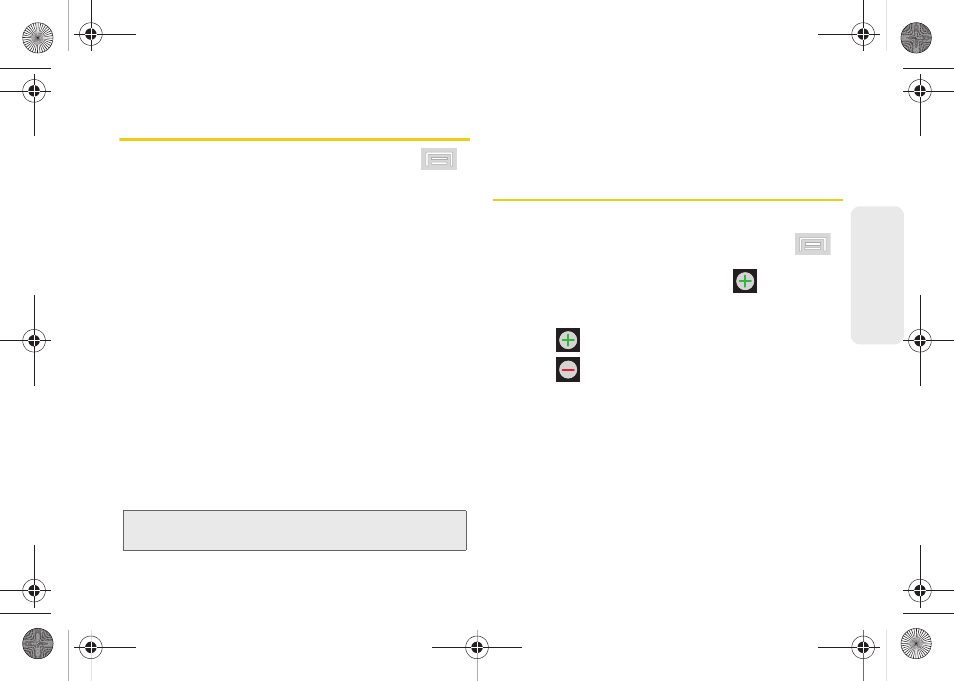
89
Co
nt
acts
Editing a Contacts Entry
1.
From the Contact’s overview screen, press
and tap
Edit contact.
2.
Tap an option, such as
First Name
or
address,
to begin editing.
Ⅲ
[image icon]
to assign a picture to the entry. (See
“Assigning a Picture to an Entry” on page 91.)
Ⅲ
First name/Last name
to edit the current name.
Ⅲ
Phone
to add or delete a phone number. (See
“Adding a Number to a Contacts Entry” on
page 89.)
Ⅲ
to add or delete an email address.
Ⅲ
Postal address
to enter a physical address for the
contact. Choose from Home, Work, Other, or
Custom.
Ⅲ
Organization
to enter business information such
as company name
Ⅲ
More
to add additional information, such as
IM
,
Notes
,
Nickname
,
Website
, and
Internet call
.
3.
Tap
Done
to complete and store the new entry.
Adding a Number to a Contacts
Entry
1.
From the Contacts screen tap an entry.
2.
From the Contact’s overview screen, press
and tap
Edit contact.
3.
From the
Phone
field section, tap
(add phone
number) to create a new
Phone
number field within
the selected phone number category.
Ⅲ
Tap
to enter an additional phone number.
Ⅲ
Tap
to remove a previously entered phone
number.
4.
Tap the label button (to the left of the
Phone
field) to
select a category such as
Home
,
Mobile
(default),
Work
,
Work Fax
,
Home Fax
,
Pager
,
Other
, or
Custom
.
5.
Tap the
Phone
field to enter the new number.
6.
Tap
Done
to update the new number to the existing
Contacts entry.
Note:
Some fields may appear in different order or within the
Add more fields
menu.
SPH-M580.book Page 89 Thursday, January 12, 2012 2:53 PM
