Display settings, Changing the screen orientation, Window animation – Samsung SPH-M580ZKASPR User Manual
Page 76: Changing the backlight time length, Changing the brightness
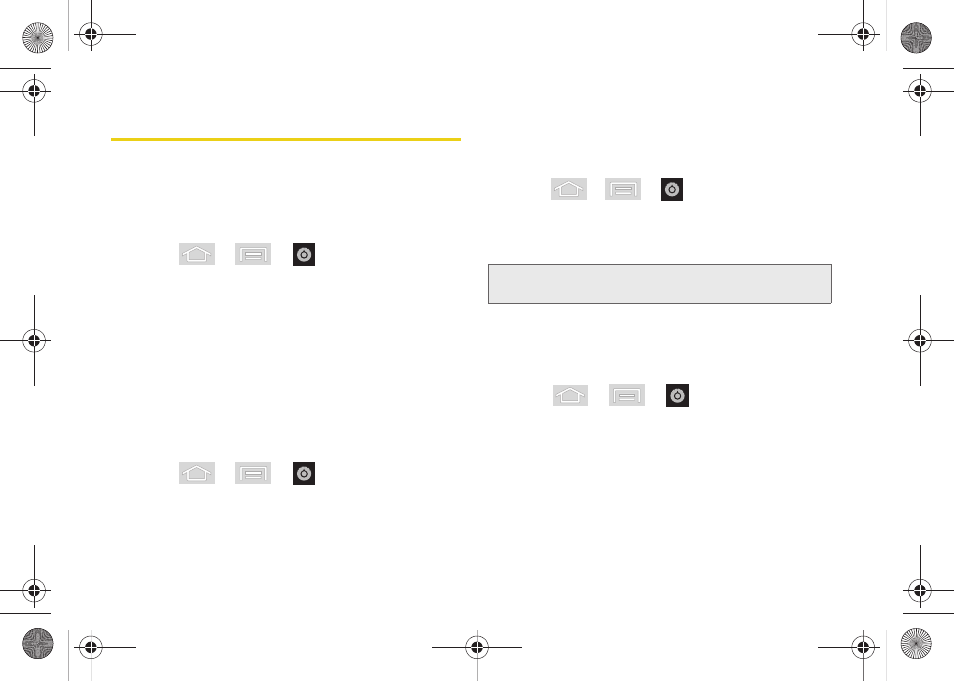
62
Display Settings
Changing the Screen Orientation
This feature can be manually enabled to change the
orientation for all screens when rotation is detected.
(See “Changing the Screen Orientation” on page 39.)
1.
Press
>
>
> Display settings
.
2.
Tap
Auto-rotate screen
(enabled by default). A
green checkmark indicates the feature is enabled.
Ⅲ
Clear the
Auto-rotate screen
checkmark to disable
this automatic orientation adjustment.
Window Animation
This feature provides the use of animation when
onscreen windows are opened and closed. If
deactivated, windows pop on and off and no transitions
are applied.
1.
Press
>
>
> Display settings
.
2.
Tap
Animation
and select
No animations
,
Some animations
, or
All animations
.
Changing the Backlight Time Length
Select how long the display screen remains lit after you
press any key.
1.
Press
>
>
> Display settings >
Screen timeout
.
2.
Tap a time setting (
15 seconds
,
30 seconds
,
1
minute
,
2 minutes
, or
10 minutes
).
Changing the Brightness
Adjust your screen’s brightness to suit your
surroundings.
1.
Press
>
>
> Display settings
.
2.
Tap
Brightness
.
3.
Touch and drag
Brightness
slider left or right to
adjust the screen contrast and tap
OK
.
Note:
Long screen backlight settings reduce the battery’s talk
and standby times.
SPH-M580.book Page 62 Thursday, January 12, 2012 2:53 PM
