Using visible passwords, Managing your available memory – Samsung SPH-M580ZKASPR User Manual
Page 90
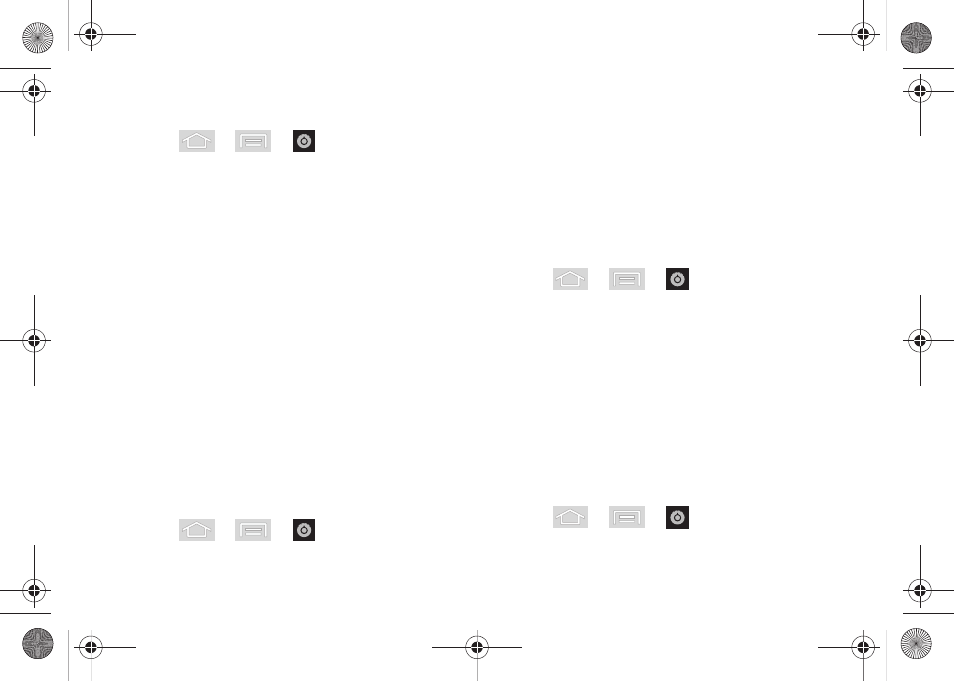
76
To change your Password:
1.
Press
>
>
> Location & security
.
2.
Scroll down to the menu list and tap
Change screen lock
.
3.
Use the onscreen keyboard to enter your current
alphanumeric password and tap
Continue
.
4.
Tap
Password
.
5.
Use the onscreen keyboard to enter a new
password and tap
Continue
.
6.
Re-enter the same password and tap
OK
.
Using Visible Passwords
When enabled, this feature allows you to view the text
being entered into a password field as you type it.
Many times, other applications insert an asterisk (*) as
you type. This can cause issues and confusion. What if
you mis-typed the password or used the wrong case?
When enabled, you can see your entry. This feature is
enabled by default.
To disable visible passwords:
1.
Press
>
>
> Location & security
.
2.
Tap
Visible passwords
(to remove the checkmark
on the option).
Managing Your Available Memory
You can manage the information and configuration
related to both your microSD card and built-in device
storage memory.
To view your device’s total available memory:
1.
Press
>
>
> Storage.
2.
Review the two memory sections for available
space information:
Ⅲ
SD card
displays the memory information specific
to an installed microSD card. This amount of
space can be altered by replacing the current
microSD card.
Ⅲ
Internal storage
displays the memory information
specific to the built-in device memory. This
memory amount can not be altered because it is
part of the device hardware.
To view your microSD card storage information:
1.
Press
>
>
> Storage.
SPH-M580.book Page 76 Thursday, January 12, 2012 2:53 PM
