Samsung SPH-M580ZKASPR User Manual
Page 171
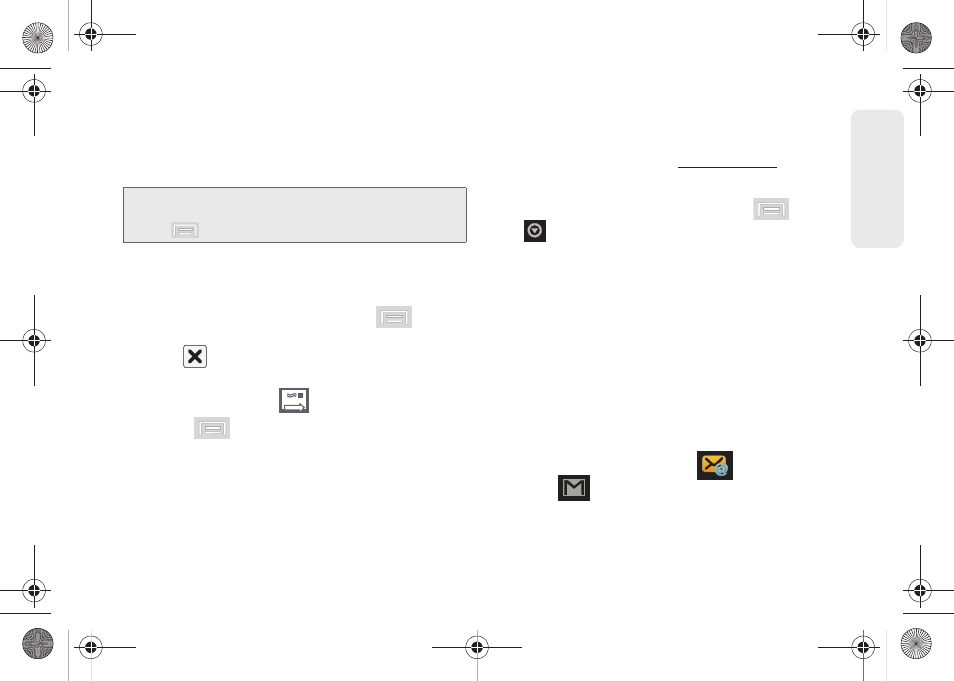
157
Web a
n
d
Dat
a
Ⅲ
If you are sending the email to several recipients,
separate the email addresses with a comma.
Ⅲ
You can add as many message recipients as you
want.
5.
Tap the
Subject
field and enter the email subject.
6.
Tap the
Compose Mail
field and compose your
email.
Ⅲ
To add a picture attachment, press
and tap
Attach
(from the bottom of the screen).
Ⅲ
Tap
to delete a selected attachment from
your current email.
7.
Once complete, tap
.
Ⅲ
Press
and
tap
Save draft
to save the
current email as a draft. To later view your draft
email messages, from the Inbox, tap the
Drafts
folder.
Creating a Gmail Signature
ᮣ
From a computer, launch your preferred Web
browser and navigate
.
– or –
1.
From within your Gmail page, press
>
> Settings.
2.
Touch an existing Gmail account and tap
Signature.
3.
Enter your signature into the
Signature
field and
tap
OK
. By default, signature is turned off.
Accessing Email Messages
Depending on your email type, account settings, Email
notifications, ringtone notification, etc, the device
displays the email message briefly in the status bar
when you receive a new email.
A new Internet email message (
) or Gmail
message
icon appears within the Notifications
area of the Status bar to notify you of a new email.
Note:
To send a carbon copy (Cc) or a blind carbon copy
(Bcc) of the current email to other recipients, press
and tap
Add Cc/Bcc
.
SPH-M580.book Page 157 Thursday, January 12, 2012 2:53 PM
