In-call options – Samsung SPH-M580ZKASPR User Manual
Page 69
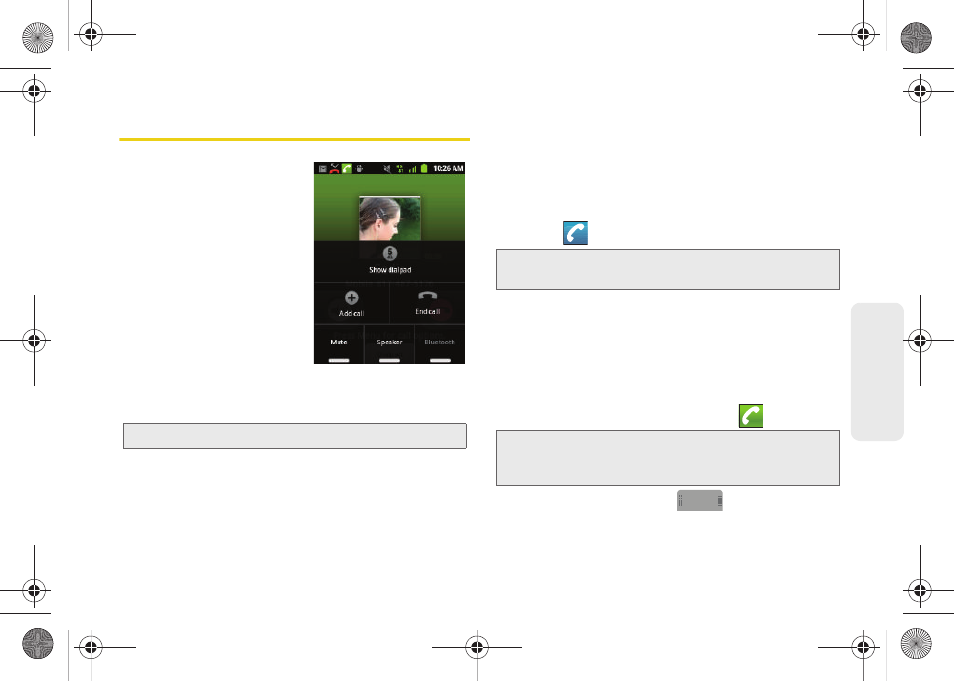
2B. Making and Answering Calls
55
Calls
In-Call Options
Once you initiate a call, you
will see six onscreen options.
Tap an option to select it.
ⅷ
Show dialpad
to use the
onscreen dialpad to enter
additional numbers, for
example, an extension or
access code.
ⅷ
Add call
touch to initiate a
3-way call (page 140).
ⅷ
End call
to end the current
call.
ⅷ
Mute
to mute the microphone during an active call.
Tap again to unmute the microphone.
ⅷ
Speaker
to route the device’s audio through the
speaker (
On
) or through the earpiece (
Off
).
ᮣ
Activate
Speaker
to route the device’s audio
through the speaker. (You can adjust the speaker
volume using the volume buttons.)
ᮣ
Deactivate
Speaker
to use the device’s earpiece.
ⅷ
Bluetooth
to route the device’s audio through a
connected Bluetooth headset (
On
) or through the
speaker (
Off
). (See “2J. Bluetooth” on page 124.)
Ⅲ
When the call is routed to a Bluetooth headset,
the current call area shows the
Bluetooth
call
icon (
).
●
To route the current call back to the device,
tap
Bluetooth
to temporarily use the device.
Tap it again to route the call back to the
connected Bluetooth headset.
Ⅲ
When Bluetooth or the Bluetooth headset is
turned off, the call is routed through either the
earpiece or speaker and shows (
).
Touch and drag up
Dialpad
(
) to use the
onscreen dialpad to enter additional numbers, for
example, an extension or access code.
Note:
If Mute is activated, the speaker mode is deactivated.
Note:
The Headset button is activated to show the current call
is routed to the connected Bluetooth headset.
WARNING:
Because of higher volume levels, do not place
the device near your ear during speakerphone
use.
Dialpad
Dialpad
SPH-M580.book Page 55 Thursday, January 12, 2012 2:53 PM
