Calculator – Samsung SPH-M580ZKASPR User Manual
Page 114
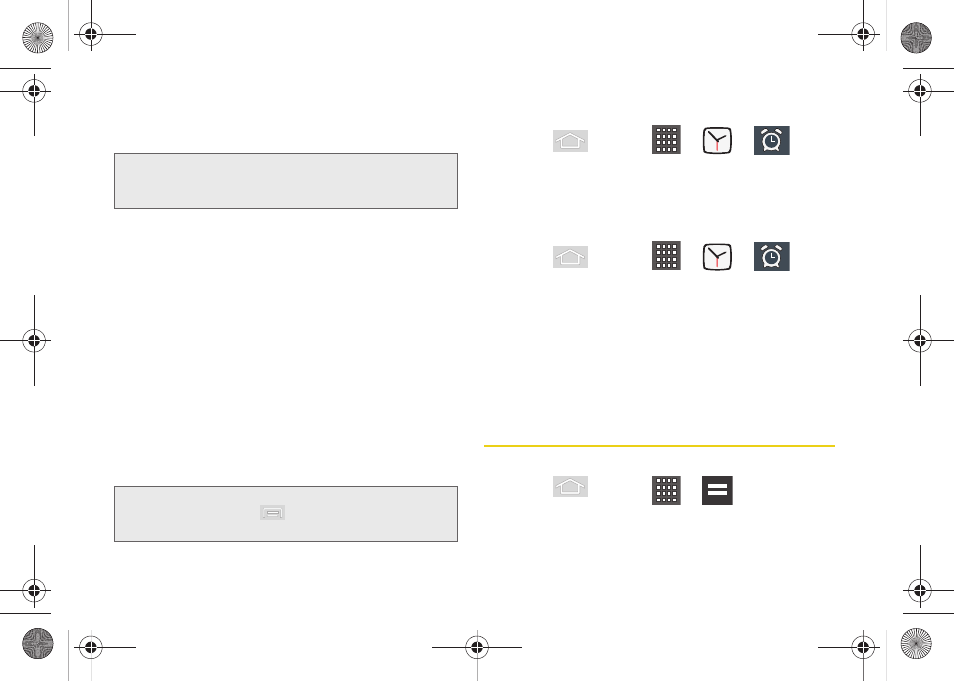
100
Ⅲ
Tap the
AM
or
PM
button to change the value.
Ⅲ
Tap
Set
when finished.
6.
Tap the
Repeat
field to select a repeating status for
the alarm.
Ⅲ
Place a green checkmark adjacent to the desired
repetition days and tap
OK
.
7.
Tap
Ringtone
to select an audio ringtone that will
sound with the alarm.
Ⅲ
Tap a ringtone to hear an audio sample.
Ⅲ
Tap
OK
to accept the ringtone assignment.
8.
Tap
Vibrate
to add a vibration feature to the alarm.
9.
Select a unique name for this alarm event by
tapping the
Label
field, entering a new label, and
tapping
OK
.
10.
Tap
Done
to store the new alarm event.
To delete an Alarm event:
1.
Press
and tap
>
>
.
2.
Touch and hold a desired alarm event.
3.
From the onscreen context menu, tap
Delete alarm
and then tap
OK
.
To disable an Alarm event:
1.
Press
and tap
>
>
.
2.
Touch and hold a desired alarm event.
3.
From the onscreen context menu, tap
Turn alarm
off
.
– or –
4.
Touch the active alarms event’s green icon until it
turns gray.
Calculator
Your device comes with a built-in calculator.
1.
Press
and tap
>
(Calculator).
2.
Enter numbers by tapping the onscreen keyboard.
3.
Touch and hold
CLEAR
to clear all numbers.
Note:
The number of hours and minutes left before the alarm
goes off is briefly displayed onscreen after you set the
new alarm time.
Note:
To allow the alarm to sound even while the device is in
silent mode, press
and tap
Settings
, then activate
the
Alarm in silent mode
field.
SPH-M580.book Page 100 Thursday, January 12, 2012 2:53 PM
