Google mail (gmail) – Samsung SPH-M580ZKASPR User Manual
Page 169
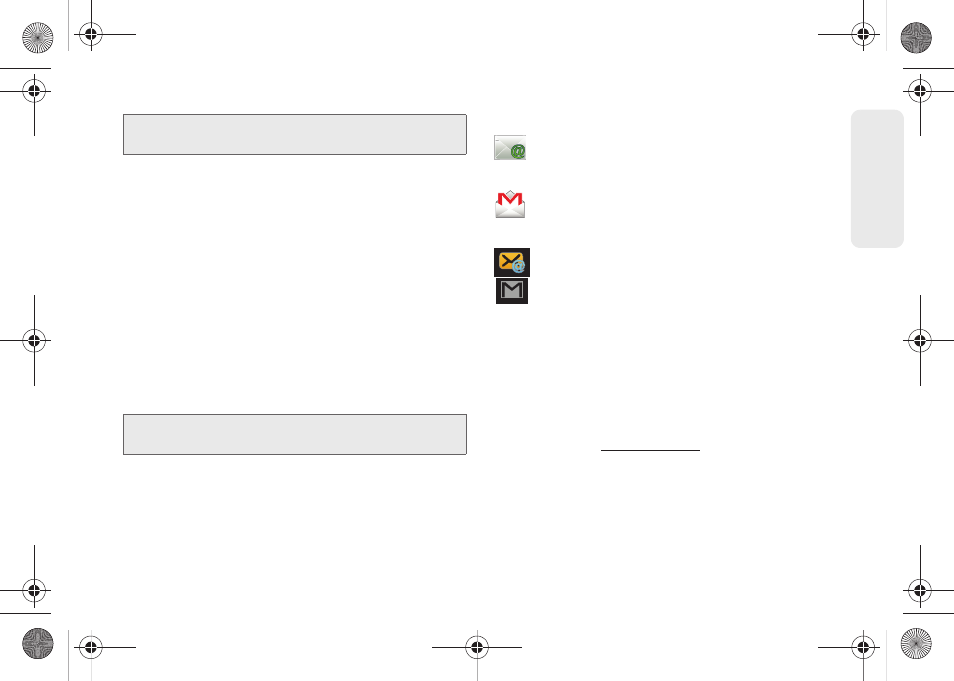
155
Web a
n
d
Dat
a
If you want to send and receive email messages
through an Internet Service Provider (ISP) account
(such as Outlook), or if you wish to use your device to
access your corporate email through a Virtual Private
Network (VPN), you will first need to set up an IMAP or
POP account.
Ⅲ
IMAP
(Internet Message Access Protocol) – This
mail retrieval protocol is frequently used in large
networks and commercial and institutional
settings. IMAP4 is the current standard.
Ⅲ
POP
(Post Office Protocol) – This protocol is
supported by most ISPs and is currently more
common among consumer applications. POP3 is
the current standard.
Email Icons/Shortcuts
– IMAP/POP3 Mail shortcut (such as Yahoo™
and Outlook™)
– Gmail shortcut
Status Bar - Notifications
– New email message received
– New Gmail message received
Google Mail (Gmail)
This email client is Google’s Web-based email service.
A Gmail/Google Mail account is created once you
sign-up for a new Google account online. (See
“Creating a Google Account” on page 50.)
Ⅲ
From a computer, launch a Web browser and
navigate to
Depending on your synchronization settings, Google
Mail, along with calendar events, phone numbers and
other contact information on your device are
automatically synchronized between your device and
your Gmail/Google Mail account on the Web.
Note:
If you have multiple email accounts, you must configure
each account with its own settings.
Note:
For more information, review your email carrier’s
literature or contact your IT administrator.
SPH-M580.book Page 155 Thursday, January 12, 2012 2:53 PM
