Sprint music, Music player – Samsung SPH-M580ZKASPR User Manual
Page 193
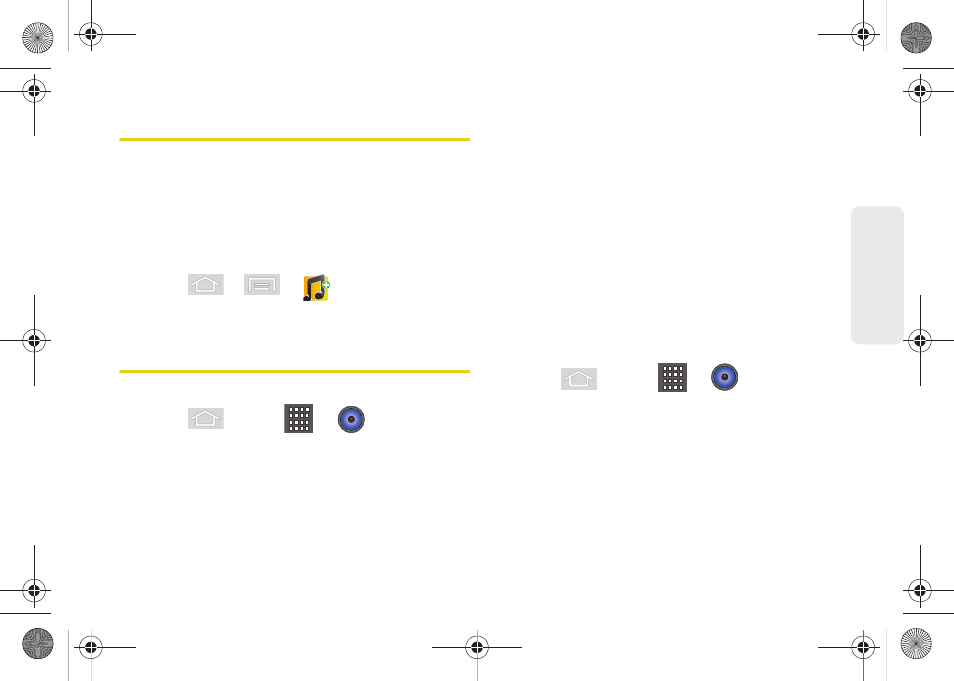
3C. Entertainment: TV and Music
179
TV
and
M
u
sic
Sprint Music
The new Sprint Music Plus gives you exactly that with a
full-featured music and tone manager allowing you to
easily manage your music content all in one
convenient place. Sprint Music Plus lets you rock out
while you create music and ringtone playlists, assign
ringback tones to play for different callers, and get
song recommendations based on your music tastes.
1.
Press
>
>
(
Sprint Music)
.
2.
Follow the onscreen instructions.
Music Player
Accessing the Music Player
1.
Press
and tap
>
(
Music
).
2.
From the Music display, select an option:
Ⅲ
Artists
to display your current local music files
sorted by artist.
Ⅲ
Albums
to display your current local music files
sorted by album.
Ⅲ
Songs
to browse through all of your downloaded
music and any additional songs you have loaded
onto your microSD card from your computer.
Ⅲ
Playlists
to select a customized playlist you’ve
created to organize your music.
3.
Once you’ve displayed a list of songs, you can
browse through your available titles.
Ⅲ
To play a song, tap it to display the title and track
information.
Ⅲ
To listen to a song or playlist, tap it to begin
playing from the selected song. (You can also
highlight the playlist to begin listening.)
Creating a Playlist
1.
Press
and tap
>
> Songs
. Your
device searches through your device and microSD
card for compatible music files and then displays
them onscreen.
2.
Touch and hold a song you’d like to add to a
playlist. This action reveals an onscreen context
menu.
3.
Tap
Add to playlist
and select either a
Current
playlist
or select
New
(to create a new playlist).
SPH-M580.book Page 179 Thursday, January 12, 2012 2:53 PM
