Voice search – Samsung SPH-M580ZKASPR User Manual
Page 121
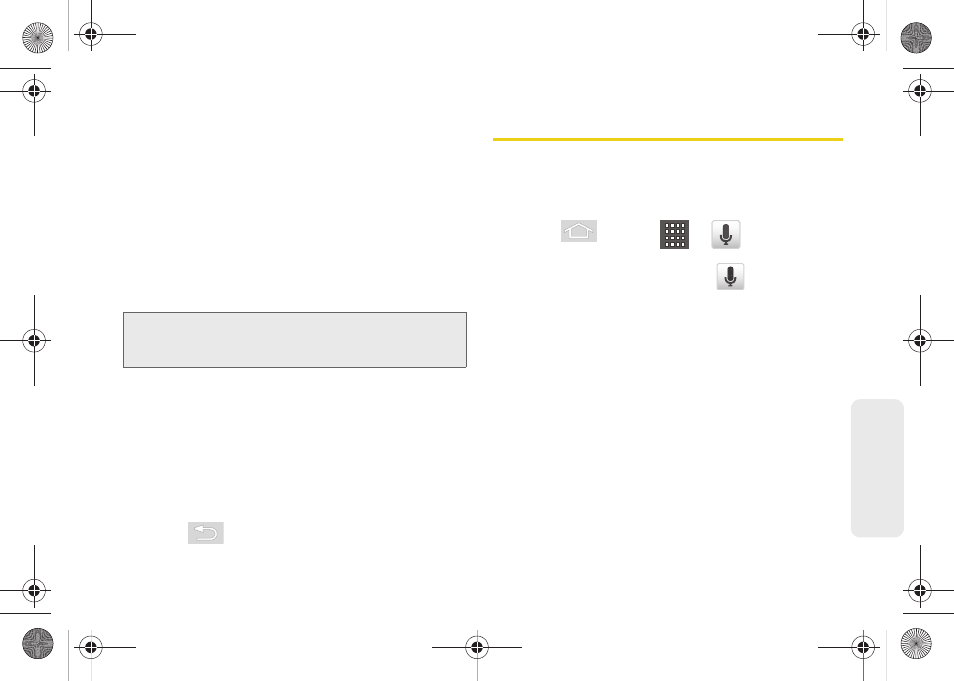
107
V
o
ice Ser
vices
Ⅲ
Always use my settings
overrides any conflicting
application settings with those you set up within
this text-to-speech settings screen. If enabled and
available as a feature, your device will default to
using the text-to-speech feature.
Ⅲ
Default Engine
sets the speech synthesis engine
used for the spoken text. Default is
Pico TTS
.
Ⅲ
Install voice data
confirms the installation of
necessary data required for voice synthesis. Tap
this to download and install the free app from
Android market.
Ⅲ
Speech rate
adjusts the rate at which onscreen
text is spoken by the device. Choose from:
Very
slow
,
Slow
,
Normal
,
Fast
, and
Very fast
.
Ⅲ
Language
assigns the language used by the
verbal readout. Choose from
English (United
States)
or
Spanish (Spain)
.
Ⅲ
Pico TTS
assigns the TTS settings. These settings
must be obtained from the Android Market.
3.
Press
to return to the previous screen.
Voice Search
Voice Search works similarly to the Voice Dialer. It uses
built-in voice recognition software to listen to your
spoken words, convert those to text, and then launch a
Google search using that text.
1.
Press
and tap
>
(
Voice Search
).
– or –
From the Home screen, touch
on the right
side of the Google Search bar.
2.
Speak clearly into the microphone. If an error
occurs, tap
Speak again
.
3.
From the onscreen Google search page, tap a
matching entry.
Important:
Before initial use, activate the
Install voice data
function to properly activate and use the
text-to-speech feature.
SPH-M580.book Page 107 Thursday, January 12, 2012 2:53 PM
