Using the wi-fi settings menu – Samsung SPH-M580ZKASPR User Manual
Page 167
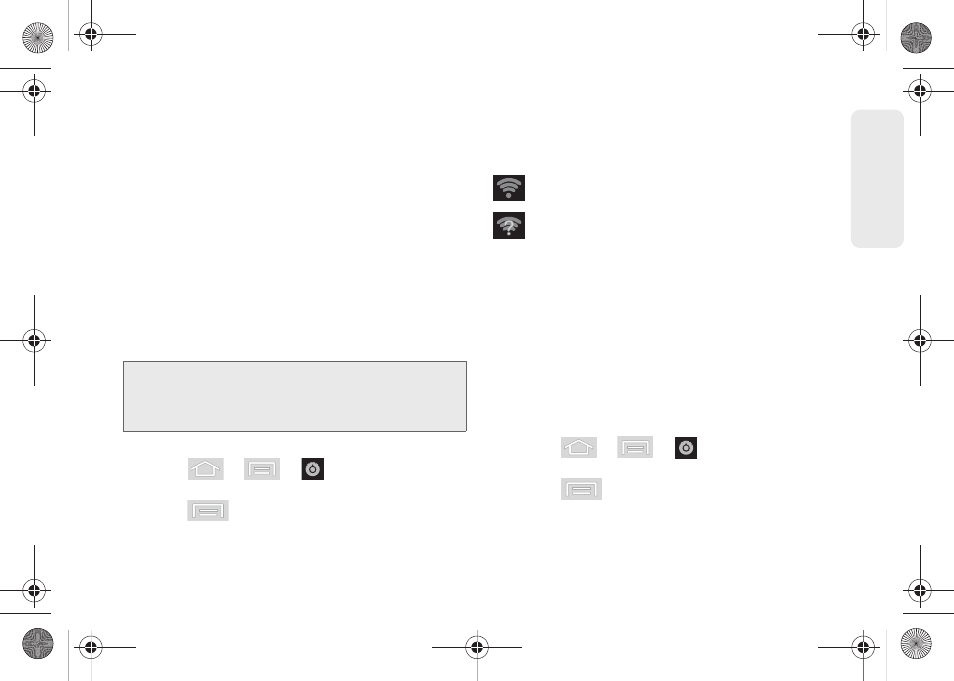
153
Web a
n
d
Dat
a
2.
To manually add your new network connection:
Ⅲ
Touch
Add Wi-Fi network
.
Ⅲ
Enter the Network SSID. This is the name of your
Wi-Fi network.
Ⅲ
Tap the
Security
field and select a security option.
This must match the current security setting on
your target network.
Ⅲ
If secured, you will also need to enter the wireless
password. The
show password
option, reveals the
password as you type it instead of showing only
asterisks (****).
Ⅲ
Tap
Save
to store the new information and
connect to the Wi-Fi network.
To manually scan for a Wi-Fi network:
1.
Press
>
>
>
Wireless & networks > Wi-Fi settings.
2.
Press
and tap
Scan
.
Wi-Fi Status Indicators
The following icons show your Wi-Fi connection status
at a glance:
– Wi-Fi is connected and active.
– Wi-Fi active but there is a communication
issue with the target Wireless Access Point
(WAP).
Using the Wi-Fi Settings Menu
The
Wi-Fi settings - Advanced
menu allows you to set
up many of your device’s Wi-Fi service, including:
ⅷ
Setting your Wi-Fi sleep policy
ⅷ
Viewing your device’s MAC Address
ⅷ
Configuring use of either a DHCP or Static IP
To access the Wi-Fi Settings menu:
1.
Press
>
>
>
Wireless & networks > Wi-Fi settings
.
2.
Press
and tap
Advanced
.
Note:
The next time your device connects to a previously
accessed or secured wireless network, you are not
prompted to enter the wireless password again, unless
you reset your device back to its factory default settings.
SPH-M580.book Page 153 Thursday, January 12, 2012 2:53 PM
