Voice recognizer, Text-to-speech, Text-to-speech settings – Samsung SPH-M580ZKASPR User Manual
Page 120
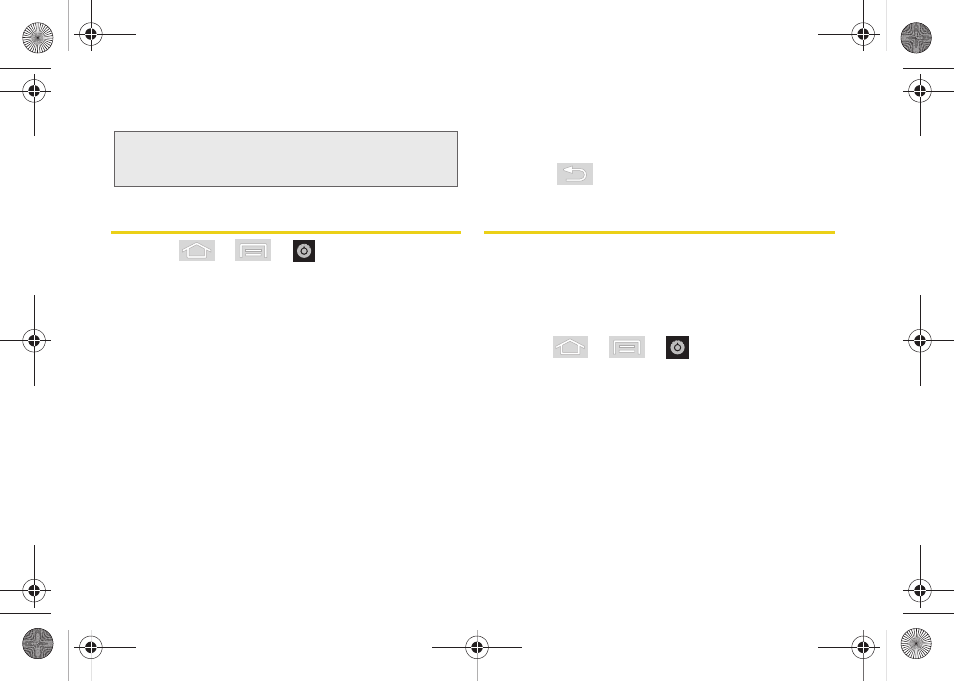
106
3.
Tap an option to open the selected menu.
Voice Recognizer
1.
Press
>
>
>
Voice input & output > Voice recognizer settings
.
2.
Configure the available options to alter the settings
associated with this feature.
Ⅲ
Language
elects an input language and
associated dialect recognition (if available)
Ⅲ
SafeSearch
sets the explicit image filter settings.
These settings apply to only Google voice search
results. Choose from:
Off
,
Moderate
, or
Strict
.
Ⅲ
Block Offensive words
allows you to block
recognition of known offensive words or
language. (A green check mark indicates the
feature is active).
Ⅲ
Personalized recognition
allows you to adapt the
characteristics of your voice to improve speech
regognition accuracy.
Ⅲ
Google Account dashboard
redirects you to your
Google account, allowing you to manage all of
your collected Google data.
3.
Press
to return to the previous screen.
Text-to-Speech
Allows the device to provide a verbal readout of
onscreen data such as messages and incoming caller
information (based on Caller ID).
Text-to-Speech Settings
1.
Press
>
>
>
Voice input & output > Text-to-speech settings
.
2.
Configure the available options to alter the settings
associated with this feature.
Ⅲ
Listen to an example
plays a short example of
what the text-to-speech feature will sound like on
your device when activated.
Tip:
You can also say "
Open
" and the name of the item you
want to open. You will see the item displayed. Tap
OK
to
open it.
SPH-M580.book Page 106 Thursday, January 12, 2012 2:53 PM
