Using the applications screens – Samsung SPH-M580ZKASPR User Manual
Page 46
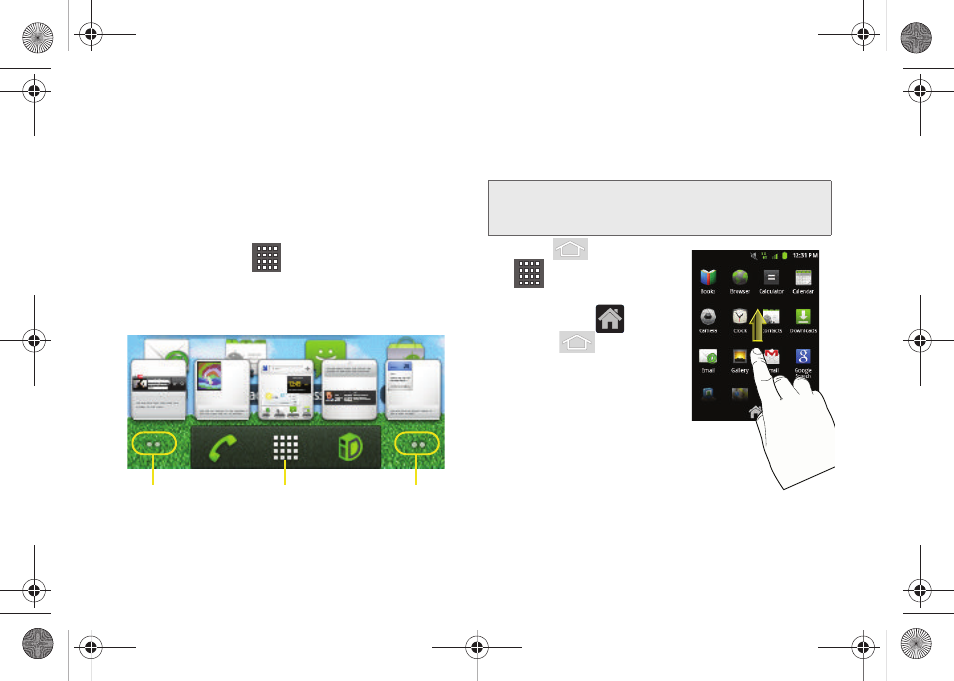
32
ⅷ
Page Navigation
is a visual indication of the currently
active page. The onscreen dots (located at the
bottom left and right of the screens) indicate your
current page location.
Ⅲ
When on the Home screen, two dots appear at
both locations (this indicates there are two pages
at either side of the current page).
Ⅲ
Touch and hold
to reveal the Quick Screen
Access. Tap a preview to launch the selected
screen.
Using the Applications Screens
All of your device’s applications are located within the
Applications screens.
1.
Press
and tap
to open the screen.
Ⅲ
To close the Applications
screen, tap
or
press .
2.
Scroll through the screens
and tap an icon to launch
the associated application.
Ⅲ
The screens contains
device applications such
as
Contacts
,
Calendar,
Camera
,
Gmail
,
Messaging
,
Sprint
Hotspot
,
Sprint ID,
and
many more.
Quick Screen Access
Pages on left
Pages on right
(touch and hold)
Note:
These screens house all default and downloaded
applications (installed from Android Market or from the
Web).
SPH-M580.book Page 32 Thursday, January 12, 2012 2:53 PM
