Getting started with telenav gps navigator, Registering telenav gps navigator – Samsung SPH-M580ZKASPR User Manual
Page 201
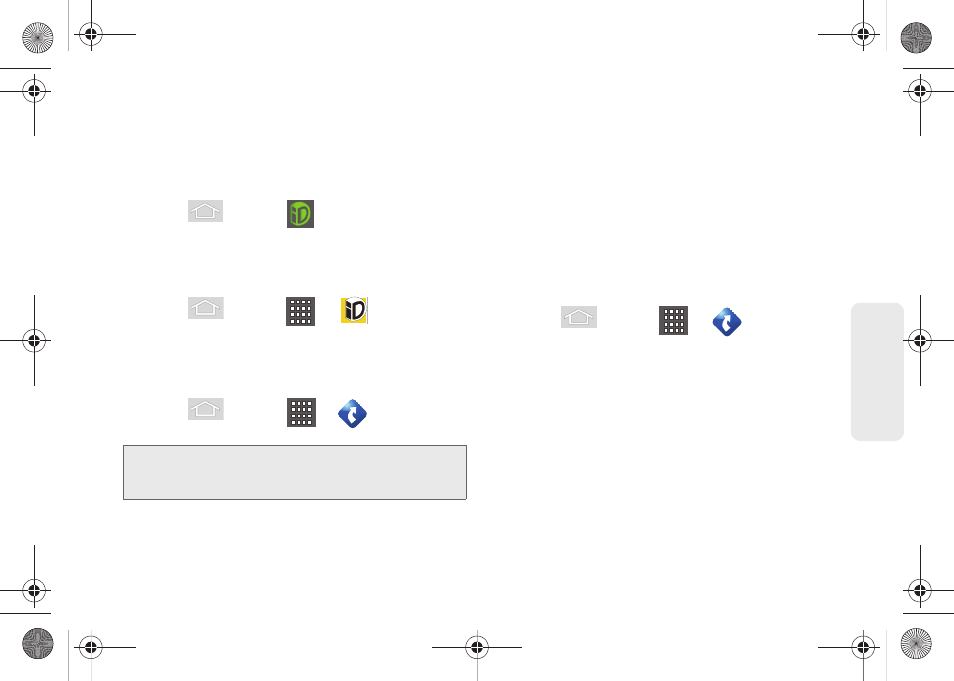
187
GPS N
a
viga
tio
n
Getting Started with TeleNav GPS
Navigator
Before you can use TeleNav GPS Navigator, you must
first install the Sprint ID pack.
ᮣ
Press
and tap
. On the
Choose your ID
screen tap
Get New ID Packs > Sprint
. Follow the
onscreen prompts to install the
Sprint
ID Pack.
– or –
Press
and tap
>
>
Get New ID
Packs
. Follow the onscreen prompts to install the
Sprint
ID Pack.
To install the TeleNav GPS Navigator application:
1.
Press
and
tap
>
(
TeleNav GPS
Navigator
).
2.
Tap
Install
.
3.
Tap the
NAV.pak
file from the download history
screen.
4.
If prompted to allow installation of blocked content,
tap
Settings
and select
Unknown sources
. (See
“Unblocking Unknown Installations” on page 74.)
5.
Tap
Install
.
Registering TeleNav GPS Navigator
Before you can use the TeleNav GPS Navigator, your
device and service must be registered.
1.
Press
and tap
> .
2.
Read the disclaimer and touch
Accept
to
acknowledge the terms of use.
3.
Tap each of the onscreen registration fields and
enter the required information.
Ⅲ
First Name, Last Name,
and
(optional).
Ⅲ
If using the onscreen keyboard, tap
Next
to store
your information.
4.
Tap
Continue
to register your information.
Note:
Once TeleNav GPS Navigator is installed on your
device, you will have the option of Upgrading to
Premium. Follow the onscreen prompts to learn more.
SPH-M580.book Page 187 Thursday, January 12, 2012 2:53 PM
