Samsung SPH-M580ZKASPR User Manual
Page 204
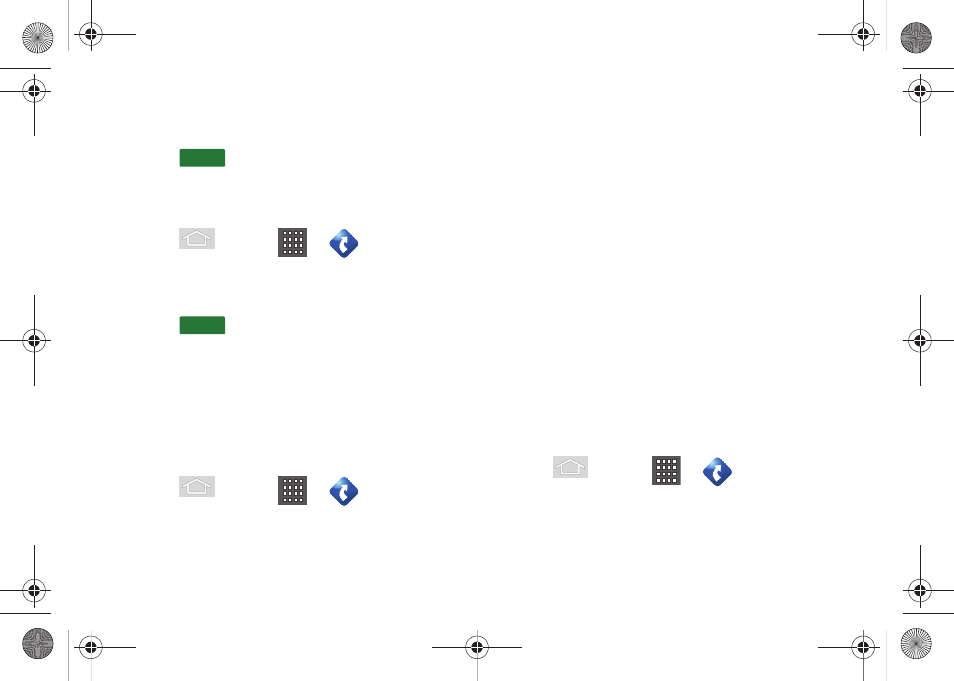
190
2.
Tap the
Street number and name
field, enter the
physical address information, and tap
Submit
.
3.
Press
to receive both an outlined map
view and a detailed turn-by-turn description for
navigating to your desired location.
To search nearby locations based on type:
1.
Press
and tap
>
> Drive To >
Address
.
2.
Tap
Address
field, enter the physical address
information, and tap
Submit
.
3.
Press
and tap
Places
to search for a
location based on a category such as Food/
Coffee, etc.
Using a Local Business Category
The Samsung Replenish™ can also cross-reference
your current location with local business and points of
interest, such as Grocery Stores, Gas Stations, Wi-Fi
Spots, Malls, Hospitals, etc.
1.
Press
and tap
>
> Drive To >
Places.
2.
Enter a keyword into the
Search
field to begin
retrieving matches. Once you see a matching
business name, touch the entry.
– or –
Tap the
Category
field and then choose from one
of the available category entries by touching an
onscreen entry such as:
ATM
,
Food/Coffee
,
Gas
,
Grocery
,
Lodging, Theaters
,
Nightlife
,
Parking
,
Shopping
,
Transportation
,
Wi-Fi
, and
More
(
Community
and
Business
).
Ⅲ
Entries with more than one available category (a
subcategory) appear with an adjacent gray arrow.
These entries can be expanded and then closed.
3.
Tap
Search
to store your information and begin the
search.
4.
Tap a matching entry based upon star ratings and
distances.
To search for the lowest gas prince in your area:
1.
Press
and tap
>
> Drive To >
Places > Gas > By Price
(
Regular, Plus, Premium,
Diesel
)
.
Go
Go
SPH-M580.book Page 190 Thursday, January 12, 2012 2:53 PM
