Corporate email (outlook) – Samsung SPH-M580ZKASPR User Manual
Page 177
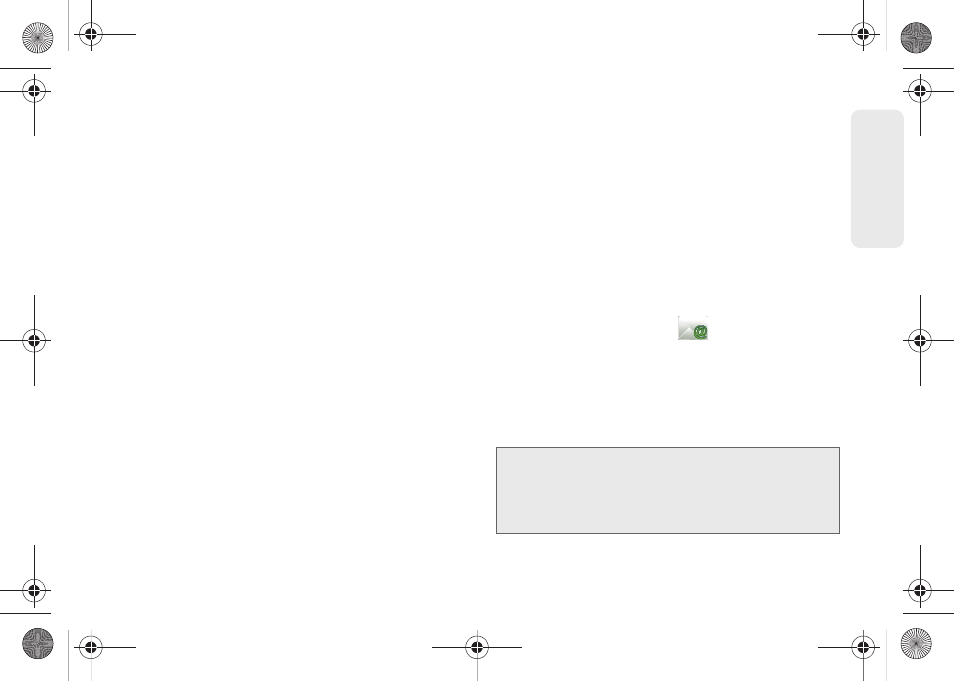
163
Web a
n
d
Dat
a
●
Options include:
Never, Every 5 minutes, Every
10 minutes, Every 15 minutes
,
Every 30 minutes
,
and
Every hour
.
Ⅲ
Default account
: Assign this account as the default
email used for outgoing messages.
Ⅲ
Email notifications
: Activates the email notification
icon to appear within the Notifications area of the
Status bar when a new Internet mail (Gmail, etc.)
is received.
Ⅲ
Select ringtone
: Plays a selected ringtone once a
new email message is received.
Ⅲ
Vibrate
: Activates a vibration once a new email
message is received.
Ⅲ
Incoming settings
: Adjusts the incoming email
parameters, such as username, password, and
other incoming connection parameters (ex: IMAP
server).
Ⅲ
Outgoing settings
: Adjusts the outgoing
parameters, such as username, password, and
other incoming connection parameters (ex: SMTO
server).
Ⅲ
Recent messages
: Assign the number of onscreen
displayed inbox messages. additional messages
must be manually retrieved.
Ⅲ
Forward with files
: Allows you to maintain any
attachments while forwarding a current email.
Ⅲ
Add signature
: Activates the email signature
feature.
Ⅲ
Signature
: Allows you to create an email signature
for your outgoing emails.
Corporate Email (Outlook)
The main Email application (
) also provides
access to your Outlook Exchange server via your
device. If your company uses Microsoft Exchange
Server 2003 or 2007 as the corporate email system,
you can use this email application to wirelessly
synchronize your email, Contacts, and Task information
directly with your company’s Exchange server.
Important:
This Outlook application does not utilize
Microsoft
®
ActiveSync
®
to synchronize the
device to your remote Exchange Server. This
synchronization is done wirelessly over the air
(OTA) and not via a direct connection.
SPH-M580.book Page 163 Thursday, January 12, 2012 2:53 PM
