Samsung SPH-M580ZKASPR User Manual
Page 50
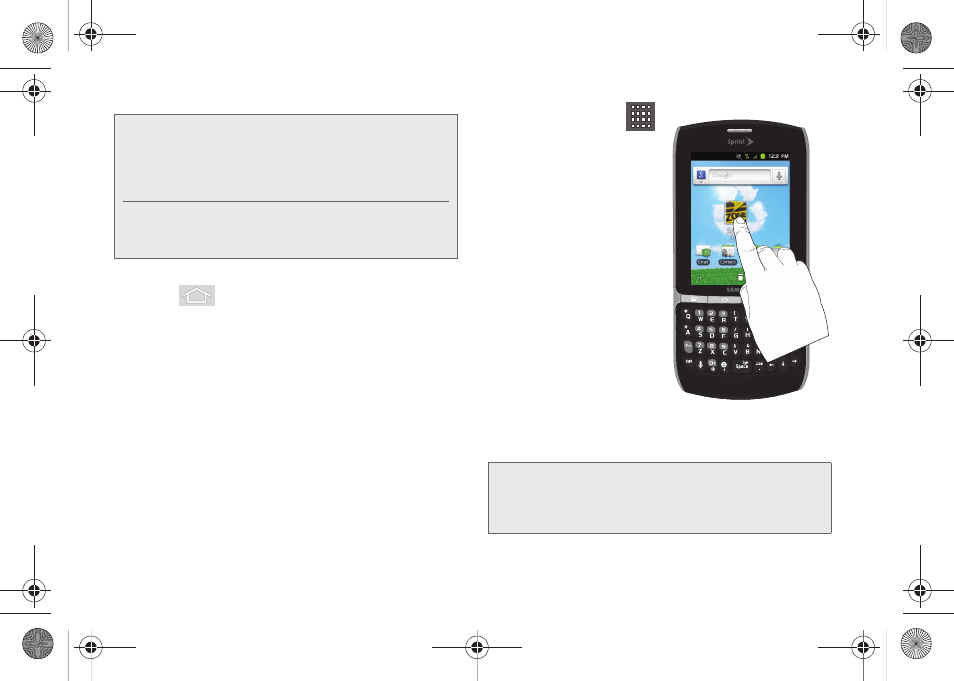
36
To add a shortcut from the Applications screens:
1.
Press
to activate the Home screen.
2.
Select a location (screen) for your new shortcut by
scrolling across your available screens until you
reach the desired one. (See “Home Screen
Overview” on page 29.)
3.
Tap
Applications
(
)
to reveal all your current
available applications.
By default, applications
are listed in a Grid view.
4.
Scroll across the
screens and locate your
desired application.
5.
Touch and hold the
onscreen icon. The new
shortcut then appears to
hover over the current
screen.
6.
While still holding the
onscreen icon, position
it on the current screen.
Once complete, release the screen to lock the
shortcut into its new position.
Note:
To move a shortcut from one screen to another, you
must carefully touch and hold the shortcut and slowly
drag it to the edge of the screen. As the shortcut
enlarges, you can begin to move it to the adjacent
screen.
If this does not work, delete it from its current screen.
Activate the new screen and then add the selected
shortcut.
Note:
The same shortcut can be added to any of the
available screens (Home or Extended). The application
you add to the screen will still appear within the
Applications
screens.
SPH-M580.book Page 36 Thursday, January 12, 2012 2:53 PM
